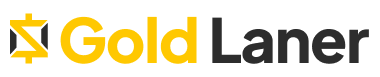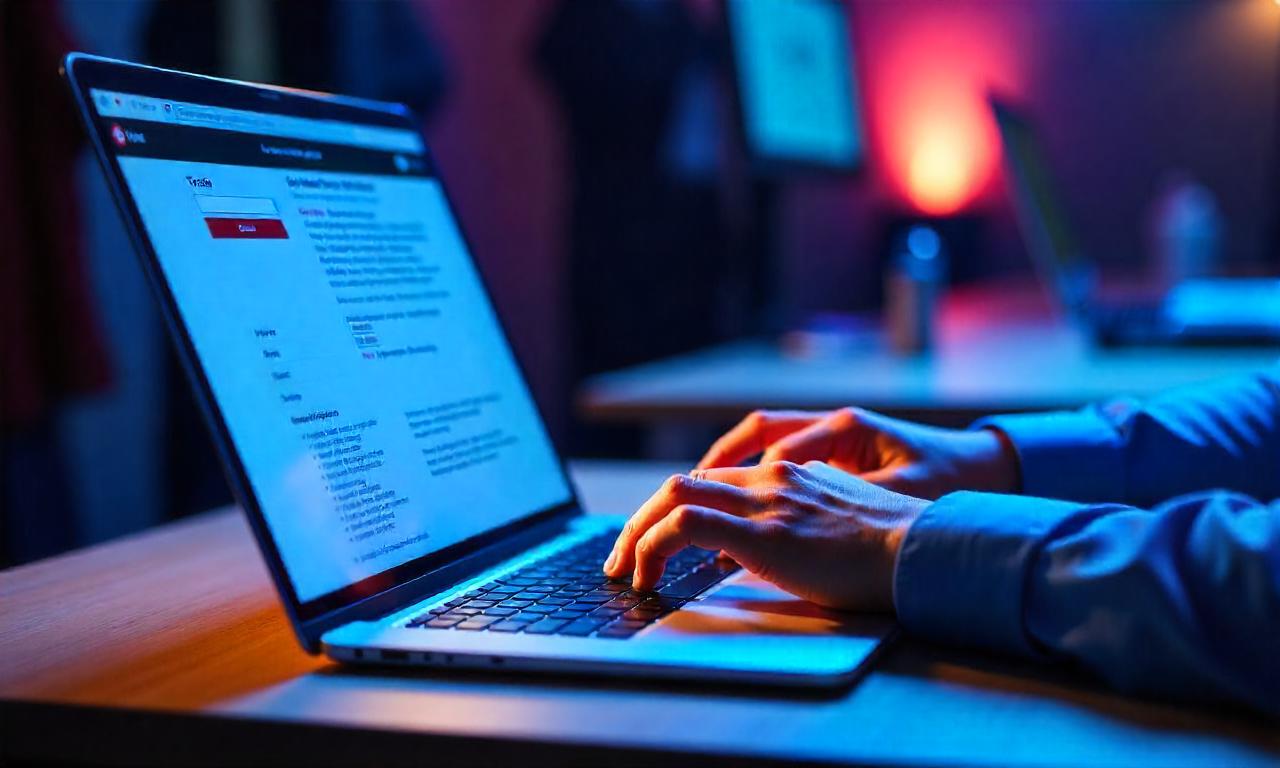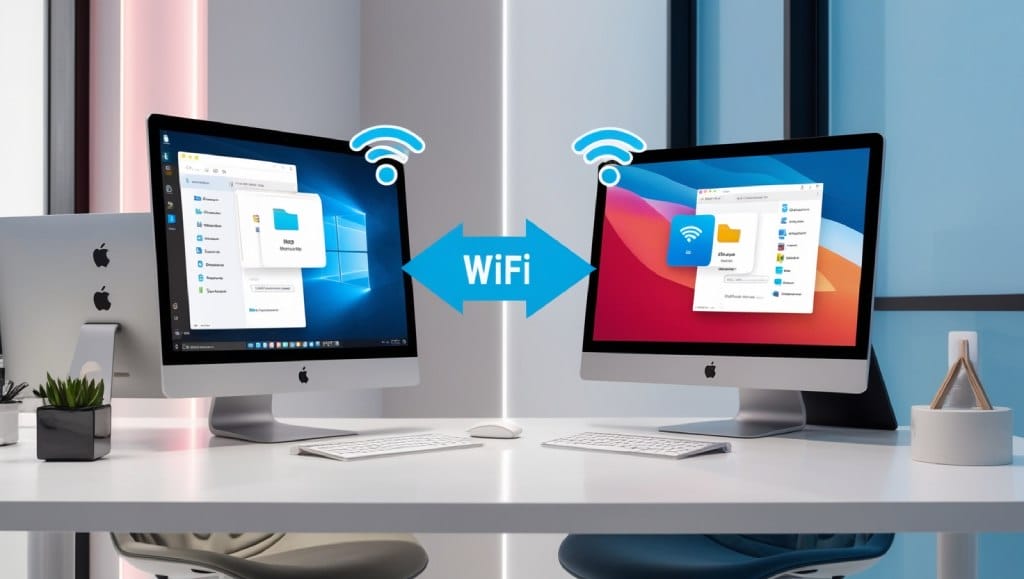I’m thrilled to share that the latest update for Palworld has brought dedicated Xbox servers. Now, players can set up their own servers for Xbox consoles (Xbox Series X, Xbox Series S, Xbox One) and the Microsoft Store version for Windows. This update lets me join Xbox server Palworld from my PC and enjoy playing with others across different platforms1.
To start, I need to tweak the PalworldSettings.ini file and add the “AllowConnectPlatform=Xbox” setting. This tweak lets my PC connect to Xbox-based Palworld servers. I also have to set up the server as a community server by adding the “-publiclobby” option when starting the game1.
I found a helpful video guide that gives clear steps for setting up and joining an Xbox server on Palworld from a PC. It highlights the new Xbox/PC Game Pass support, making it simpler for players to connect across different platforms1.
Introduction to Joining Xbox Palworld Servers from PC
I’m thrilled to share the latest on connecting to Xbox servers for Palworld. The game now supports Xbox dedicated servers. This lets players set up their own servers and connect from both Xbox and PCs2.
This feature changes the game for cross-platform play. Now, both PC and Xbox gamers can join the same Palworld server. They can explore the vast, diverse world together3.
Next, I’ll show you how to set up and join Xbox Palworld servers from your PC. We’ll cover enabling cross-platform support and fixing connection issues. This ensures a smooth Palworld experience across platforms23.
Whether you’re new to Palworld or a pro, this guide gives you the key info and steps to join the Xbox server community. Let’s get started and explore Palworld’s cross-platform features23!
Enabling Cross-Platform Support for Xbox and PC
To make Palworld work on both Xbox and PC, we need to take a few steps. First, we’ll adjust the game’s settings to let Xbox players join the server4.
Modifying Config Files to Allow Xbox Connections
In the PalworldSettings.ini file, change the “AllowConnectPlatform” setting to “Xbox”. This easy change lets Xbox players join your server. It makes playing together across platforms possible4.
Setting Up a Community Server for Xbox Players
Also, setting up your Palworld server as a community server is key. Add the “-publiclobby” option when starting your server. This is how Xbox players find and connect to your game4.
By changing the settings and setting up a community server, you’re ready for a great cross-platform experience. Players on Xbox and PC can now enjoy Palworld together4.
Remember, while Palworld supports play between Xbox and PC, some technical issues might still pop up45. The developers are always working to make cross-platform play better. Keep an eye out for updates or solutions45.
Connecting to an Xbox Palworld Server from Steam
Since cross-play between Xbox and Steam Palworld isn’t possible yet, players wanting to connect from Steam to an Xbox server must set up the server as an Xbox-compatible community server6. After setting up the server, Steam players can join the Xbox server by using the community server list in the game6.
To connect, go to the server browser in Palworld and filter for community servers. You should see the Xbox-compatible server you set up and can connect to it easily1.
Remember, you might need to adjust server settings for a smooth experience for both Xbox and Steam players1. Also, make sure to forward the right ports on your router so players can connect1.
| Required Ports | Protocol |
|---|---|
| 8211, 27015, 27016, 25575 | TCP/UDP |
By following these steps, Steam players can join the Xbox Palworld community, even without native cross-play6. This makes the game more diverse and welcoming for everyone, no matter their platform1.
Troubleshooting Connection Issues
If you’re having trouble connecting, check your server settings and firewall rules1. Make sure your router’s port forwarding is correct or adjust the server’s config to open the needed ports1.
Also, confirm the server is online and accepting connections, and you have the right IP or server name1. Fixing these issues ensures a smooth experience joining the Xbox Palworld community from Steam1.
how to join a xbox server palworld from pc
Joining an Xbox server in Palworld from your PC is easy. First, you need to change the PalworldSettings.ini file. This lets Xbox players connect to your server1.
After that, set up your server as a community server. This makes it easy for Xbox players to find and join your server in the game’s Server Browser1.
With your server ready, connect to it from Palworld on your PC. Just pick the “Join Server” option and select the Xbox server you made1.
These steps let you connect your PC to an Xbox Palworld server. You can then play with your friends across platforms. Remember to update your server settings and firewall rules for a smooth gaming experience1.

Troubleshooting Connection Issues
As a Palworld player, I’ve faced many connection issues trying to join Xbox servers from my PC. This is a common problem for many in the Palworld community. But, there are steps we can take to fix these issues7.
Checking Server Settings and Firewall Rules
First, check the server settings. Make sure “AllowConnectPlatform” is set to allow connections from Xbox and PC players7. If you host a community server, check that it supports cross-platform play7.
Also, look at your firewall settings. Make sure it’s not blocking the ports needed for Palworld multiplayer8. Review your network settings and adjust them if needed for a smooth connection8.
Updating your software can also help fix compatibility issues and improve multiplayer7. Ensure you have the latest Palworld and operating system versions to avoid conflicts8.
If you’re still having trouble, tools like LagoFast can be very useful7. LagoFast is an all-in-one game fixer that helps with lag, stuttering, and more in Palworld7. It can also lower high ping and increase FPS for a better multiplayer experience7. Plus, LagoFast offers easy server hosting for Palworld with low latency and cloud backups7.
By looking at server settings, firewall rules, and using tools like LagoFast, you can fix common connection issues. This way, you can enjoy Palworld multiplayer on your Xbox from your PC without trouble8. Remember, being persistent and troubleshooting can help solve these problems8.
Migrating from Xbox to Steam Dedicated Servers
As a Palworld enthusiast, I’ve seen players or server owners move their game servers from Xbox to Steam. This switch is possible even though cross-play isn’t supported yet9.
First, make sure you can move player and world data from Steam to the dedicated server. The guide says you can do this. It tells you to look in C:\Users\\AppData\Local\Pal\Saved\SaveGames\\9FD8E3B040655006851A3C9AAE16E4C4\9 for the world’s files9.
But, moving the host’s player data to the dedicated server isn’t possible right now. The guide shows how to set up a dedicated server on an Ubuntu Server 20.04 box. The files should be in /Steam/steamapps/common/PalServer/Pal/Saved/SaveGames/0/458AD0724B084DF5BF6621D3EE02F7D89.
Switching a dedicated server between computers is harder than starting one, but Steam’s dedicated server tool makes it easier10. You’ll need to forward port 8211 and share your public IP so others can join10.
Using the Palworld Dedicated Server tool on another computer can make your server more stable and improve connections. It uses a lot of resources like RAM, CPU, and bandwidth10. It’s a good idea to use Whatsmyip.com to find your Public IPv4 address for connections10.
By following these steps, Palworld fans can move their servers from Xbox to Steam smoothly. This ensures a better gaming experience for everyone910.
Optimizing Server Performance for Cross-Platform Play
Palworld’s growing popularity means making sure it runs smoothly on Xbox and PC is key. Adjusting server settings is vital for this. It helps make the game run better across platforms.
Adjusting Server Settings for Smooth Gameplay
Improving Palworld’s cross-platform servers means tweaking how resources and networks work. By tweaking palworld server settings for better gameplay, players get a stable and fast game, no matter the platform11.
For example, making Pals spawn less and limiting dropped items helps servers run better. It cuts down on what the game shows on screen12. Also, setting graphics to the lowest can optimize palworld server for xbox and pc. It makes the server work less hard12.
Restarting the game or PC can also improving performance of palworld cross-platform servers. This is especially true after changing settings12. But, during busy times, the network might slow down. This can affect how well the server works and the game plays12.
By fine-tuning server settings, Palworld makes sure Xbox and PC players have a great time. They can play without worrying about their platform1112.
As Palworld grows and reaches more players, its developers work hard to keep the game top-notch. They keep optimizing palworld server for xbox and pc. This makes sure Palworld stays exciting for everyone, on any platform1112.
Exploring Additional Palworld Server Features
As a dedicated Palworld server owner, I’ve found many exciting features. These go beyond just letting Xbox and PC players play together13. Hosting up to 32 players on one server makes for a deep multiplayer experience13. Plus, you can have up to four players on one save file, making it easy for friends to join in13.
Palworld also lets you customize servers with server-side mods13. These can change gameplay and visuals, making the game fit what your community likes13. The guild system is another big feature, letting players work together and build their bases13.
Custom rules and settings are where the real flexibility is13. As a server owner, I can tweak everything from how resources are gathered to how enemies appear, making the game fun yet challenging13. With Pocketpair working on Steam and Xbox crossplay, the future looks bright for unique multiplayer experiences14.
If you want to boost your Palworld server, check out all the customization and features available13. From mods to custom rules, the options are endless. The chance to create a unique multiplayer world is just starting13.
Conclusion
Joining an Xbox server in Palworld from a PC takes some effort, but it’s doable with the right steps. We’ve looked at modifying files and setting up a community server. This ensures you have the tools and knowledge to connect to an Xbox Palworld server from your PC1516.
The process might seem tough at first, but it’s worth it to play Palworld across platforms with more people. By understanding how Palworld’s multiplayer works14, you can easily connect Xbox and PC players. This opens up new ways to play together.
To connect Palworld from Xbox to PC, you need to be careful, patient, and ready to fix problems. With the tips and strategies in this article, I’m sure you’ll get past any connection issues. You’ll then be able to enjoy Palworld’s multiplayer fully, whether on Xbox or PC. Happy gaming!
FAQ
How do I join an Xbox server Palworld from my PC?
A recent update added Xbox support to Palworld. To join, modify the PalworldSettings.ini file. Add “AllowConnectPlatform=Xbox” and use the “-publiclobby” option for community servers.
What steps are involved in enabling cross-platform support between Xbox and PC for Palworld?
To support cross-platform play, change the “AllowConnectPlatform” in PalworldSettings.ini to “Xbox”. Then, set the server as a community server with the “-publiclobby” option. Xbox players join through the community server list, not by IP.
How can I connect to an Xbox Palworld server from the Steam version of the game?
Since Xbox and Steam can’t play together, set up the server for Xbox compatibility. After setting it up, join the Xbox server from the Palworld game on your PC through the community server list.
What are the key steps for joining an Xbox server Palworld from a PC?
The main steps are: 1) Change PalworldSettings.ini for Xbox connections, 2) Make the server a community server, and 3) Connect from the Palworld game on your PC.
What should I do if I encounter connection issues when trying to join an Xbox server Palworld from my PC?
If you have connection problems, check the server settings. Make sure “AllowConnectPlatform” and community server settings are correct. Also, check for any firewall rules blocking the Xbox server connection.
How do I migrate a Palworld server from an Xbox-based dedicated server to a Steam-based dedicated server?
Switching platforms isn’t supported for cross-play. But, sometimes you might need to move your server. The article explains the steps for this migration.
How can I optimize server performance for Palworld servers supporting cross-platform play between Xbox and PC?
To improve server performance, adjust settings like resource use and network settings. This ensures a smooth experience for players on both Xbox and PC.
What additional features and customization options are available for Palworld dedicated servers?
Palworld servers support cross-platform play and offer more. You can use server-side mods, set custom rules, and adjust settings to make the game better for your players.
Source Links
- https://hub.tcno.co/games/palworld/xbox_dedicated_server/
- https://www.g-portal.com/wiki/en/how-do-i-join-my-palworld-server/
- https://www.nme.com/guides/palworld-dedicated-server-guide-3573705
- https://www.ghostcap.com/is-palworld-cross-platform-or-crossplay/
- https://blog.acer.com/en/discussion/1824/is-palworld-cross-platform-co-op-features-and-future-prospects
- https://www.eurogamer.net/how-to-set-up-dedicated-server-steam-palworld-9409
- https://www.lagofast.com/en/blog/fix-palworld-multiplayer-not-working-issue/
- https://gadgetmates.com/palworld-not-letting-me-join-multiplayer
- https://medium.com/@dmentgen3/palworld-how-to-transfer-world-save-to-dedicated-server-2a7e16d017c0
- https://gamerant.com/palworld-transfer-move-dedicated-server-between-computers/
- https://gadgetmates.com/does-palworld-support-crossplay
- https://gamewith.net/palworld/43725
- https://www.polygon.com/guides/24044099/palworld-multiplayer-crossplay-server-co-op
- https://xgamingserver.com/blog/how-to-play-with-friends-in-palworld/
- https://recoverit.wondershare.com/windows-computer-tips/palworld-multiplayer.html
- https://videogames.si.com/guides/palworld-how-to-set-up-dedicated-server