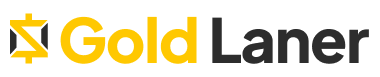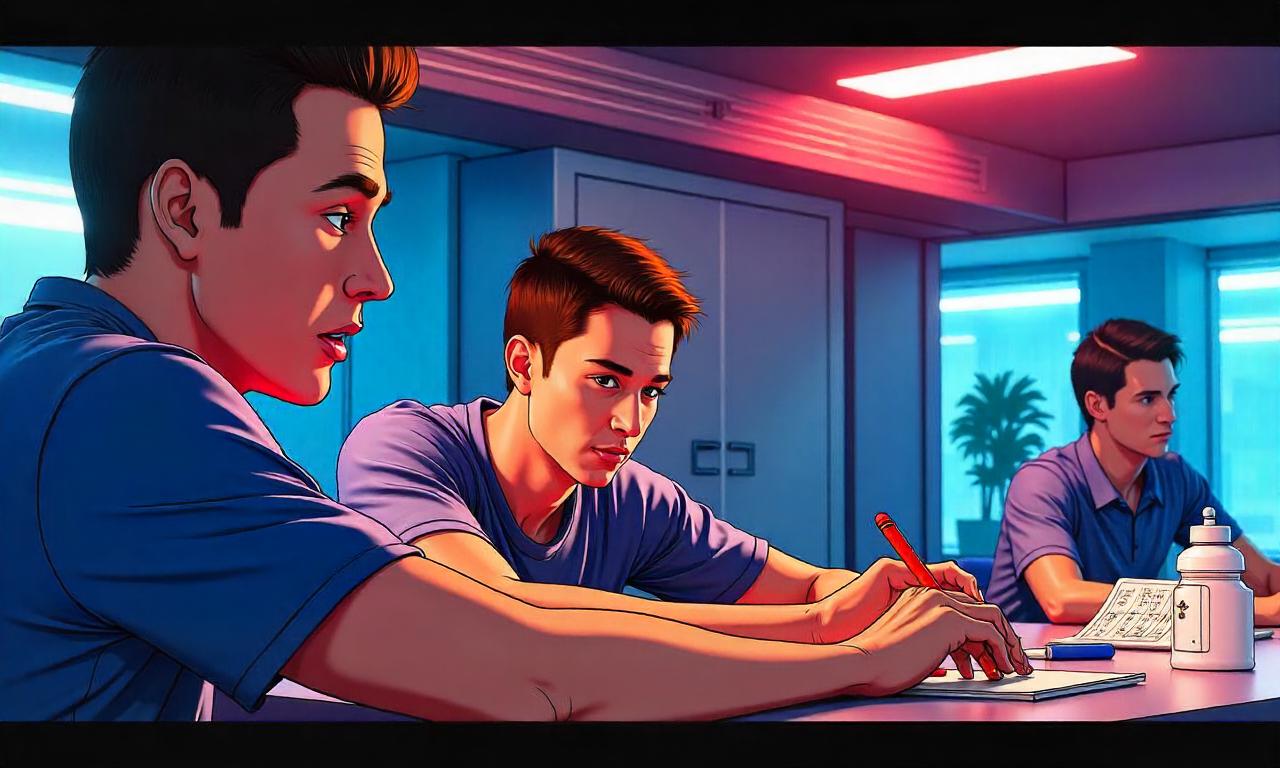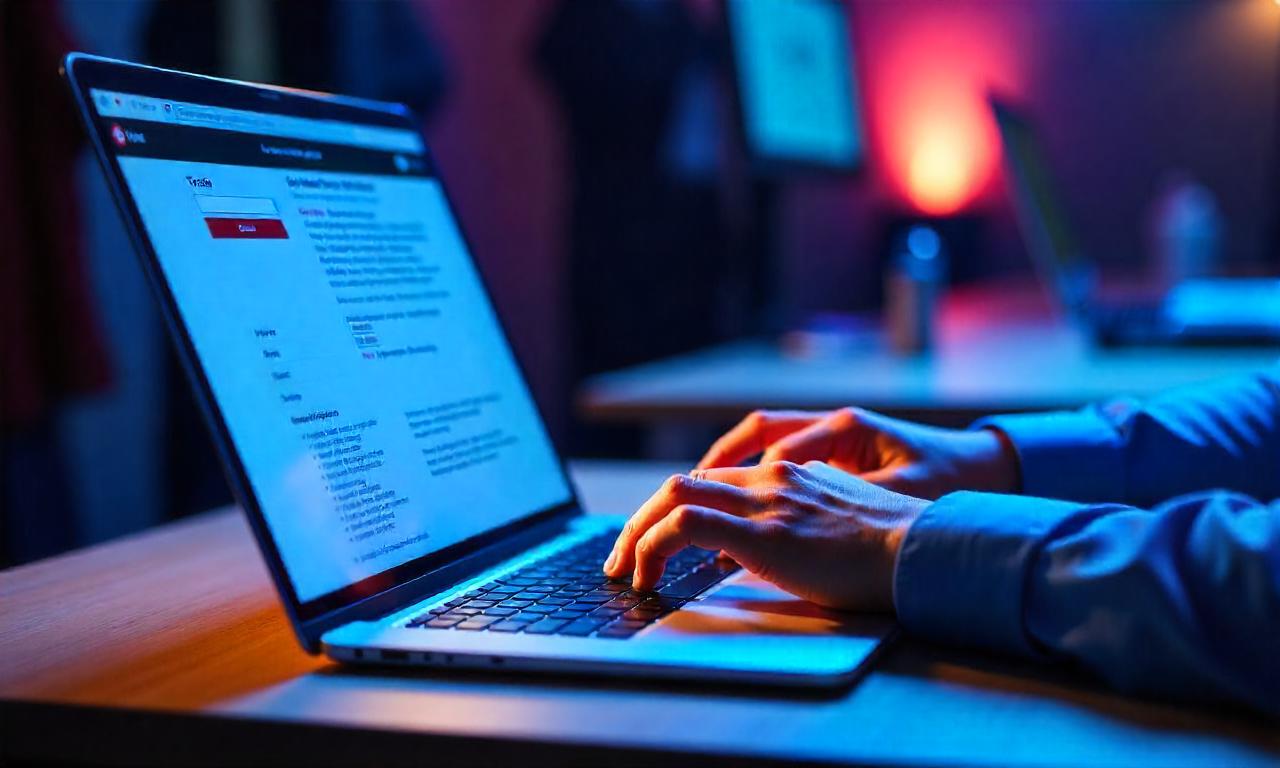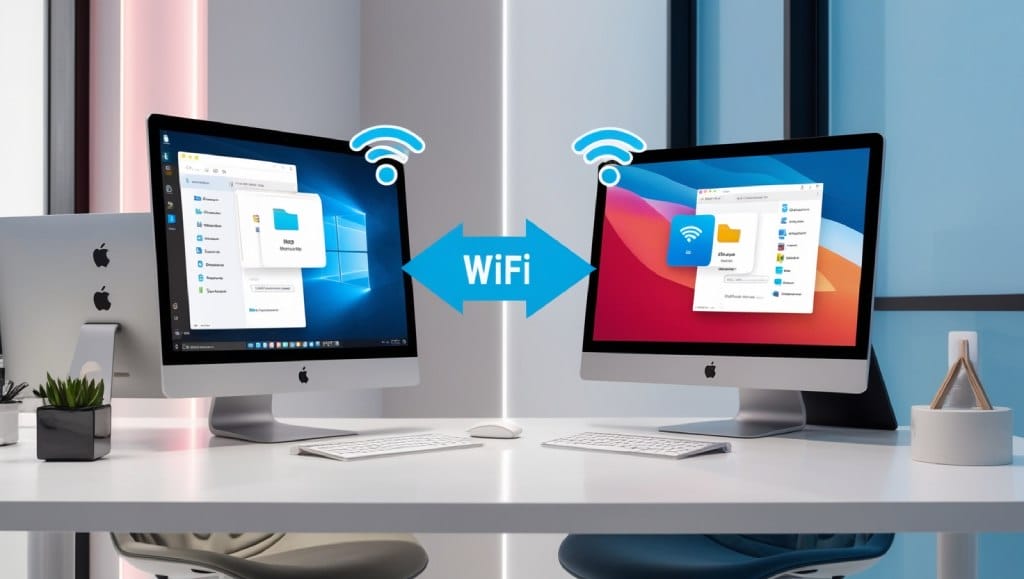Learn how to remotely access another computer with ease. Our step-by-step guide covers the best tools and techniques for secure, efficient remote access, whether for personal or professional use. Get started today!
In today’s digital world, knowing how to remotely access another computer has become an essential skill, whether for troubleshooting, work collaboration, or simply accessing files from afar. Remote access allows you to connect to another device over the internet, giving you control as if you were sitting right in front of it.
In this guide, we will walk you through the best methods to access computers remotely, ensuring that you can get the job done securely and efficiently. Whether you’re a professional IT support technician or just someone needing access to a personal computer, this article will provide you with everything you need to get started.
What Is Remote Access and Why Do We Use It?
Remote access is the ability to control a computer or device from another location via the internet or a private network. In simpler terms, it lets us work on a computer without physically being there.
There are multiple reasons why remote computer access is increasingly popular:
- IT teams use remote desktop connection tools to manage systems without needing to be onsite.
- Freelancers and professionals use remote login to access files from a home or office machine while traveling.
- Businesses deploy remote support tools for real-time troubleshooting.
- Educators and developers use screen sharing software to collaborate or present in real time.
In 2023, over 85% of IT departments adopted remote administration tools to streamline operations and minimize downtime, according to a Gartner study.
1. The Evolution of Remote Desktop Technology
Initially developed for technical support, remote desktop solutions have matured significantly. Early versions were limited to local area networks (LANs), but today, cloud-based remote access solutions allow us to connect across continents in seconds.
2. Who Benefits Most From Remote Access?
- IT Support Teams: For VNC remote access and cross-platform remote control.
- Business Owners: To monitor operations and provide remote troubleshooting tools to staff.
- Students & Teachers: Screen sharing software enhances real-time learning.
- Travelers: Remote PC control provides access to files and apps left behind.
Popular Remote Access Solutions Compared
There are many secure remote desktop tools on the market. Here’s a comparison of top options based on use case, security, and platform compatibility:
| Tool Name | Best For | Security Level | Platform Support | Cloud-Based? |
|---|---|---|---|---|
| TeamViewer | Business & support teams | High | Windows, Mac, Linux, iOS, Android | Yes |
| AnyDesk | Fast & lightweight access | Medium-High | Windows, Mac, Linux, FreeBSD | Yes |
| Chrome Remote Desktop | Google ecosystem users | Moderate | Windows, Mac, Linux, Chrome OS | Yes |
| Microsoft Remote Desktop | Windows environments | High | Windows, Mac | Partially |
| Splashtop | High-performance streaming | High | Windows, Mac, iOS, Android | Yes |
Tip: Choose a remote assistance software based on the sensitivity of your tasks and your platform ecosystem.
How Remote Desktop Connection Works
To understand how to access computer remotely, it’s important to break down how remote desktop software connects two devices securely over the internet.
1. Connection Setup Process
- Install remote access software on both the local and target computers.
- Authenticate user identity through a secure login or one-time key.
- Initiate session, enabling screen control, file access, and system operations.
- End session securely, ensuring logs are stored and connections are closed.
2. Underlying Protocols and Security
Most tools use either:
- RDP (Remote Desktop Protocol) for Windows-based systems
- VNC (Virtual Network Computing) for cross-platform environments
These protocols encrypt data in transit, making secure remote desktop sessions possible even on public networks.
Ensuring Secure Remote Desktop Sessions
Security is the top concern when it comes to remote administration. Breaches can lead to ransomware attacks or stolen credentials.
1. Use End-to-End Encryption
Always select remote support tools that provide AES 256-bit encryption. This is the same level used in military-grade communications.
2. Set Strong Authentication Layers
- Use multi-factor authentication (MFA) for all logins.
- Set time-limited access tokens for third-party support personnel.
- Create device-based authorization rules to restrict new logins.
3. Limit Access Scope
Control what the remote user can do:
- Read-only file access
- Disable file transfer
- Log all session activity
Best Practices for Remote PC Control
A successful remote desktop connection isn’t just about clicking ‘Connect’. It’s about ensuring a fast, secure, and seamless experience.
1. Optimize Network Speed
- Use a wired connection when available.
- Avoid high-bandwidth apps during your remote session.
- Use cloud-based remote access tools with adaptive bitrate streaming for low latency.
2. Monitor Device Performance
Remote sessions are resource-intensive. We should:
- Close background apps on both devices.
- Monitor CPU and RAM usage.
- Use SSDs for faster loading on remote machines.
3. Keep Software Updated
Outdated tools may lack the latest security patches. Ensure automatic updates are enabled for your remote assistance software.
How to Remotely Access Another Computer With Built-In Tools
Not all situations require third-party tools. Sometimes the built-in options are more than enough.
1. Using Microsoft Remote Desktop
- Enable RDP in System > Remote Settings.
- Note your computer’s name and IP address.
- Use Remote Desktop Connection app from a second PC to access.
2. macOS Screen Sharing
- Go to System Preferences > Sharing.
- Enable Screen Sharing and set access permissions.
- Use the VNC address format
vnc://ipaddressto connect from another Mac.
3. Chrome Remote Desktop
- Install the extension via the Chrome Web Store.
- Set up a PIN for secure access.
- Connect from any Chrome browser or mobile device.
Remote Troubleshooting Tools for IT Professionals
Professionals often need more advanced features than basic screen sharing software offers.
1. Key Tools and Their Functions
- ConnectWise Control: Powerful diagnostics, command line access.
- LogMeIn Rescue: Branded enterprise support platform.
- BeyondTrust: Advanced access control for compliance-heavy industries.
2. Onboarding and Scripting Support
Some tools allow for:
- Remote software installation
- Scripted maintenance tasks
- Integration with ITSM platforms
Cloud-Based Remote Access: Benefits and Limitations
Cloud access means you don’t need a static IP or complicated firewall setup.
1. Benefits of Cloud-Based Access
- Instant access without VPNs
- No need for public IP configurations
- Cross-platform remote control from any device
2. Limitations to Consider
- Dependent on reliable internet service.
- Potential cloud provider data retention.
- Slightly higher latency than LAN-based connections.
Remote Access for Cross-Platform Environments

Cross-platform remote control is essential when different systems must interact.
1. Strategies That Work
- Use platform-agnostic tools like AnyDesk or VNC Connect.
- Set up bridges using services like NoMachine for mixed OS teams.
2. File System Compatibility
- Use shared cloud drives (e.g., Google Drive, Dropbox).
- Mount network shares with Samba or NFS protocols.
Setting Up Remote Access for Teams
Collaboration matters when multiple users need access.
1. Role-Based Access Control (RBAC)
- Define user roles (viewer, editor, admin).
- Limit access to relevant directories or apps.
2. Session Monitoring & Logging
Track:
- User actions
- Time spent
- File transfers
This is critical for regulatory compliance and audit trails.
Mobile Remote Access: Work From Anywhere
Smartphones and tablets offer full-featured remote desktop experiences today.
1. Mobile App Options
- Microsoft RDP, TeamViewer, AnyDesk, and Splashtop offer mobile clients.
- Touch-friendly UI for quick navigation.
2. Security Considerations on Mobile
- Enable biometrics or PIN authentication.
- Use VPN before connecting to the remote device.
- Avoid using public Wi-Fi networks.
Use Cases: Real World Applications of Remote Computer Access
Remote access isn’t just for IT—it’s reshaping multiple sectors.
1. Education
- Teachers conduct live demos from their personal machines.
- Students access lab software remotely.
2. Healthcare
- Doctors use remote administration tools for telemedicine.
- Secure access to patient data during off-site visits.
3. Media & Design
- Editors remotely access rendering farms or graphics software.
Troubleshooting Common Remote Access Issues
Not all connections go smoothly—here’s how we fix them.
1. Can’t Connect to Remote PC?
- Check if remote access is enabled.
- Verify firewall settings and IP address.
- Restart the remote device if possible.
2. Lag or Input Delay
- Use adaptive streaming settings.
- Switch to a closer relay server.
- Restart your local router.
3. Remote Device Not Found
- Check if the device is asleep or powered off.
- Use dynamic DNS if IP address changes frequently.
Remote Desktop in the Age of Zero Trust Security
As cybersecurity threats rise, remote access must adapt.
1. Implementing Zero Trust Architecture
- No default trust—every session must be verified.
- Use encrypted tunnels and session fingerprinting.
2. Secure Access Gateway
Deploy remote gateway servers to authenticate and inspect sessions before routing them to the destination device.
Legal and Privacy Considerations
Accessing someone else’s device—even with consent—has ethical and legal dimensions.
1. Know the Rules
- Explicit user permission is required.
- Certain industries must comply with HIPAA, GDPR, or SOC 2.
2. Log and Audit Everything
Keep detailed logs of:
- Who accessed the device
- What files were viewed or altered
- How long they stayed connected
FAQs
What’s the easiest way to access my home PC remotely?
Using Chrome Remote Desktop is simple and free, especially if you’re part of the Google ecosystem.
Is it safe to access work computers remotely?
Yes, if you use secure remote desktop tools with encryption, MFA, and updated software.
What are alternatives to TeamViewer?
AnyDesk, Splashtop, Microsoft RDP, and VNC Connect are all strong contenders based on your needs.
Can I control a computer from my phone?
Yes, most remote support tools have dedicated mobile apps for both Android and iOS.
Do I need a static IP for remote access?
Not with cloud-based tools. They bypass this requirement using relays and dynamic DNS.
Conclusion
In our increasingly digital world, knowing how to remotely access another computer is a vital skill. From business continuity to personal convenience, it empowers us to stay connected and productive across distances. By using the right remote assistance software, enforcing strong security practices, and understanding the technical framework, we can make remote computer access both simple and safe.
Key Takeaways
- Remote access allows secure control of devices across locations.
- Use secure, encrypted tools with strong authentication protocols.
- Built-in tools like Microsoft RDP and Chrome Remote Desktop are effective for basic tasks.
- Cloud-based remote access simplifies connectivity without static IPs.
- Always monitor, log, and limit access to avoid unauthorized use.
- Mobile remote desktop apps offer flexibility without sacrificing control.
- Remote support tools help in real-time troubleshooting, collaboration, and IT administration.