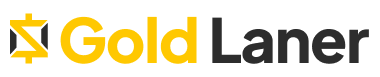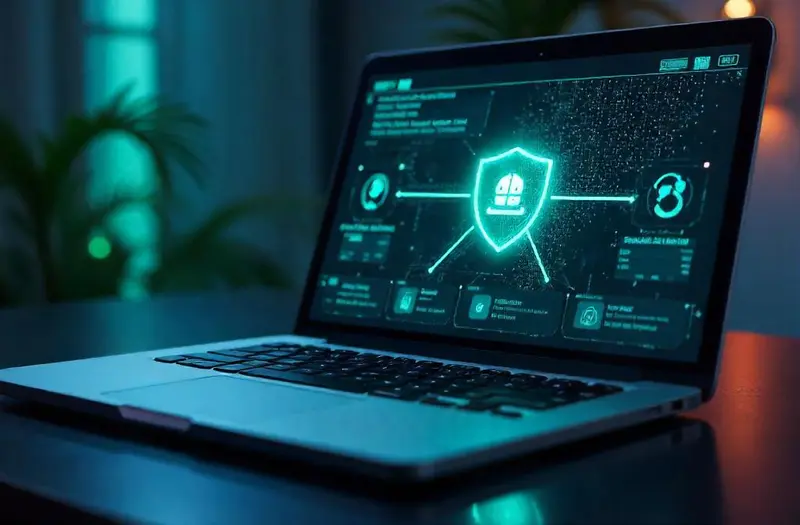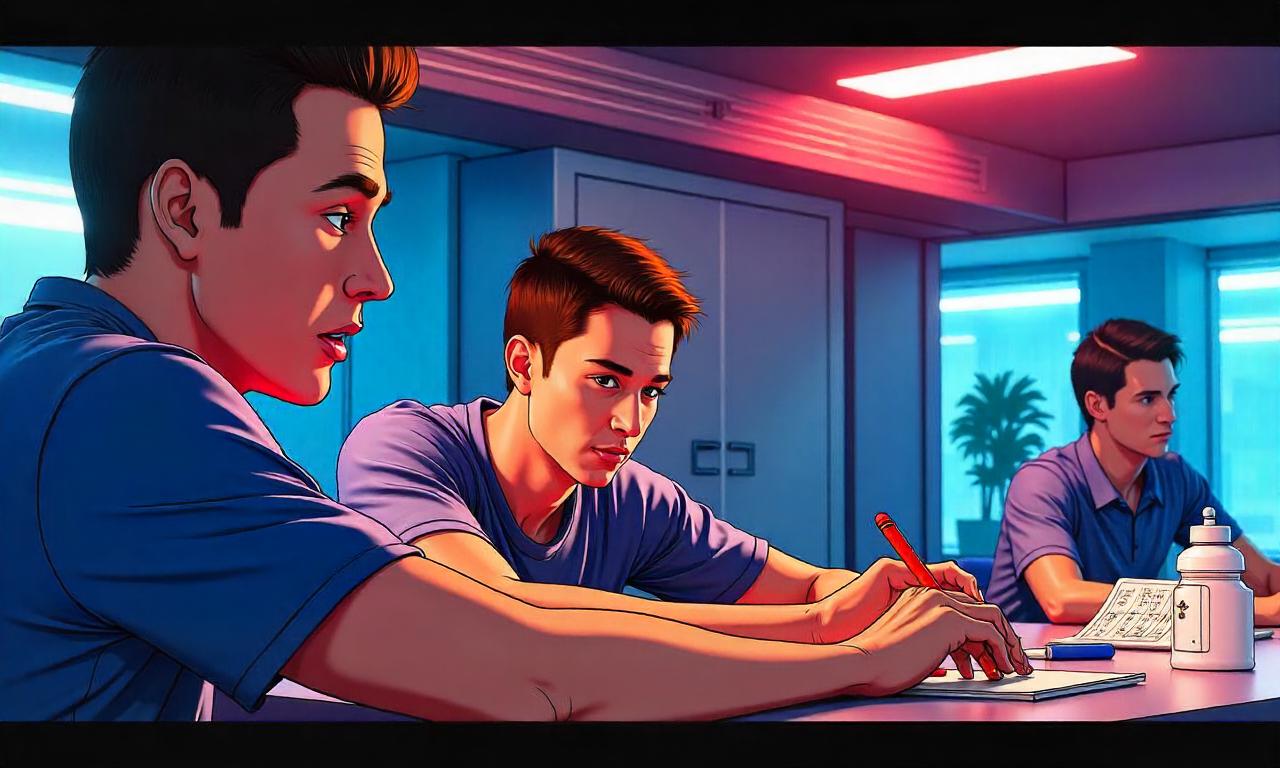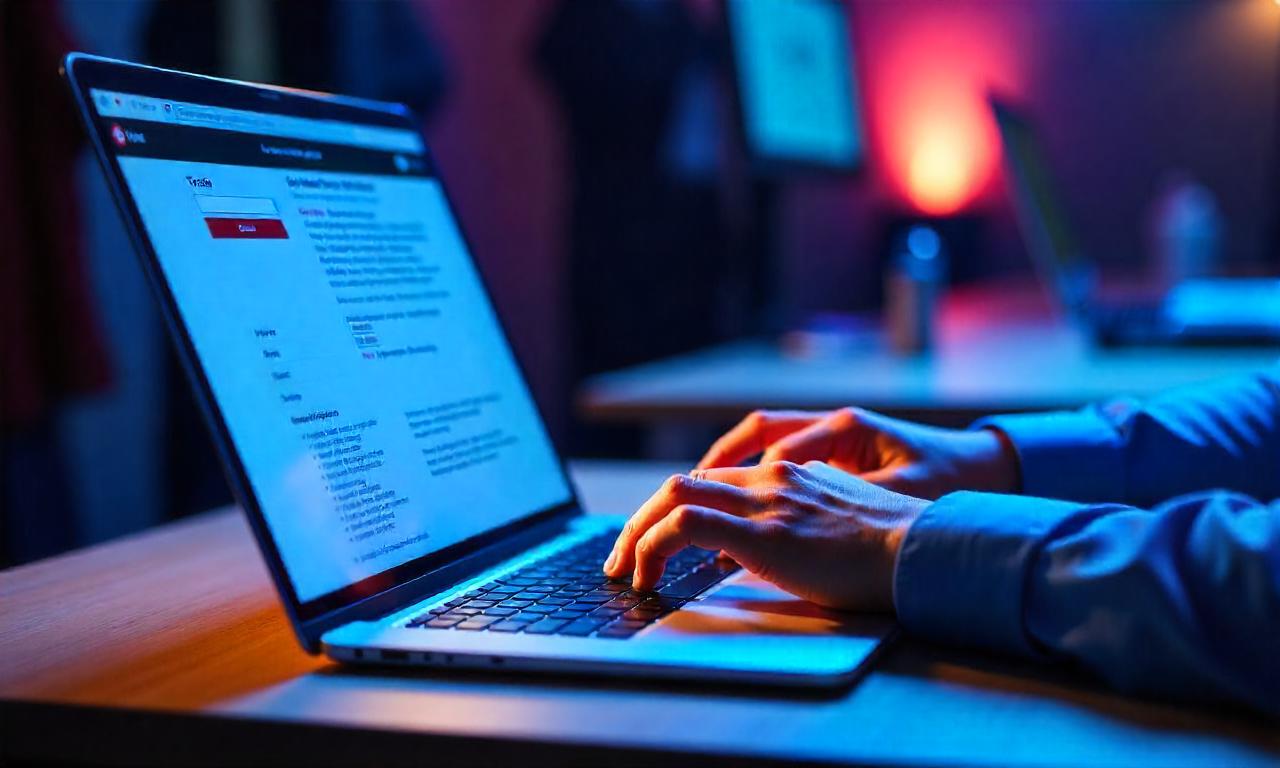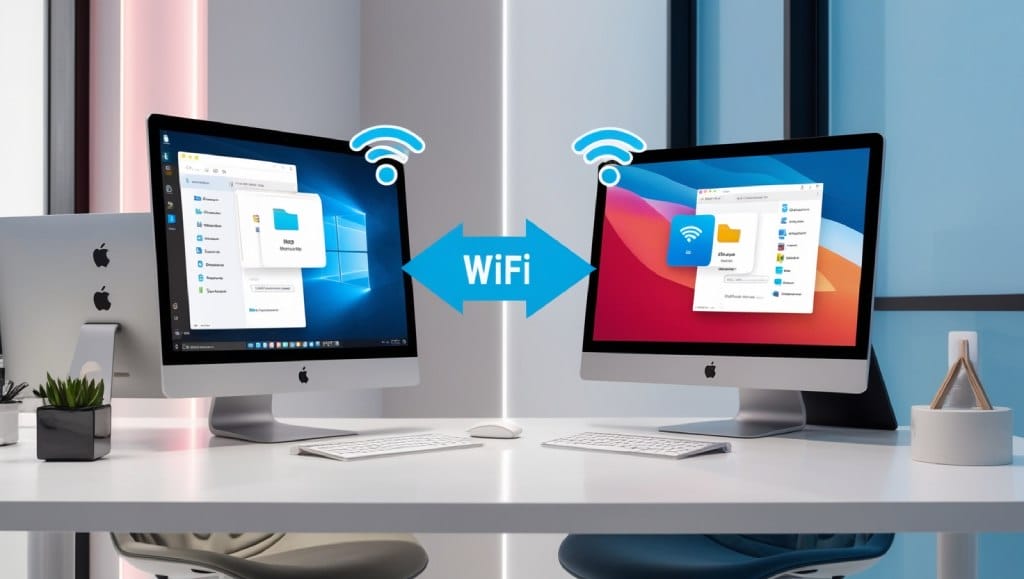How to Remote into a Computer Easily and Securely – This comprehensive guide walks through everything—from setup to security best practices—so we can connect to another computer online with confidence and ease.
Understanding the Basics of Remote Desktop Access
Remote desktop access allows us to use one computer to control another, often from a different location. Whether it’s for IT support, work-from-home setups, or server management, knowing how to connect to a computer remotely is essential.
1. What Is Remote Desktop Access?
Remote desktop access refers to the ability to control a computer from another device via a network. We can view files, run applications, and perform admin tasks—just as if we were physically in front of the machine.
Key use cases include:
- Accessing work computers from home
- Providing remote IT assistance
- Running applications that exist only on a specific machine
2. How Does It Work?
There are three primary technologies used for remote access:
- Remote Desktop Protocol (RDP) – A Microsoft protocol built into Windows.
- Virtual Network Computing (VNC) – Platform-independent and open source.
- Third-party remote desktop software – Tools like TeamViewer, AnyDesk, and Chrome Remote Desktop.
These tools establish a virtual bridge, allowing encrypted screen sharing and input control.
3. Benefits of Remote PC Access
- Efficiency: Perform tasks anytime, anywhere.
- Cost-Saving: Reduces travel and physical presence requirements.
- Collaboration: Facilitates real-time support and teamwork.
Choosing the Right Remote Access Tools
Selecting the right tool depends on our use case, operating system, and security needs.
1. Built-In OS Tools
- Windows Remote Desktop – Included in Windows Pro editions; excellent for office setups.
- macOS Screen Sharing – Built into Mac for use over LAN or iCloud.
These are great for internal networks but may require VPN for external access.
2. Popular Third-Party Tools
- TeamViewer – Great for personal use and IT support. Free for personal users.
- AnyDesk – Lightweight with high-speed screen sharing.
- Chrome Remote Desktop – Free and browser-based, ideal for casual users.
“We recommend Chrome Remote Desktop for quick setups and AnyDesk for performance-focused workflows.”
3. Enterprise-Grade Remote Support Solutions
- LogMeIn – Enterprise-grade with multi-monitor support.
- Splashtop – Used by managed IT service providers.
- BeyondTrust Remote Support – Known for granular security control.
| Remote Tool | Platform Support | Encryption | Price (per month) | Best For |
|---|---|---|---|---|
| TeamViewer | Win/Mac/Linux | AES 256-bit | $50.90 | IT support, remote help |
| AnyDesk | Win/Mac/Linux | TLS 1.2 + AES | $14.90 | Personal + business use |
| Chrome Remote Desktop | Win/Mac/Linux | Google security | Free | Simple connections |
| LogMeIn Pro | Win/Mac | 256-bit AES | $30 | Enterprise and SMBs |
| Splashtop Business | Win/Mac/Linux | TLS + AES-256 | $5–$8 | Managed service providers |
Setting Up a Remote Desktop Connection
The setup process depends on the platform and the remote desktop software in use.
1. Setting Up Windows Remote Desktop
- Enable RDP on the host machine.
- Ensure the device is powered on and connected to a network.
- Configure port forwarding if accessing over the internet.
- Use the Remote Desktop client to connect via IP address or hostname.
Important: Windows RDP only works with Windows Professional editions.
2. Setting Up Mac Screen Sharing
- Go to System Settings > Sharing.
- Enable Screen Sharing or Remote Management.
- Use Finder > Go > Connect to Server (
vnc://host_ip) to initiate access.
3. Using Chrome Remote Desktop
- Install Chrome Remote Desktop on both devices.
- Log in with the same Google account or generate an access code.
- Launch a session securely over SSL/TLS.
Tip: For mobile access, Chrome Remote Desktop also offers apps on Android and iOS.
Ensuring Security in Remote Connections
Security is paramount when accessing computers remotely. Weak setups can open doors to cyber threats.
1. Enable Multi-Factor Authentication
- Add 2FA on all remote access accounts.
- Use authentication apps like Google Authenticator or Microsoft Authenticator.
This adds an additional barrier beyond passwords.
2. Use Strong Passwords and Lock Screens
- Implement long, complex passwords.
- Lock remote sessions after inactivity.
- Use account lockout policies to prevent brute-force attacks.
3. Encrypt Remote Sessions
- Most remote desktop software now includes AES-256 encryption.
- Avoid using unsecured VNC unless tunneled over SSH or VPN.
Encryption prevents data interception across unsecured networks.
Best Practices for Remote IT Assistance
Remote IT support can resolve issues faster—but only if managed well.
1. Use Professional Remote Support Tools
- Use tools like ConnectWise Control or BeyondTrust for compliance-based support.
- Maintain audit trails and logging for transparency.
2. Communicate During Sessions
- Let users know what actions are being taken.
- Use built-in chat or video support during sessions.
Transparent communication builds trust with the end user.
3. Follow Change Management
- Document all actions taken during remote sessions.
- Log ticket numbers, session time, and changes applied.
Accessing a Computer from Mobile Devices
Whether we’re on iPhone, Android, or iPad, accessing a PC from mobile is now a reality.
1. Apps for Remote Access
- Microsoft Remote Desktop (iOS/Android)
- Chrome Remote Desktop
- AnyDesk for Mobile
All support gesture-based interaction and secure touch logins.
2. Limitations on Mobile
- Small screen real estate
- Reduced typing capability
- Possible lag on mobile networks
Still, for quick file access or restarting a service, it’s incredibly handy.
Remote Desktop Access Over VPN
When dealing with corporate networks, VPNs provide a secure tunnel for connections.
1. Why Use a VPN?
- Bypass firewalls and NAT configurations.
- Encrypt remote traffic, protecting against man-in-the-middle attacks.
- Access intranet apps not exposed to the internet.
2. Recommended VPNs for Remote Access
- NordLayer
- OpenVPN Access Server
- Cisco AnyConnect
Always pair VPN access with secure remote desktop software.
Troubleshooting Common Remote Access Issues
Things don’t always work perfectly. Here’s how we resolve common problems.
1. Can’t Connect to Remote PC?
- Check if the remote machine is online.
- Verify firewall and port settings.
- Confirm user credentials.
2. Lag or Delay During Session?
- Lower screen resolution.
- Limit visual effects (disable wallpaper, animations).
- Use LAN if possible for low-latency.
3. Remote Screen Freezes?
- Restart the client software.
- Terminate any conflicting applications (e.g., Skype screen sharing).
- Check bandwidth limitations.
Using Remote Access in a Business Environment

For enterprises, compliance and central management are key.
1. Deploy via Group Policy (Windows)
- Roll out RDP or VNC settings using GPO.
- Control user permissions centrally.
2. Use Remote Access Gateways
- Tools like Remote Desktop Gateway or Citrix Gateway add another security layer.
- Enforce user roles and device compliance.
3. Integrate with Identity Providers
- SSO using Azure AD or Okta ensures centralized user control.
- Helps track and limit unauthorized access.
Remote Desktop Software for Linux Users
Linux supports powerful remote desktop and SSH tools.
1. Use xRDP or TigerVNC
- xRDP for GUI remote desktop on Ubuntu or Fedora.
- TigerVNC for platform-agnostic access.
2. Secure SSH Tunnels
- Connect via terminal:
ssh -L 5901:localhost:5901 user@remote_ip - Launch VNC Viewer on
localhost:5901.
SSH tunneling keeps VNC sessions secure even over public Wi-Fi.
Comparing RDP, VNC, and Third-Party Tools
| Feature | RDP | VNC | TeamViewer/AnyDesk |
|---|---|---|---|
| Performance | High | Medium | High |
| Security | High with VPN | Low (unless tunneled) | High (TLS, AES) |
| Setup Complexity | Moderate | Moderate to High | Low |
| File Transfer | Yes | Depends | Yes |
| Cross-Platform Support | Limited | Strong | Very Strong |
Legal and Compliance Considerations
We must ensure our remote control computer practices are compliant with data protection laws.
1. GDPR & HIPAA Compliance
- Encrypt data in transit.
- Avoid accessing sensitive data without proper authorization.
- Use tools offering compliance certifications.
2. Auditing & Session Logs
- Keep logs of who accessed what, when, and from where.
- Use software with role-based access control.
3. Consent and Authorization
- Always notify and get permission before accessing end-user systems.
- Use tools with built-in consent prompts.
Remote Desktop for Education and Training
Educators and trainers now use remote access tools to manage labs and offer remote lessons.
1. Virtual Labs
- Tools like NetSupport School or Splashtop for remote classroom control.
- Manage student desktops and provide live feedback.
2. Screen Sharing Software for Training
- Zoom and Microsoft Teams also allow remote desktop control during meetings.
- Annotate and highlight during live demos.
Advanced Use: Cloud-Based Remote Desktops
Cloud desktops bring flexibility to remote access with higher availability.
1. Microsoft Azure Virtual Desktop
- Runs Windows desktops in the cloud.
- Great for large teams or seasonal workforce.
2. Amazon WorkSpaces
- Scalable remote desktops with monthly or hourly billing.
- Compatible with RDP clients.
Cloud-based virtual machines allow “any device, any location” flexibility.
FAQs
What is the easiest way to remote into a computer?
Using Chrome Remote Desktop is often the simplest and fastest method for beginners.
Is remote desktop access secure?
Yes, if encryption, strong passwords, and two-factor authentication are used.
Can I remote access my computer from my phone?
Absolutely. Apps like Microsoft Remote Desktop or AnyDesk support mobile devices.
What is the difference between RDP and VNC?
RDP is optimized for Windows with high performance. VNC is cross-platform but less secure by default.
Do I need a VPN to use remote desktop?
Only if you’re accessing a device inside a private network. VPN adds security and is often required by enterprises.
Can I access multiple monitors remotely?
Yes, tools like TeamViewer and LogMeIn support multi-monitor setups.
Conclusion
Remote desktop access is no longer a luxury—it’s a necessity in our connected world. By understanding how to remote into a computer securely and choosing the right tools, we can work efficiently across time zones, devices, and even continents. Whether it’s for personal productivity, IT support, or enterprise infrastructure, the remote PC access solutions we choose must balance ease of use with airtight security.
Key Takeaways
- Choose the right tool based on performance, security, and platform.
- Use encryption and 2FA to secure remote computer connections.
- Understand RDP, VNC, and cloud solutions to align with your needs.
- Remote access isn’t just for IT—it supports productivity across industries.
- Stay compliant with logging, consent, and data protection laws.