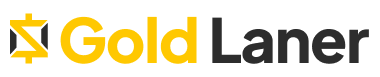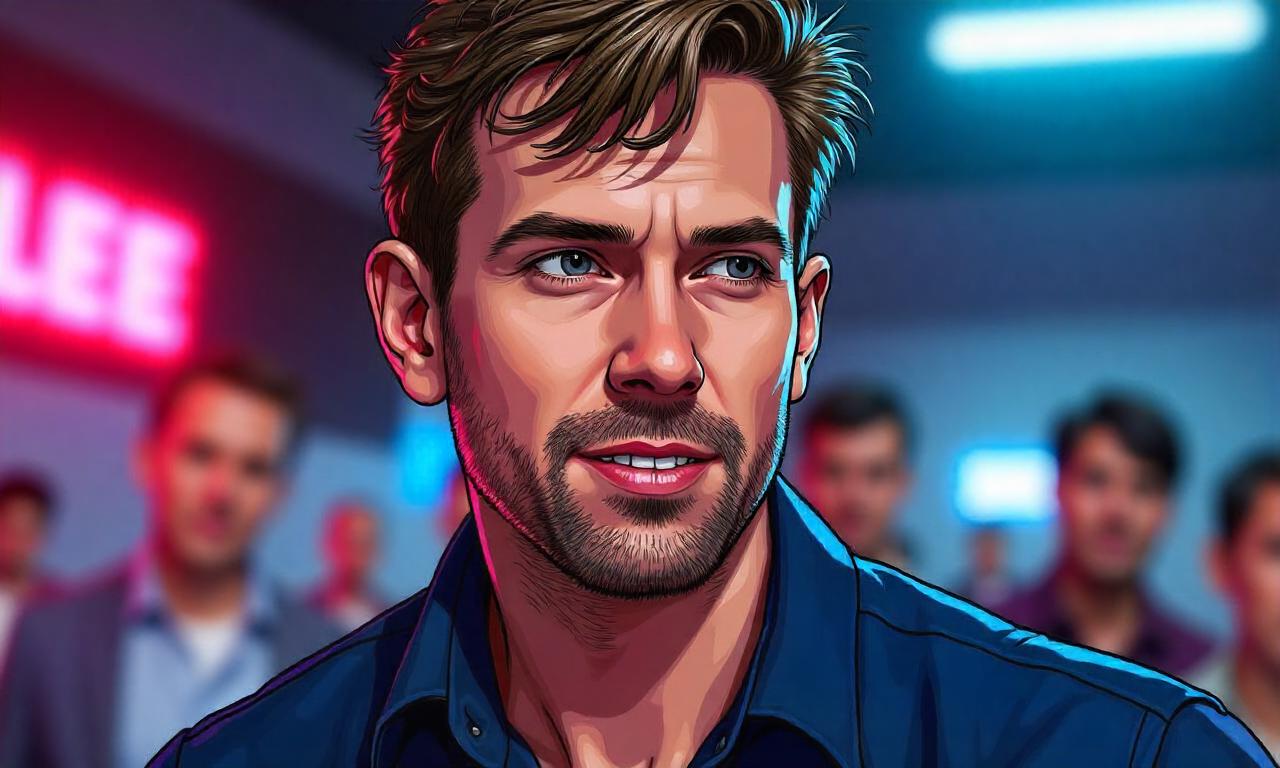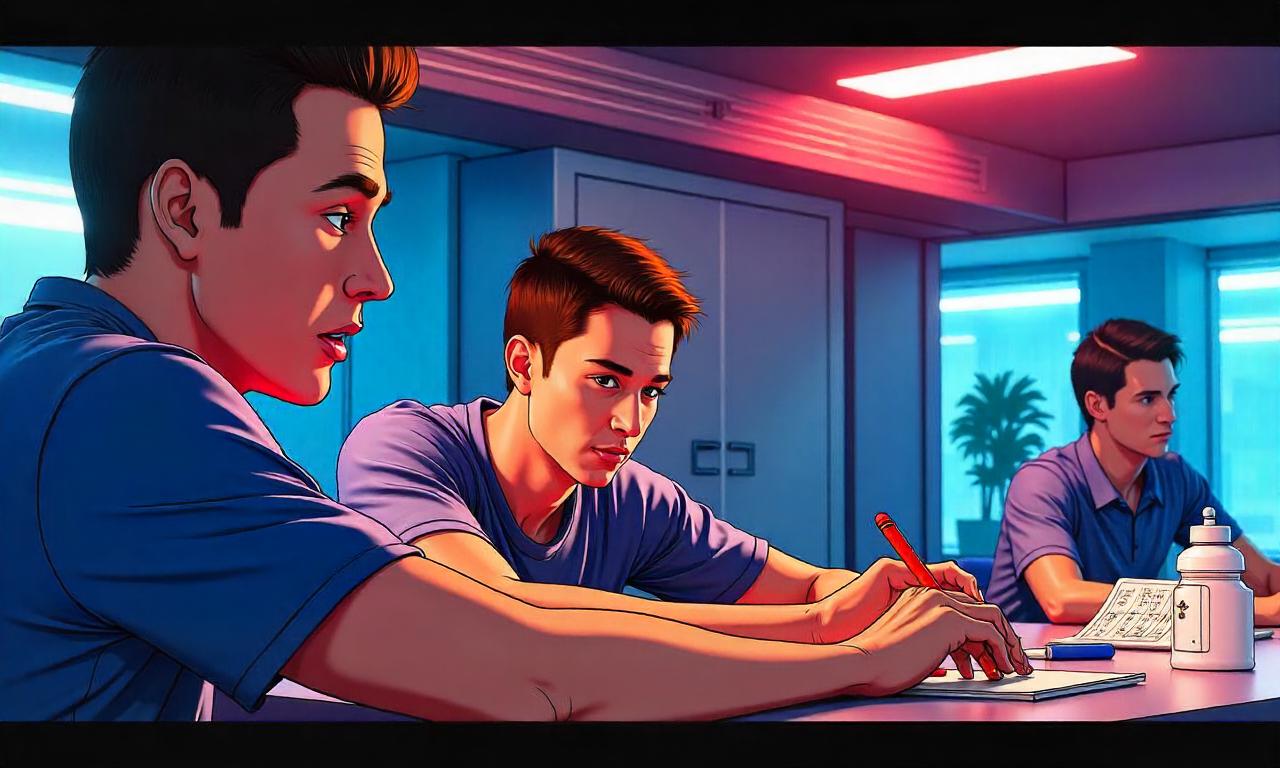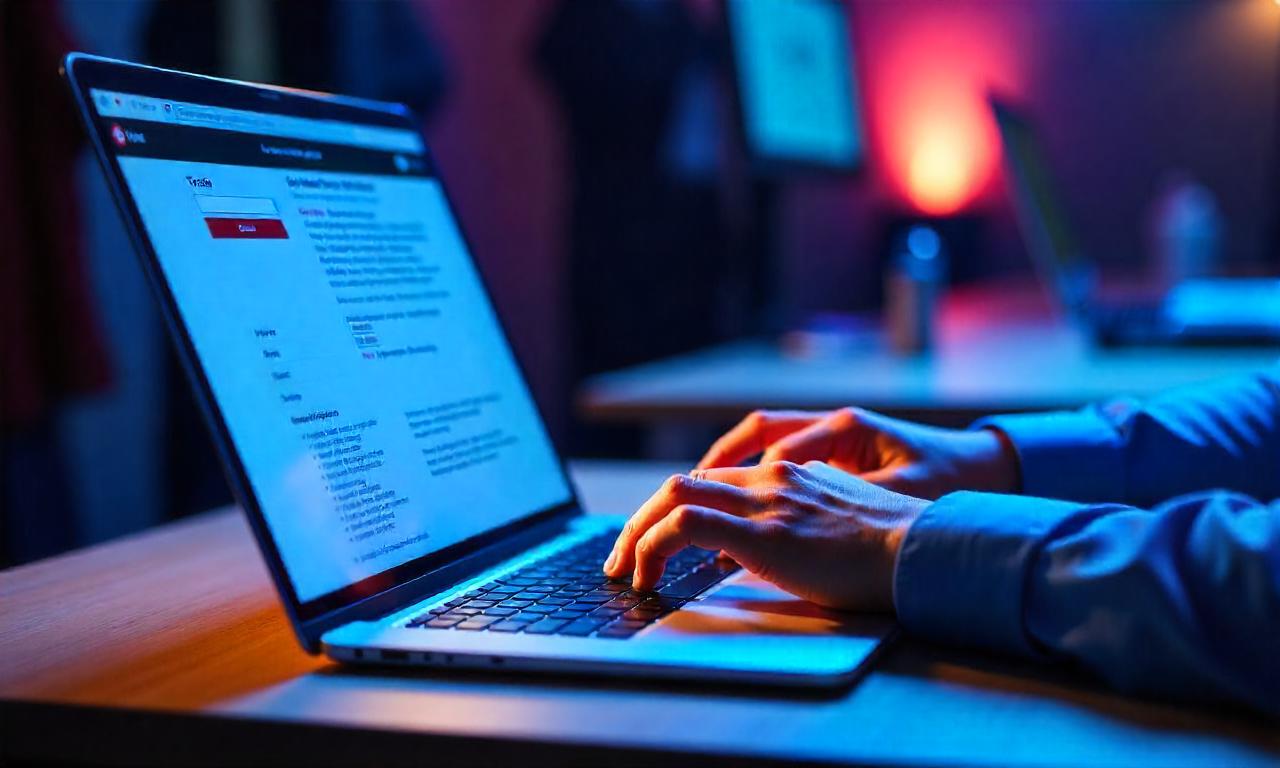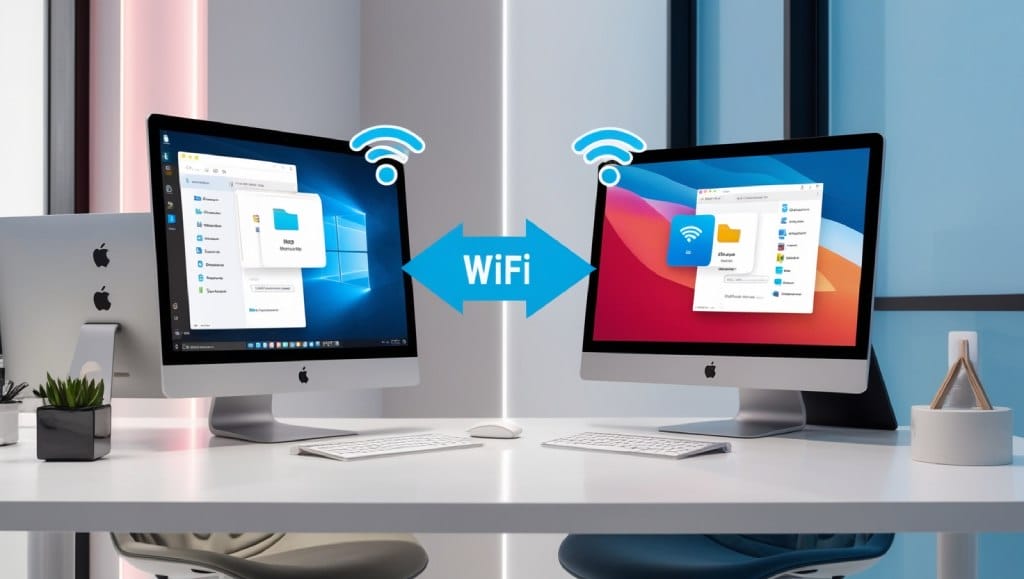How to Reduce PC Noise While Gaming – Discover 10 effective ways to reduce PC noise while gaming. Learn practical tips to make your gaming setup quieter, from fan upgrades to soundproofing.
Have you ever been deep into an intense gaming session only to be distracted by the loud hum of your PC? The noise can disrupt the immersion and detract from the gaming experience. If you’re wondering how to reduce PC noise while gaming, this guide covers everything you need to know.
As games become more demanding, our PCs work harder, creating noise from cooling fans, hard drives, and other components. Thankfully, there are ways to manage and reduce this noise for a more enjoyable experience.
Whether you’re a casual gamer or a competitive player, these tips will help you turn down the volume on your gaming rig without sacrificing performance.
Table of Contents
ToggleHow to Reduce PC Noise While Gaming
1. Clean Your PC Components
Dust buildup is one of the main culprits of PC noise. Over time, dust can clog fans and vents, making your PC work harder and louder. Here’s how to clean your PC components effectively:
- Turn off and unplug your PC. It’s essential for safety.
- Use compressed air. Blow out dust from fans, heatsinks, and vents.
- Wipe down surfaces gently. Use a soft cloth for accessible areas.
Cleaning your PC regularly helps keep it cool, reducing the workload on fans and decreasing overall noise. Aim to clean every 3–6 months for optimal performance.
2. Upgrade to Quieter Fans
Standard PC fans are often designed with budget in mind, not noise reduction. Consider upgrading to high-quality, quiet fans specifically made for noise control.
- Choose larger fans if your case allows. Larger fans can move more air at lower RPMs, reducing noise.
- Opt for rubber mounts. These can dampen vibrations, further reducing noise.
- Select fans with fluid dynamic or magnetic levitation bearings for quieter operation.
Investing in quieter fans is one of the most straightforward and effective ways to reduce noise, especially if your PC has multiple fans.
3. Use Fan Control Software
Fan control software allows you to adjust fan speeds based on your PC’s temperature, helping you to balance cooling needs with noise reduction.
- Popular fan control programs: MSI Afterburner, SpeedFan, and BIOS settings.
- Set custom fan curves. Lower fan speeds when temperatures are low and increase them only during high-intensity gaming.
- Monitor temperature closely. Ensure fan speeds are adequate to avoid overheating.
With fan control software, you can find a sweet spot that keeps your PC cool without generating excessive noise.
4. Install Sound-Dampening Foam
Adding sound-dampening foam inside your PC case can absorb and reduce noise. Many PC cases come with pre-installed dampening materials, but you can add more if needed.
- Place foam on side panels and interior surfaces. Ensure it doesn’t obstruct airflow.
- Experiment with different types of foam. Some gamers prefer thick, dense foam, while others opt for thinner, lightweight options.
- Follow manufacturer guidelines. Avoid covering vents or cooling components.
Sound-dampening foam helps absorb the whirring sounds, allowing for a quieter gaming experience.
5. Switch to Water Cooling
Water cooling is often quieter than traditional air cooling because it reduces the need for high-speed fans.
- Choose a closed-loop system for easy installation and maintenance.
- Ensure adequate radiator placement. Radiators require airflow to disperse heat effectively.
- Monitor for leaks or malfunctions. Though rare, these can cause issues if not addressed.
Switching to water cooling is an investment, but it can provide significantly quieter performance, especially during long gaming sessions.
6. Upgrade Your Graphics Card Cooler

Graphics cards are one of the noisiest components in a gaming PC. Upgrading to a quieter graphics card cooler can make a huge difference.
- Opt for a quieter aftermarket cooler. Look for models with large heatsinks and multiple heat pipes.
- Consider hybrid coolers. These combine air and water cooling for efficient, quiet operation.
- Monitor temperatures. Ensure the cooler is compatible with your graphics card and case.
A new graphics card cooler can provide efficient cooling without the distracting noise, making your gaming experience more immersive.
7. Use a Solid-State Drive (SSD)
Traditional hard drives produce noise, especially during intense gaming with constant data access. Upgrading to an SSD can reduce noise while improving speed.
- Choose a reliable SSD brand. Opt for known brands to ensure longevity.
- Consider a high-capacity model. This reduces the need for additional storage, which can increase noise.
- Keep the hard drive for backups only. Use the SSD for gaming and keep the HDD powered down when not in use.
An SSD not only improves performance but also eliminates the sound of a spinning hard drive, reducing overall PC noise.
8. Check for Case Vibrations
Sometimes, the noise you hear is due to case vibrations caused by loose screws or unsecured components.
- Check all screws. Tighten any loose screws on fans, drives, and other components.
- Use anti-vibration mounts or pads. These can be placed under the case or specific components to absorb vibrations.
- Avoid placing the PC on hard surfaces. Consider placing it on a soft mat or carpet.
Reducing case vibrations can lead to a noticeable decrease in noise, creating a quieter gaming setup.
9. Choose a Noise-Dampened PC Case
If your case is old or has minimal noise control, consider upgrading to a noise-dampened PC case.
- Select cases with built-in soundproofing. Many modern cases come with dampening materials pre-installed.
- Ensure good airflow. Choose cases that balance soundproofing with adequate cooling.
- Look for cable management features. Good cable management can improve airflow and reduce noise.
A quality PC case with noise-reduction features can be a valuable upgrade, offering a quieter and more organized setup.
10. Adjust Graphics and Game Settings
The settings you use in-game can affect how hard your PC needs to work, which in turn impacts noise levels.
- Lower graphics settings. This can reduce GPU load, especially in demanding games.
- Set frame rate caps. Lowering the frame rate can reduce GPU workload and fan speed.
- Adjust screen resolution. Lower resolutions can lessen the strain on your hardware.
By adjusting in-game settings, you can balance performance with noise reduction, creating a more enjoyable gaming experience.
Conclusion
Reducing PC noise while gaming is possible with a few strategic upgrades and tweaks. Whether it’s switching to quieter fans, installing sound-dampening foam, or upgrading to a noise-dampened case, each step can make a significant difference.
For more detailed guides and gaming insights, visit Goldlaner.com, a trusted resource for gamers seeking top-tier tips and equipment reviews.
Making small changes can lead to a big difference in your gaming environment, ensuring a quieter and more enjoyable experience.
FAQs
- What causes PC noise while gaming?
PC noise is typically caused by cooling fans, the hard drive, and GPU. High-performance tasks increase fan speed and workload, creating more noise. - Does upgrading to an SSD reduce noise?
Yes, SSDs eliminate the spinning and clicking noises that come from traditional hard drives. - Is water cooling quieter than air cooling?
Generally, yes. Water cooling requires fewer fans, which often makes it quieter than air-cooled setups. - Can adjusting in-game settings help reduce noise?
Yes, lowering graphics settings reduces GPU load, which in turn lowers fan speeds and noise levels.