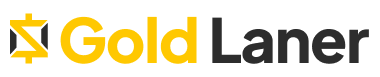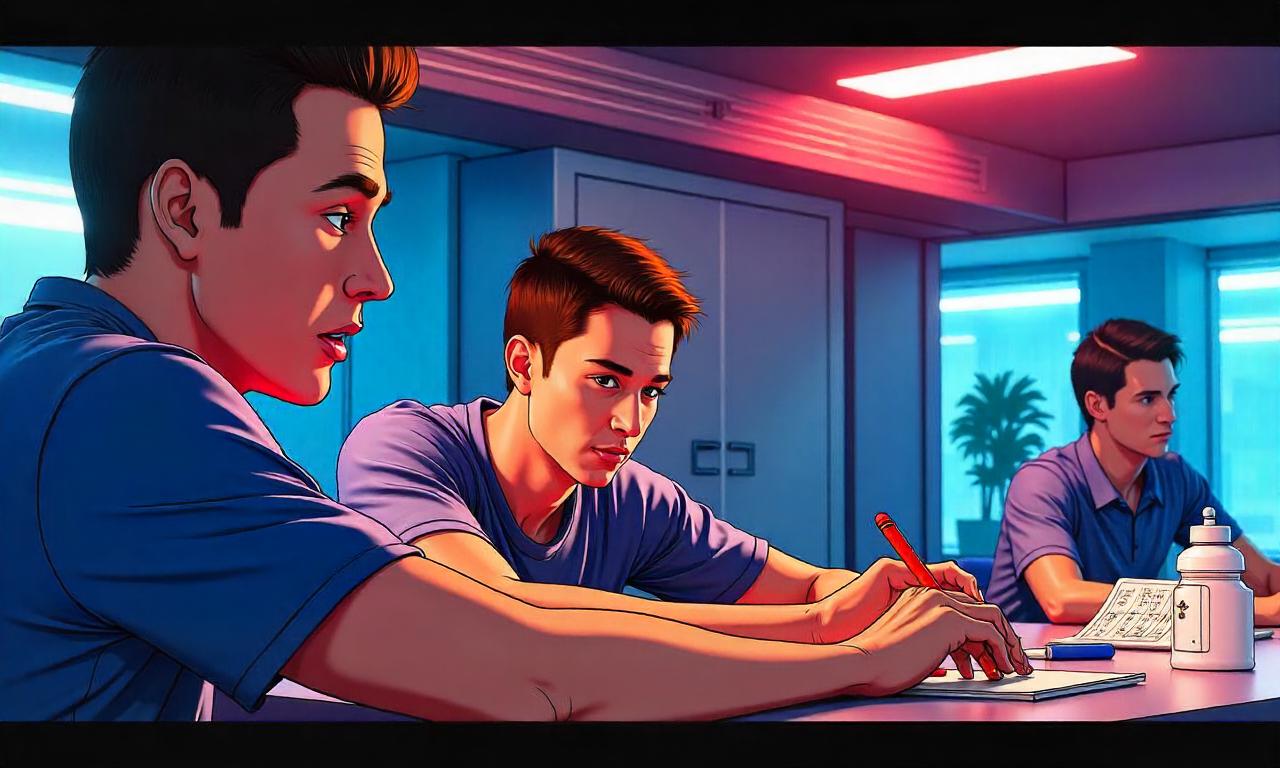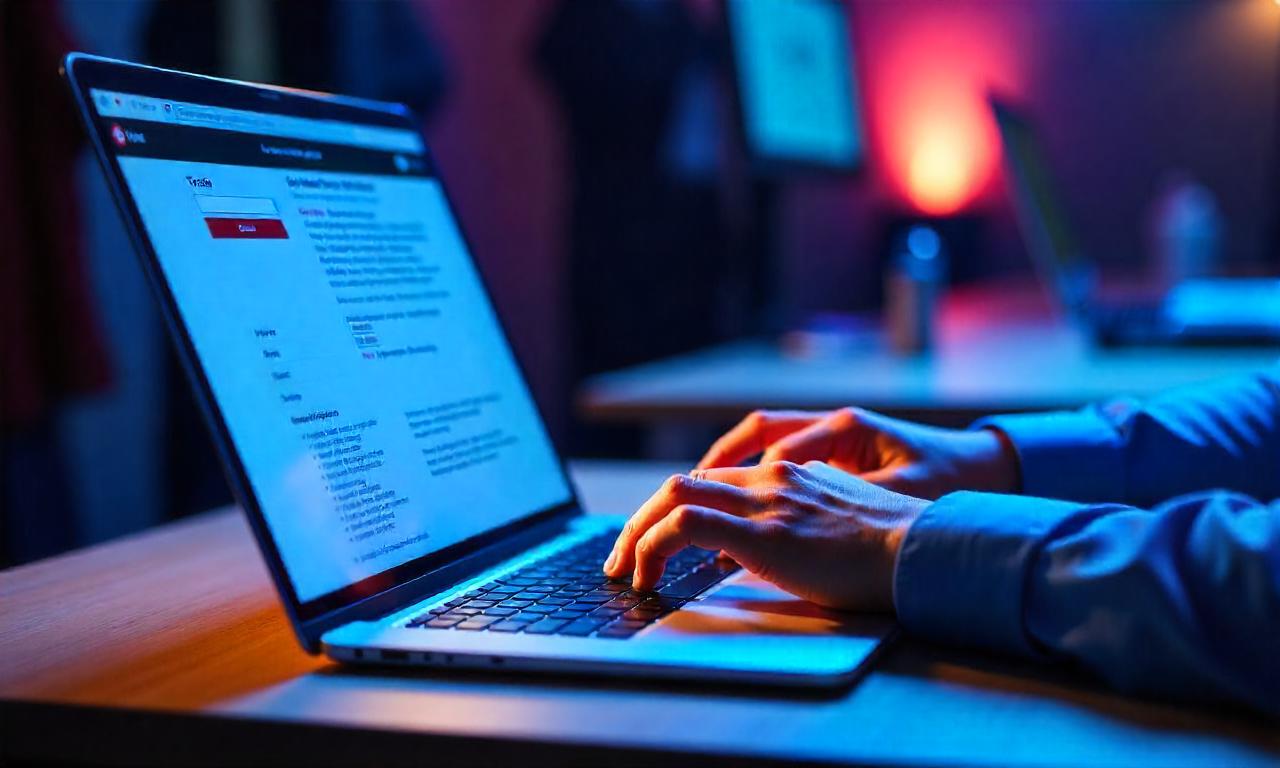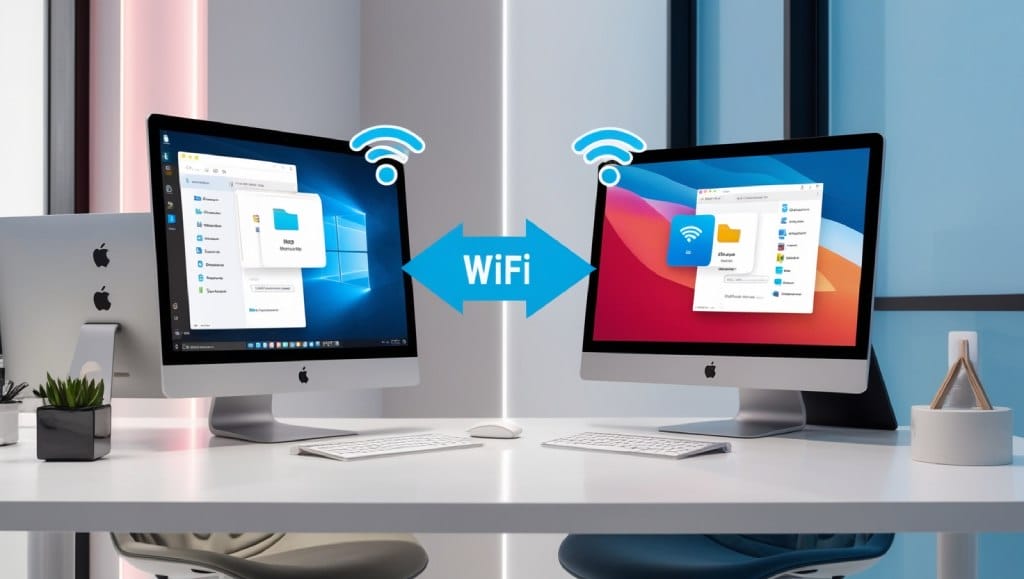Struggling to connect your Canon printer to your computer? This guide provides simple, easy-to-follow steps on how to connect Canon printer to computer, ensuring a smooth setup for printing.
If you’ve recently purchased a Canon printer or need to reconnect an existing one to your computer, you might be wondering how to connect Canon printer to computer. Whether you’re using a USB cable or setting up a wireless connection, the process can be straightforward when you know the right steps.
In this guide, we will walk you through the necessary steps to establish a seamless connection between your Canon printer and computer, ensuring that you can start printing in no time.
Whether you’re on Windows or macOS, we’ve got you covered with easy-to-follow instructions.
Understanding Canon Printer Connectivity Options
Before diving into the installation, we need to understand the different methods available to connect a Canon printer to a computer. This knowledge helps us choose the best path for our setup.
1. Wired vs. Wireless: What’s the Difference?
Wired setups typically use a USB cable to directly link the printer to our PC. This is often the most reliable method, especially for older computers or basic printing needs. However, it limits us to using the printer near the computer.
Wireless connections, on the other hand, allow us to print from anywhere within Wi-Fi range. This method supports mobility and multi-device access, making it ideal for home and office environments.
2. Types of Canon Printer Setups
We can configure our Canon printer in several ways:
- USB Connection: Direct and fast for plug-and-play.
- Wi-Fi Network Setup: Ideal for shared printing and wireless access.
- Ethernet (LAN): Suitable for enterprise networks.
- Bluetooth: Rare, but available on specific portable models.
3. Choosing the Right Method
When selecting a connection method, we consider:
- Availability of USB ports
- Wi-Fi strength and security
- Driver support for our OS
- Printer model capabilities (some don’t support wireless)
Preparing for Canon Printer Installation
To ensure a smooth installation, let’s prepare everything we need in advance. A little prep work can save us a lot of time.
1. Items to Gather
We need the following:
- Canon printer (unboxed and powered)
- USB cable (if using wired)
- Wi-Fi credentials (SSID & password)
- Computer with admin privileges
- Canon printer driver (downloaded from official site)
2. Environment Readiness
Place the printer:
- Near the router for wireless setups
- Near the computer for USB setups
- In a well-ventilated, flat surface area
Avoid areas with strong electromagnetic interference or where signal dropouts are common.
3. Driver & Software Checklist
Visit the Canon USA Support page and:
- Search for your model
- Download the latest Canon printer setup assistant and drivers
- Check compatibility with Windows/macOS versions
Connecting Canon Printer via USB (Wired Method)
If we’re choosing the wired method, this is the quickest and most straightforward way.
1. Canon Printer USB Connection Steps
- Turn off both the printer and computer.
- Plug the USB cable into the computer and printer.
- Turn on the printer and wait for the system to recognize it.
- Install drivers if prompted.
2. Canon Printer Driver Installation (Wired)
Often, Windows will auto-detect and install the necessary driver. If not:
- Download the driver manually from Canon’s website.
- Open the installer and follow on-screen prompts.
- Restart the computer once complete.
3. Verification
Go to:
- Windows:
Control Panel > Devices and Printers - macOS:
System Preferences > Printers & Scanners
If we see the printer listed, we’re ready to print.
Connecting Canon Printer via Wi-Fi (Wireless Setup)
Wireless configuration offers flexibility. Here’s how we can set up our Canon printer via Wi-Fi.
1. Canon Printer Wireless Setup Steps
- Turn on the printer and navigate to Wireless Settings on the printer display.
- Select Wi-Fi Setup Wizard.
- Choose your Wi-Fi network and enter the password.
For models without a screen:
- Use the Canon PRINT Inkjet/SELPHY app.
- Use WPS Push Button method (if router supports it).
2. Installing Canon Software for Wi-Fi Setup
Once connected to Wi-Fi:
- Run the Canon printer setup assistant software.
- Select “Wireless Connection” during setup.
- The tool will detect the printer on the same network.
3. Confirm Wireless Connection
Print a Network Configuration Page:
- Usually found under Settings > Maintenance
- It will show IP address and connection status
Installing Canon Printer on Windows OS
The operating system plays a major role in device recognition. Windows users follow these steps.
1. Canon Printer Installation on Windows 10/11
- Open Settings > Devices > Printers & Scanners
- Click “Add a printer or scanner”
- Windows will search and detect the Canon printer
- Click to install and follow prompts
2. Manual Driver Installation
If auto-detect fails:
- Open Device Manager
- Locate the Canon device (often under “Other devices”)
- Right-click > Update driver
- Browse manually to driver file
3. Canon Printer Setup Troubleshooting for Windows
- Disable firewall temporarily if blocking detection
- Ensure both PC and printer are on the same subnet
- Restart Print Spooler service
Installing Canon Printer on macOS
macOS also supports seamless printer setup with built-in utilities.
1. Add Canon Printer on macOS
- Open System Preferences > Printers & Scanners
- Click the
+icon to add a new printer - Select the Canon printer from the list
- Install any suggested software
2. Downloading Canon Printer Driver on Mac
Canon offers macOS-specific driver packages:
- Download from the support page
- Run the .dmg file and follow setup wizard
3. Troubleshooting macOS Setup
- Reset printing system if devices are missing
- Enable AirPrint if supported
- Reboot in Safe Mode to avoid third-party software conflicts
Configuring Canon Printer on Network (LAN)
For workgroup environments, Ethernet is preferred over Wi-Fi.
1. Setup Canon Printer with LAN
- Connect Ethernet cable from printer to router
- Print a network report from the printer
- Note the IP address assigned
2. Add Network Printer to Computer
On computer:
- Go to Devices > Printers
- Select “Add network printer”
- Enter the printer’s IP address manually
3. Network Configuration Settings
Access the printer’s web portal:
- Open a browser and type in printer’s IP
- Login to the Canon Remote UI to configure settings such as DHCP, static IP, and network security
Setting Up Canon Printer with Laptop
Whether it’s a Windows laptop or MacBook, Canon printers can easily be linked.
1. Setup Canon Printer with Laptop via USB
- Follow the USB steps earlier
- Make sure laptop is powered and has admin rights
- Keep drivers updated for mobility support
2. Connect Canon Printer to Laptop via Wi-Fi
Ensure both devices are on the same Wi-Fi:
- Use Canon setup app or manual WPS setup
- Verify IP match through terminal command (e.g.,
ping printerIP)
3. Optimize for Portable Use
- Use Canon Cloud Print or AirPrint
- Enable auto-sleep for battery saving
- Setup default printer profile for different networks
Canon Printer Setup Assistant and Software Tools

Canon provides utilities to ease the setup process.
1. Canon Setup Assistant Walkthrough
This tool:
- Automatically detects printers on LAN/Wi-Fi
- Installs drivers
- Configures settings (default printer, test print)
It’s available in the driver bundle or as a standalone download.
2. Canon PRINT App for Mobile Devices
Available for iOS and Android:
- Detects printers via Wi-Fi
- Offers scanning, cloud print, and maintenance
- Great for on-the-go printing
3. IJ Network Device Setup Utility
Advanced tool for:
- IP address assignment
- Network monitoring
- Firmware updates
Canon Printer Connection Guide via WPS
WPS lets us skip password entry during wireless setup.
1. WPS Push Button Method
- On the printer, hold the WPS button
- Within 2 minutes, press the WPS button on router
- Wait until printer confirms connection
2. WPS PIN Method
- Generate a PIN on the printer
- Enter the PIN into the router’s admin panel
- Check printer display for successful pairing
3. When to Use WPS
- Ideal for routers supporting WPS
- Works well for headless printers (no screen)
- Should be avoided on unsecured networks
Canon Printer Driver Installation & Updates
Drivers are key to performance and compatibility.
1. Canon Printer Driver Basics
- Translate commands from computer to printer
- Enable advanced features like duplex or resolution control
- Canon provides model-specific drivers
2. Updating Printer Drivers
We can:
- Use Windows Update or Apple Software Update
- Visit Canon’s website monthly to check for patches
- Enable auto-update in Canon tools
3. Compatibility Issues
- Avoid beta OS versions
- Check driver support before upgrading your OS
- Use compatibility mode if driver won’t install
Canon Printer Troubleshooting Connection Errors
Sometimes, we need to diagnose why a printer won’t connect.
1. Canon Printer Not Detected?
- Recheck cables (USB), Wi-Fi credentials, and power
- Restart router and computer
- Try a different port or USB cable
2. Printer Shows Offline
- Right-click printer > Set as Default
- Cancel all pending jobs
- Reboot the printer and PC
3. Advanced Troubleshooting
- Use Canon’s support diagnostic tool
- Perform firmware reset (as last resort)
- Contact Canon support if hardware issue suspected
Canon Printer Compatibility and System Requirements
Not all Canon models work with every OS or computer spec.
1. System Compatibility
- Windows: Most models support Windows 7–11
- Mac: macOS 10.12 and above
- Linux: Limited models support, manual configuration required
2. Printer Compatibility Matrix
| Canon Series | OS Supported | Wireless | Mobile App Support |
|---|---|---|---|
| PIXMA TS Series | Windows/Mac | Yes | Yes |
| imageCLASS | Windows/Mac/Linux | Yes | Partial |
| MAXIFY Series | Windows/Mac | Yes | Yes |
| SELPHY | Mobile Only | No | Yes (Portable) |
3. Firmware and Security Patches
- Update firmware quarterly
- Protect with strong Wi-Fi passwords
- Disable remote management if unused
Canon Printer Setup Steps Recap
Let’s recap the canonical process for linking a Canon printer:
- Choose your connection method: USB, Wi-Fi, LAN
- Download Canon drivers and setup tools
- Connect printer and run installation
- Verify printer recognition
- Print test page
Following these steps ensures a seamless Canon printer installation experience.
FAQs
How do I fix Canon printer not connecting to computer?
Check cables or Wi-Fi signal, reinstall drivers, and reboot both devices.
Can I connect Canon printer without CD?
Yes, download drivers from Canon’s official website.
Is Canon printer compatible with Chromebook?
Yes, via Wi-Fi and Google Cloud Print, though compatibility may vary.
Why is my Canon printer offline?
It may be due to connectivity loss. Reset the connection and set as default printer.
What is Canon’s best wireless setup method?
Using the Canon PRINT app is easiest for smartphones; use Setup Assistant for computers.
Can I link multiple devices to one Canon printer?
Yes, if using a wireless or network setup, multiple PCs or devices can print simultaneously.
Is a USB or Wi-Fi setup better?
USB is more stable for single use. Wi-Fi is flexible and ideal for multiple users.
Do I need to install Canon software on every PC?
Yes, each computer needs the Canon driver for proper communication.
Does Canon printer work with iPhones?
Yes, through AirPrint and Canon PRINT app.
Conclusion
We’ve walked through everything from how to connect Canon printer to computer using USB or Wi-Fi, to advanced setup and troubleshooting. By understanding the canon printer connectivity options, choosing the right method, and following the step-by-step guidance, we can set up our printer with ease.
From installing Canon drivers to optimizing network configurations, this guide ensures a seamless experience—helping us print with confidence whether at home or in the office.
Key Takeaways
- There are multiple ways to connect a Canon printer: USB, Wi-Fi, or LAN.
- Proper driver installation is essential for printer performance.
- Canon provides powerful tools like Setup Assistant and mobile apps.
- Most connectivity issues can be resolved by checking cables, Wi-Fi, and software.
- Always verify compatibility and update drivers regularly.