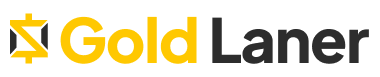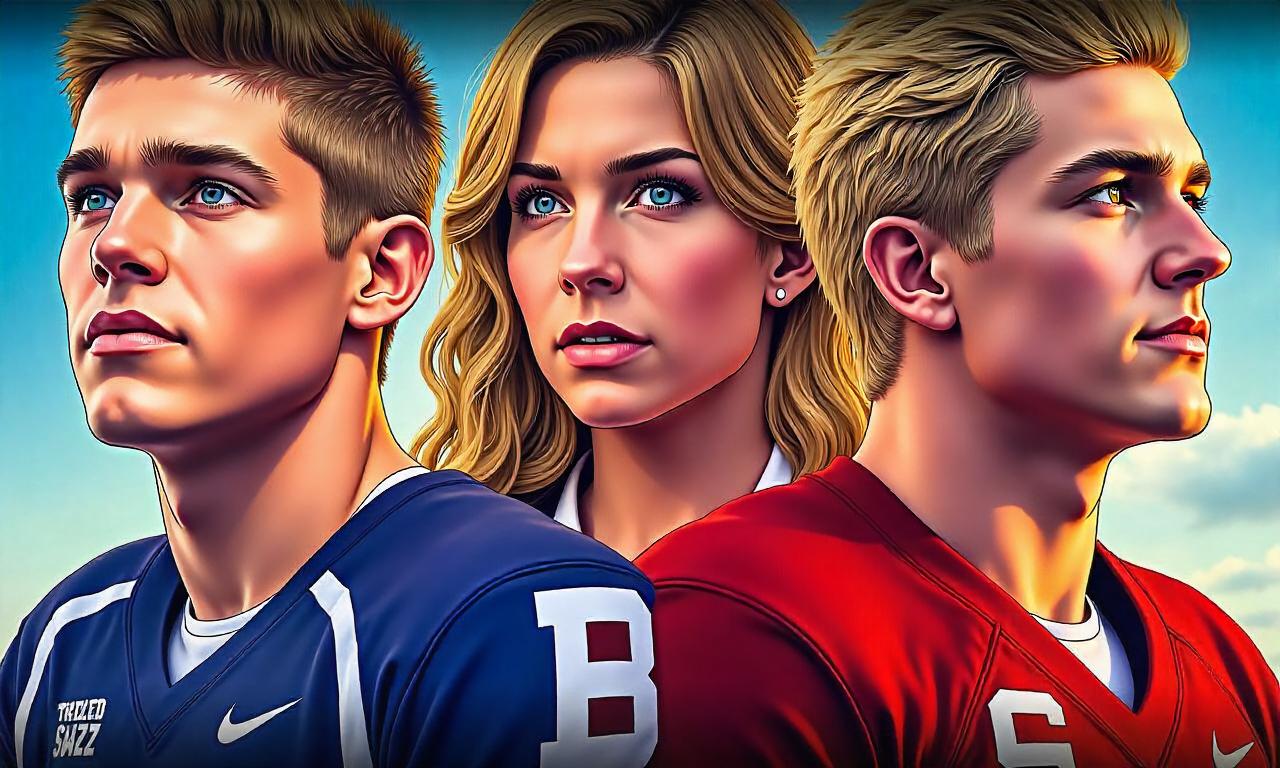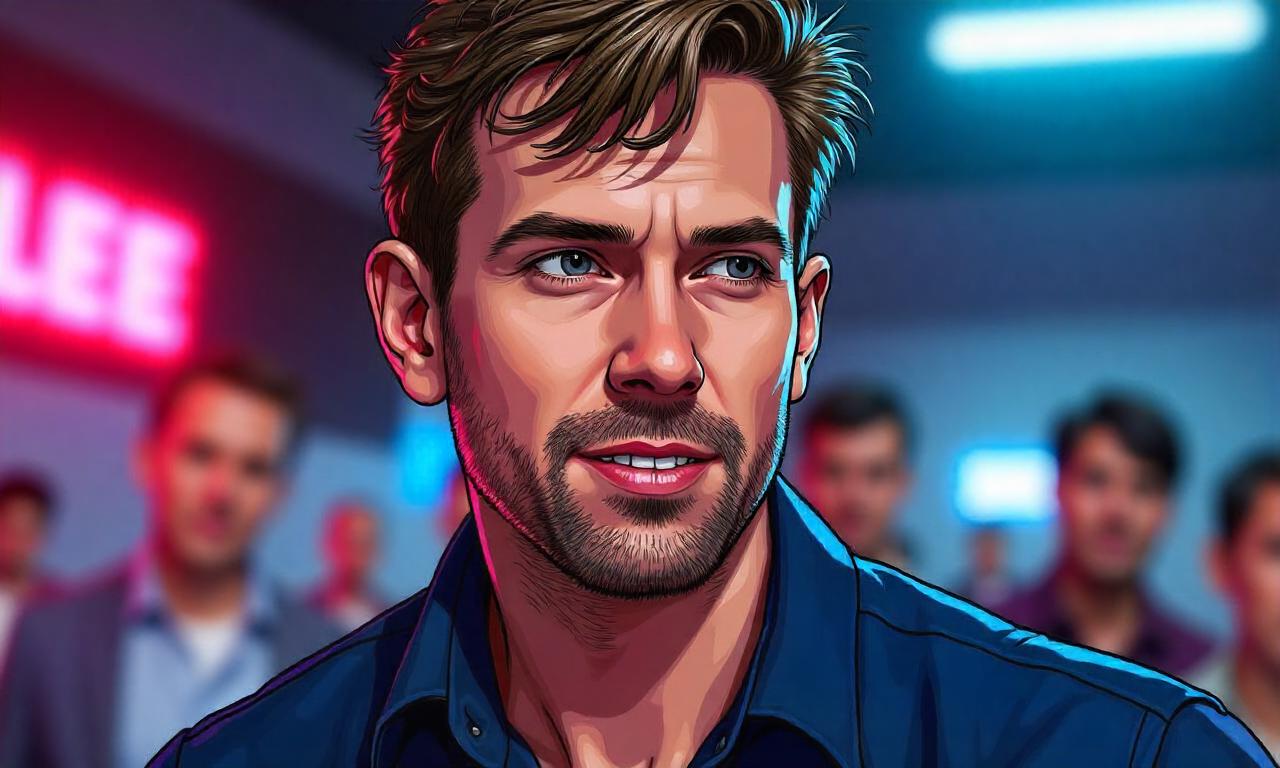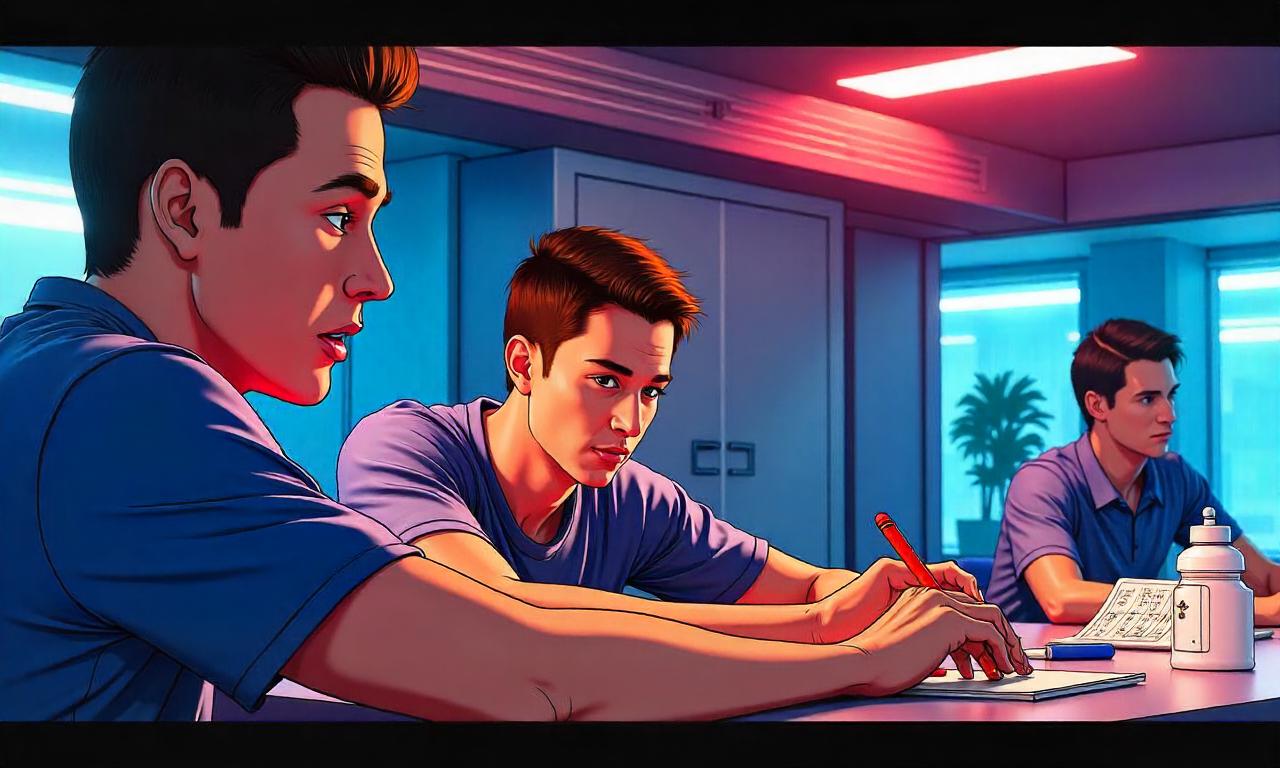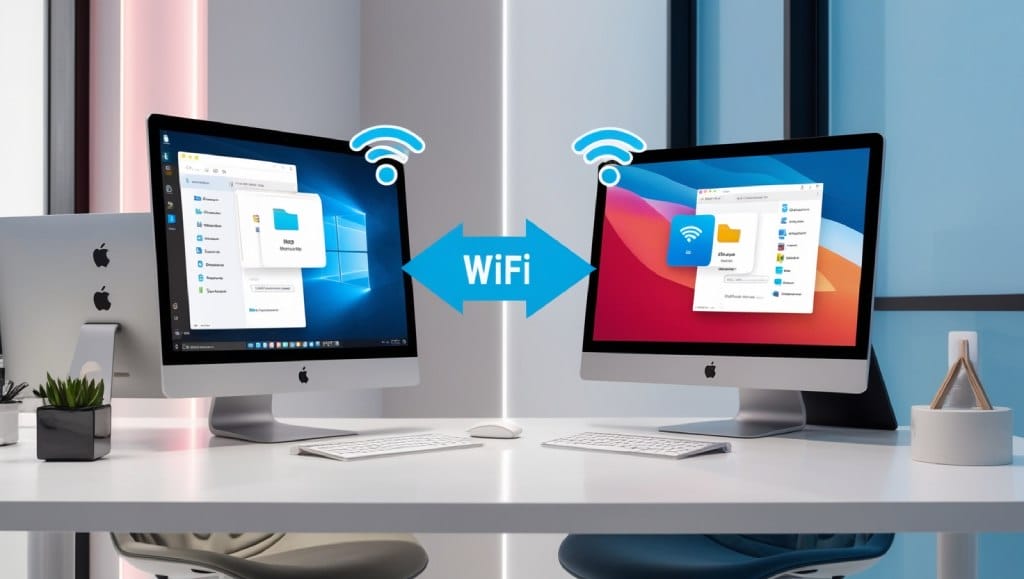Are you a PC gamer excited about the PS5 DualSense controller? This guide is for you. We’ll show you how to connect it to your Windows PC. Ready to enjoy a new level of gaming?
Whether you’re a casual or hardcore gamer, the PS5 controller makes a big difference. We’ll detail how to connect both wired and wirelessly. Plus, we’ve got tips to make your gaming smoother. Discover how the DualSense controller can boost your PC gaming.
Table of Contents
ToggleIntroduction to Connecting PS5 Controller to PC
Did you know you can use your PS5 DualSense controller on your PC? This can really amp up your gaming experience. There are many good things about this, and it’s not hard to do. We will show you how to connect your PS5 controller to your PC. This includes using it wired or wireless.
Benefits of Using a PS5 Controller on PC
The PS5 controller is well-designed and has cool tech like haptic feedback and special triggers. These features can really improve how your games feel. They make games seem more real and fun. This is great for games like action ones or driving.
Using the PS5 controller makes controlling games more intuitive. It fits well with games that work better with a controller. So, it enhances your PC gaming experience a lot.
Overview of the Process
You can hook up your PS5 controller to your PC with a wire or without a wire. The wire way is simple, while Bluetooth makes the wireless setup easy. Both ways are quick and easy to do.
We’ll give you step-by-step instructions for both ways. We will also help you if you run into any issues. Soon, you’ll be all set up to play.
Prerequisites for Connecting PS5 Controller to PC
To link your PS5 controller to your Windows PC, certain items are necessary. We will outline these essential pieces for you to begin.
Necessary Hardware
First, ensure your computer runs Windows 10 or 11. This is key for the PS5 controller to connect. You also need a connecting cable:
- The USB-C cable that came with your PS5 console
- A usual USB-C to USB-A cable works too
A computer with Bluetooth is required for wireless use. Most new laptops and desktops have this. But, for others, a USB Bluetooth adapter will add this ability.
Ensuring Compatibility
The PS5 controller usually pairs with a PS5 without issues. Yet, setting it up with a PC needs a few extra steps. Don’t worry; we’ll guide you through the process.
Before you start, make sure your PC fits the requirements to connect ps5 controller to pc. This ensures a smooth linking process.
| Requirement | Description |
|---|---|
| Windows Operating System | Windows 10 or Windows 11 |
| USB Cable | Either the USB-C cable that came with your PS5 or a standard USB-C to USB-A cable |
| Bluetooth Connectivity | For wireless connection, your PC must have built-in Bluetooth or a USB Bluetooth adapter |
With all the what do i need to connect ps5 controller to pc info, your PS5 controller should sync up perfectly. This enhances your gaming set-up greatly.
Wired Connection: Plug and Play
Connecting your PS5 controller to your PC with a wire is easy. It’s a simple and direct way to start using your controller. You don’t need to set anything up.
Step-by-Step Guide to Wired Connection
To connect your PS5 controller to your PC, do the following:
- Find the USB-C port on your PS5 controller.
- Use a good USB-C cable, similar to the one from your PS5.
- Insert the cable’s USB-C end into the port on your controller.
- Attach the cable’s other end to a USB port on your PC.
- Once connected, the wired PS5 controller on pc is ready for use.
Connecting your PS5 controller to a PC is how to connect ps5 controller to pc wired. It’s a straightforward setup. This connection brings the PS5 controller’s high quality to your PC games. This creates an easy and plug and play ps5 controller on pc method.
Using a wired setup means you get quick responses and steady performance. This is great for competitive gaming and any activity needing fast reactions. Whether old favorites or new games, the wired PS5 controller makes playing comfortable.
Wireless Connection: Bluetooth Pairing
Do you want to game wirelessly on your PC? You can connect your PlayStation 5 (PS5) controller via Bluetooth. This way, you enjoy gaming without cords. We’ll guide you through Bluetooth PS5 controller on PC setup or how to connect PS5 controller to PC wireless.
First, check if your PC can use Bluetooth. If it can, read on. To pair your PS5 controller, press the PS and Share buttons together. This puts it in pairing mode. Your PC should find the controller. Then, just finish pairing your pair PS5 controller to PC.
- Ensure your PC has Bluetooth functionality.
- Press and hold the PS and Share buttons on your PS5 controller simultaneously to enter pairing mode.
- Your PC should detect the controller and prompt you to complete the pairing process.
- Follow the on-screen instructions to successfully pair your PS5 controller with your PC.
Once connected, you’re set to use the PS5 controller for PC games. It feels like playing on a console, offering a seamless experience. It suits gamers who like controller gameplay.
Keep in mind, Bluetooth is key for the PS5 controller and PC connection. So, ensure your PC’s Bluetooth works. By following our tips to connect PS5 controller to PC wireless, you’re on your way to better PC gaming.
Troubleshooting Wireless Connection Issues
Are you having trouble connecting your PS5 controller to your PC wirelessly? Don’t worry just yet. There are steps you can take to fix this. Whether it’s the Bluetooth pairing or an unstable connection, we’ve got you covered.
Troubleshooting Wireless Connection Issues
Step one is to make sure Bluetooth is on for both your PC and controller. A lost connection or not being recognized can be caused by a break in the Bluetooth link.
- Check that Bluetooth is turned on for your PC and your PS5 controller.
- Ensure that your PS5 controller is in pairing mode by pressing and holding the PlayStation and Share buttons simultaneously until the light bar starts flashing.
- If the connection is still unstable, try restarting both your PC and the PS5 controller to reset the Bluetooth connection.
If you still have connection problems, you might need to update or reinstall the drivers for your PC’s Bluetooth. Lack of updates or outdated software can make your PS5 controller act up.
| Common Wireless Connection Issues | Troubleshooting Steps |
|---|---|
| Controller not recognized by PC |
|
| Unstable or intermittent connection |
|
| Controller disconnects during gameplay |
|
Follow these steps to sort out your PS5 controller’s connection with your PC. Always keep Bluetooth turned on, the controller ready to pair, and your system’s drivers updated.

Configuring PS5 Controller on PC
So, you’ve linked your PS5 controller to your PC. Next, let’s make the buttons work the way you want. You can adjust how the buttons work through the game settings or using software like Steam. This way, you make the PS5 controller work just right for your style of gaming.
Customizing Button Mappings
Want to change how your PS5 controller’s buttons work on your PC? Here’s how:
- Open the game or software, like Steam, where you want to use the controller.
- Find the settings for controllers or input in the game or software.
- Look for the option to change how the PS5 controller’s buttons work.
- Try different button setups to see what feels best. This might include changing what each button does or how they respond.
- Once you find what works for you, make sure to save these settings in the game or software.
Customizing your PS5 controller on your PC to fit your style makes gaming feel better. It can help you play with more accuracy and have more fun with your PS5 controller on PC games.
Remember, making your PS5 controller work the way you like depends on the game or software. Yet, the steps above should guide you well through the process. Just take your time to set it up and enjoy your games better.
Compatible Games and Software
Good news for PC gamers. The PlayStation 5 (PS5) DualSense controller works with most modern games. Titles like Elden Ring, Halo Infinite, and Cyberpunk 2077 welcome it. This brings the immersive worlds of these games to life with the DualSense’s advanced features.
Steam and the Epic Games Store have made it easy. They offer smooth setup and customization for the PS5 controller. This allows you to tailor the buttons to your playstyle.
We’ve made a list to help you get started. It includes some of the best games for PS5 controller on PC, and the software needed for PS5 controller on PC:
- Elden Ring
- Halo Infinite
- Cyberpunk 2077
- Assassin’s Creed Valhalla
- Call of Duty: Warzone
- Horizon Zero Dawn
- Devil May Cry 5
- Microsoft Flight Simulator
- Rocket League
- Doom Eternal
There are many more games that support the PS5 controller. It’s becoming a popular choice for PC gamers. As a result, more games that work with PS5 on PC are on the way.
If you want to level up your PC gaming, start with the PS5 controller. There’s a range of games and software for PS5 on PC to explore.
Alternative Controller Options for PC
The PS5 DualSense is great, but there are more choices for PC gaming. We can look at Xbox Series X/S, PlayStation 4 DualShock, or PC controllers from brands like Logitech and Razer. Each has unique features, so it’s good to check which fits our PC and gaming style best.
Xbox Series X/S Controller
The Xbox Series X/S controller is perfect for those who love Xbox. It has a strong build, quick triggers, and easy connection, great for many PC games. It also uses cool tech like haptic feedback and adaptive triggers for a more real gaming feel.
PlayStation 4 DualShock Controller
Another good pick is the PlayStation 4 DualShock for PC gaming. It might not have all the new PS5 DualSense tech, but it’s still comfy and works well with games. It includes cool stuff like motion controls and a touchpad.
Specialized PC Controllers
If you’re aiming for a unique gaming setup, consider controllers made specially for PC by brands like Logitech and Razer. These have extras like extra buttons, adjustable triggers, and apps to tweak controls to fit your style. They’re handy for games with complex controls or needing precise clicks.
| Controller | Connectivity | Key Features | Compatibility |
|---|---|---|---|
| Xbox Series X/S | Wired, Wireless (Bluetooth) | Responsive triggers, Haptic feedback, Customizable | PC, Xbox |
| PlayStation 4 DualShock | Wired, Wireless (Bluetooth) | Familiar layout, Motion controls, Touchpad | PC, PlayStation |
| Logitech G923 | Wired, Wireless (USB dongle) | Programmable buttons, Adjustable triggers, Customizable software | PC, PlayStation, Xbox |
| Razer Wolverine Ultimate | Wired (USB) | Modular design, Programmable buttons, Customizable lighting | PC, Xbox |
When picking a controller for PC gaming, think about what works best for you. Consider how it connects, its features, and if it matches your gaming style. Looking at these factors will help you find the ideal controller for better PC gaming.
Tips and Tricks for Optimal Gaming Experience
Get the best gaming experience with your PS5 controller on your PC. Start by setting the haptic feedback and adaptive triggers right. Balance immersion with battery life by tweaking these settings to match your style.
Enhancing Battery Life
To play longer, tweak your PC’s power settings. These changes can make your PS5 controller last longer. Here’s what you should do:
- Lower the rumble and vibration settings. Less intense feedback means less battery use.
- Turn off extra features that use power, like fancy button maps and lights.
- Always update your controller’s software. Updates might make it more power-efficient.
- Go wired if you can. Wireless use more power.
- Buy a top-quality USB-C cable for the best charging experience.
By following these tips for using ps5 controller on pc and tricks to get the most from ps5 controller on pc, you’ll improve battery life of ps5 controller on pc. This will take your gaming fun up a notch.
Conclusion
In this guide, we explored how to connect your PS5 DualSense controller to your Windows PC. You can choose a wired or wireless connection. This lets you use the PS5 controller on your PC for a great gaming experience.
Using a PS5 controller on your PC has clear benefits. You’ll get to use features like adaptive triggers and haptic feedback. This guide helps you get the most out of your PS5 controller. It shows you how to enjoy top-notch gaming on your PC.
We hope you found this guide helpful. Now, you can connect your PS5 controller to your PC easily. This starts a great gaming journey with the DualSense controller. Have fun gaming, and enjoy the amazing experiences the PS5 DualSense offers.
FAQ
What are the benefits of using a PS5 controller on a PC?
Using a PS5 DualSense controller on your PC brings many benefits. You get an improved gaming experience thanks to its comfortable design. This includes special features like haptic feedback and adaptive triggers. It especially shines when playing games that work well with a controller.
What do I need to connect my PS5 controller to my PC?
To link your PS5 controller to your PC, a few things are needed. This includes a PC running Windows and a USB-C cable. For wireless use, your PC should have Bluetooth.
How do I connect my PS5 controller to my PC using a wired connection?
Connecting your controller with a wire is easy. Just plug the USB-C end into the controller. Then connect the other end to a USB port on your PC. Your PC should quickly pick up the controller’s signal without extra steps.
How do I connect my PS5 controller to my PC using a wireless connection?
To go wireless, ensure your PC can use Bluetooth. Hold down the PS and Share buttons on your controller to sync it. Then follow the on-screen instructions to complete the pairing.
What should I do if I encounter issues with the wireless connection between my PS5 controller and PC?
If wireless connection troubles arise, several steps can help. Make sure Bluetooth is on and the controller is in pairing mode. Restarting your PC and controller, or updating drivers, might also fix the issue.
Can I customize the button mappings on my PS5 controller when using it with my PC?
Yes, you have full control over your PS5 controller’s button setup. Through in-game settings or software like Steam, you can make changes. Feel free to try different setups to improve your gaming experience.
What games and software are compatible with the PS5 controller on PC?
Most modern PC games support controller use, including the PS5 DualSense. This lets you play hits like Elden Ring and Cyberpunk 2077 with the DualSense’s features. Game platforms like Steam and Epic Games also work well with this controller.
Are there any alternative controller options I can use with my PC besides the PS5 controller?
Absolutely, other controllers like those from Xbox and PlayStation 4 work great too. You can even pick from special PC controller brands. Find the controller that feels best for you and fits your gaming setup.
How can I improve the battery life of my PS5 controller when using it on my PC?
To make your controller last longer, play with its settings. Find a balance that saves power while keeping the gaming experience great. Also, tweaking your PC’s power settings can help extend the life of the controller’s battery.