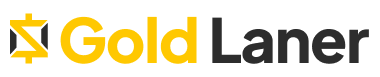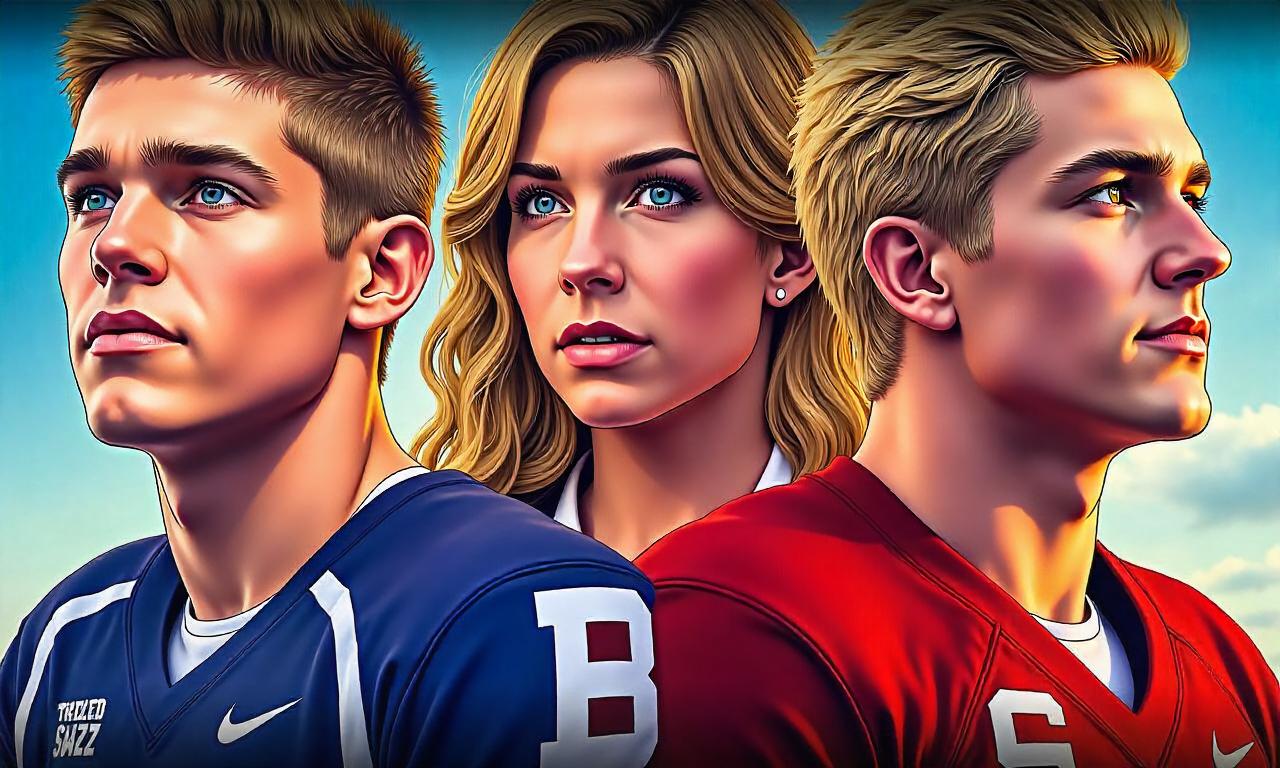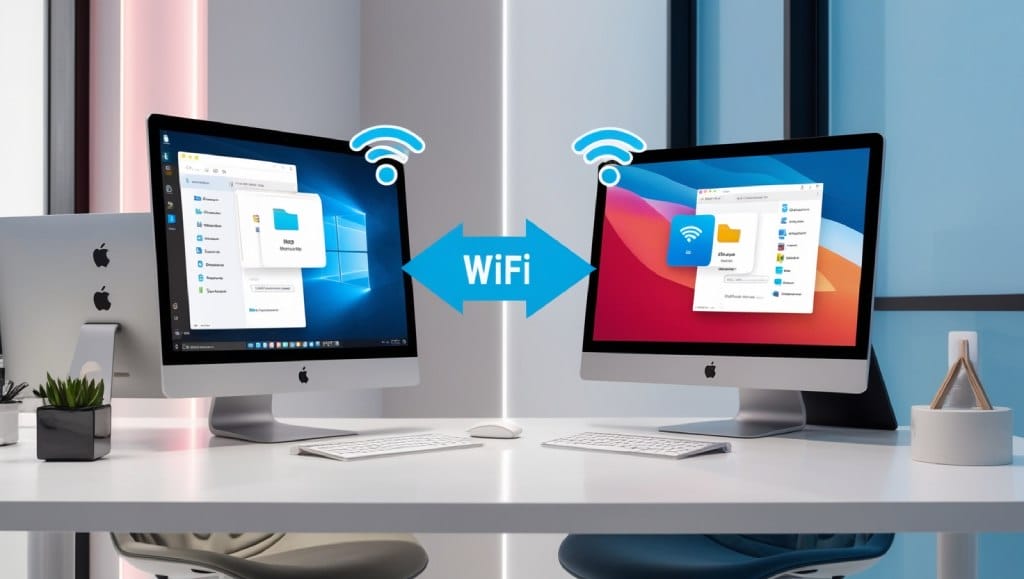This guide will show you how to link your PS4 controller with your PC. By doing this, your PC gaming will get even better, no matter if you play a little or a lot. You will learn how to easily use your favorite console controller on your computer.
Once your PS4 controller is connected to your PC, you can enjoy games in a whole new way. Its design makes gaming more fun and easier. You can switch smoothly from controller games to using a mouse and keyboard, all on your PC.
We will talk about connecting your PS4 controller to your PC. This includes using a USB cable or Bluetooth for wireless play. You will also see how to set everything up with the right software and drivers. After reading, you will know just what to do to make your PS4 controller work with your PC perfectly.
Table of Contents
ToggleIntroduction to Using PS4 Controller on PC
Connecting your PS4 controller to your PC brings gaming to a whole new level. The DualShock 4 controller’s design offers extra immersion in your games. This part will look into why using a PS4 controller with your PC is great.
Enhancing Your Gaming Experience
The PS4 controller feels great in your hands and responds well. This makes it a favorite for many. It works smoothly with many game types because its layout is well thought out.
It’s much easier to play games with a PS4 controller than with a keyboard and mouse. This is especially true for action games, adventures, and racing.
Compatibility and Connectivity Options
The PS4 controller is known for working with a lot of systems. It plays nicely whether you use Windows, macOS, or Linux. This makes it very handy.
There are a couple of ways to connect your PS4 controller to your PC. You can use a USB cable or connect wirelessly with Bluetooth. Both offer a smooth gaming experience.
| Connectivity Method | Advantages | Disadvantages |
|---|---|---|
| USB Connection |
|
|
| Bluetooth Connection |
|
|
Both wiring and Bluetooth have their pros and cons. You just have to pick what suits you best for gaming.
Connecting PS4 Controller to PC via USB
Connecting your PS4 controller to your PC via USB is easy and reliable. We’ll show you the steps to connect them. Doing this makes playing games on your computer with your controller smooth and simple.
To get your PS4 controller working with your PC through USB, do the following:
- First, find the micro-USB port on your controller.
- Next, use a USB cable to connect your controller to the PC. Ensure the cable can transfer both power and data.
- Your PC will start installing the needed drivers for the controller. This might take a little time.
- When the process is done, your PS4 controller is set up to be used with your PC. Get ready to play your favorite games on your computer with your trusted PS4 controller.
Connecting via USB is great because it’s reliable and provides a stable link between your PS4 controller and PC. This means better gaming with smooth action and low delays. It’s very popular for gamers using the PS4 controller with their computers.
If you love the feel of the PS4 controller, or just want to better your gaming, USB connection is perfect. It’s a simple way to hook up your PS4 controller to your PC via USB and start gaming quickly.
| Advantage | Disadvantage |
|---|---|
| Reliable and stable connection | Requires a physical cable connection |
| Low latency for seamless gaming | Limited mobility due to cable length |
| Automatic driver installation | May require additional software for full functionality |
Connecting PS4 Controller to PC via Bluetooth
If you want to go wireless, just connect your PS4 controller to your PC through Bluetooth. This way, you can play games on your PC without a cable. We’ll show you how to set up Bluetooth on your PC and sync the controller.
Enabling Bluetooth on Your PC
First, check if your PC has Bluetooth. If not, you can get a Bluetooth adapter. This will make your PC able to connect wirelessly. To turn Bluetooth on, do these steps:
- Open your PC’s Settings app.
- Go to the Bluetooth & devices section.
- Switch the Bluetooth setting to “On”.
- Make sure your PC can be found by other Bluetooth devices.
Pairing the PS4 Controller with Your PC
With Bluetooth on your PC now, let’s link your PS4 controller. Here’s how to do it:
- Make sure your PS4 controller is on and fully charged.
- Hold down the PS button and Share button at the same time until the controller’s light flashes.
- In your PC’s Bluetooth settings, choose “Add device” and then “Bluetooth”.
- Your PC should see the PS4 controller. Choose it to begin pairing.
- Just follow what the screen tells you to finish connecting your how to pair ps4 controller to pc.
When you’ve paired successfully, your PS4 controller can now connect ps4 controller wirelessly to pc. Now you can have fun with a big selection of PC games that let you use a controller.
Installing the DS4Windows Driver
If you want to use a PS4 controller with your PC, it’s key to get the DS4Windows driver. This driver is free and lets you adapt your PS4 controller with your computer. We’ll show you how to set up and use the DS4Windows driver.
Understanding the DS4Windows Software
The DS4Windows app is vital for using a PS4 controller on a PC. It brings many functions that make gaming better. Let’s look at what DS4Windows can do:
- It lets you play any game on your PC using a PS4 controller.
- You can set up the buttons and triggers the way you want them to be.
- Works with a lot of games, from new ones to old favorites.
- The interface is easy to use for setting up your controller.
- Makes the PS4 controller work well with your PC for gaming.
With DS4Windows, your PS4 controller makes PC gaming more fun and familiar. This setup offers better control and fits your PC gaming style. It lets you tweak things to make gaming feel just right.
| Feature | Description |
|---|---|
| Controller Customization | Allows you to customize button mappings, trigger sensitivity, and other settings to suit your preferences. |
| Game Compatibility | Supports a wide range of games, both modern and classic, ensuring a seamless gaming experience. |
| User-Friendly Interface | Provides an intuitive and easy-to-navigate interface for managing your controller settings. |
| Seamless Integration | Ensures smooth and responsive integration of your PS4 controller with your PC. |
Installing DS4Windows will up your PC gaming by offering more customization. Whether you’ve been gaming for a while or just starting, DS4Windows is a must-have. It changes how you play games on your computer.
how to connect ps4 controller to pc
Connecting your PS4 controller to your PC can make gaming better. It gives you a familiar way to play your favorite games. The process is easy for anyone, from casual to passionate gamers. We’ll show you how to set it up on a Windows 10 PC, step by step.
Connecting via USB
Using a USB cable is the easiest way to connect your controller. Here’s what to do:
- Find a micro-USB cable that fits your PS4 controller.
- Connect one end to your controller’s micro-USB port.
- Plug the other end into a USB port on your PC.
- Windows should recognize the controller and set it up.
- When the driver is ready, your PS4 controller can be used with PC games.
Connecting via Bluetooth
To go wireless, Bluetooth is your best bet. Here is how to set it up:
- Make sure your PC can use Bluetooth, or add a Bluetooth adapter.
- Hold down the PS and Share buttons on your controller. This makes the light blink fast, showing it’s pairing.
- In your PC’s Bluetooth settings, choose to add a new device.
- Select “Wireless Controller” from the devices list and follow the instructions to pair.
- After pairing, your PS4 controller and PC are connected through Bluetooth. Now it’s ready to use.
With these steps, you can connect your PS4 controller to your PC. Use it with or without wires, as you prefer. This will make playing games on your Windows 10 PC more fun and comfortable.
Configuring Controller Settings
After connecting your PS4 controller to your PC, the next step is to set it up how you like. You can change the buttons, sensitivity, and more. This makes your gaming experience better.
Customizing Button Mappings
Using a PS4 controller on your PC lets you change what each button does. This is great for games that might not fully support the PS4 controller. Or if you just want to play in your own way. By customizing ps4 controller settings on pc, you make key actions easier to do.
For remapping ps4 controller buttons on pc, DS4Windows is handy. It makes changing button functions easy. You can also set up special commands or presets for different games with it.
With fine-tuning ps4 controller settings for pc gaming, you can get things just right. This improves how you play and enjoy games.
Customizing your controller can really boost your gaming. Try different setups and see what feels best for you.
Troubleshooting Common Issues
Connecting your PS4 controller to your PC is usually easy. But sometimes, you might face a few challenges. This section helps you tackle these hurdles. We aim to make your gaming experience smooth.
Troubleshooting PS4 Controller Not Working on PC
Having trouble with your PS4 controller on your PC? Let’s go over some steps to fix this issue:
- First, check your USB connection. Make sure the controller is well-connected to your PC. Replug the cable to be sure it’s snug.
- Next, update your PC’s drivers. Old or wrong drivers can stop things from working right. Get the latest drivers from your PC’s website and install them.
- If you’re using Bluetooth, also check that it’s turned on and the controller is paired right.
- Sometimes, just restarting both your PC and the controller can fix many problems. Turn both off, wait a bit, and then turn them on again.
Addressing Common Problems with PS4 Controller on PC
Not just about it not working, your PS4 controller might have other issues on your PC too. Here’s how to fix those:
- If you feel your controller’s responses are slow or it moves on its own, try calibrating it. You can use software like DS4Windows or your PC’s settings for this.
- Check if any buttons are doing wrong things. Make sure there’s no conflict with how your PC uses these buttons.
- If you use DS4Windows, keep it updated. New versions often fix bugs and issues.
- Try unplugging other controllers from your PC if it has more than one. This might stop them fighting each other.
| Common Issue | Troubleshooting Steps |
|---|---|
| PS4 controller not recognized by PC |
|
| Input lag or drifting issues |
|
| Inconsistent button functionality |
|
Follow these steps to fix PS4 controller issues on your PC. You deserve a great gaming experience!
Using PS4 Controller in Popular Games
The PS4 controller can be connected to a PC, opening up many gaming possibilities. It works well with a lot of games. The controller can make your gaming experience better, especially in popular PC games. We will give you tips on setting up your controller for specific games. This helps you get the most from your PS4 controller on your computer.
Optimizing Controller Settings for Specific Games
Most PC games work with the PS4 controller without any hassle. But, for some games, you might need to adjust the settings for a better experience. We have some tips for tweaking your controller settings in different kinds of games. This will make your gaming smoother and more fun.
- First-Person Shooters (FPS): For titles like Call of Duty or Battlefield, you’ll want to adjust sensitivity and dead zones. This makes aiming more accurate and quicker to respond.
- Action-Adventure Games: Games like Assassin’s Creed or Batman: Arkham Knight may need special button setups. This ensures moving and fighting are easy and smooth.
- Racing Games: In racing games such as Forza Horizon or Project Cars, you might play with vibration and trigger settings for a more real-feel racing.
- Role-Playing Games (RPGs): For RPGs like The Witcher 3 or Skyrim, trying different button setups can make your character’s moves more streamlined and quick.
It’s worth the effort to tweak your PS4 controller settings for each game type. Doing so unlocks your gaming potential. You have a better time gaming on your PC with your ps4 controller.
| Game Genre | Recommended Controller Settings |
|---|---|
| First-Person Shooters (FPS) | Adjust sensitivity and dead zone |
| Action-Adventure Games | Customize button mappings |
| Racing Games | Tweak vibration and trigger sensitivity |
| Role-Playing Games (RPGs) | Experiment with different button configurations |
By making the most of your PS4 controller’s flexibility, and fine-tuning the settings for each game type, you learn how to set up ps4 controller for pc gaming. This makes gaming on your PC an even better experience.
Don’t forget, finding the best settings for your best settings for ps4 controller on pc involves some trial and error. Experimenting with settings will help find what works best for you and your games.
Tips for Extended Battery Life
Playing games on your PC with a PS4 controller is great, but the battery doesn’t last forever. To make it last longer and enjoy more playtime, we have gathered some helpful tips.
Adjust the Controller’s Power Settings
To make your PS4 controller last longer, tweak the power settings. Many controllers, like the PS4 one, have options to save power. Enabling these modes can really boost your playtime.
Dim the Controller’s LED Lights
The lights on your PS4 controller use up a lot of battery. You can make it last longer by lowering or turning off the lights. Most controllers let you change the light’s brightness, which helps extend playtime.
Avoid Unnecessary Wireless Connections
Playing wirelessly is handy but uses more battery than wired play. If you’re near your PC, plug your controller in with a USB cable. This saves battery and avoids game interruptions.
Prioritize Charging Habits
How you charge your controller also affects its battery life. Don’t let it get completely dead before charging. And, charging it often keeps the battery healthy for longer.
| Tip | Description |
|---|---|
| Adjust Power Settings | Enable power-saving modes to reduce battery consumption. |
| Dim LED Lights | Reduce the brightness of the controller’s LED lights to save battery. |
| Use Wired Connection | Connect the controller directly to your PC via USB to conserve battery life. |
| Maintain Charging Habits | Recharge the controller regularly, even if it’s not completely drained. |
With these tips, your PS4 controller’s battery will last longer. You’ll get more time for playing on your PC uninterrupted. Remember, balance performance with saving power for the best results.
Alternative Controller Options
The PS4 controller is not your only choice for PC gaming. There are other gaming controllers that work with PCs. They offer a wider variety for your gaming fun.
Exploring Other Gaming Controllers
The Xbox controller is a favorite for many PC gamers. It’s made for PC gaming, fits well in your hands, and is easy to use. If you like the Xbox style, this is a top pick for you.
The Logitech F310 Gamepad is also a good pick. It’s great for gamers on a budget or those who play less. It has a familiar design, a smooth directional pad, and comfy buttons for hours of play.
- Check out the Xbox controller and Logitech F310 Gamepad for PC gaming besides the PS4 controller.
- Look at how these controllers match your comfort and gaming needs to pick the right one.
- Look into various other gaming controllers for pc, alternative controllers to ps4 for pc, and best pc compatible controllers. Find what suits you best.
There are more than gamepads in PC gaming. You can find special controllers like flight sticks for certain games. These can make your gaming hours more fun and authentic.

When looking for an alternative to the ps4 for pc, remember some key points. Think about how well the controller works, its buttons, and if you can adjust it to your liking. These tips on choosing the right best pc compatible controllers can improve your gaming setup.
Conclusion
We’ve just seen how awesome things get when a PS4 controller links to a PC. We show you the simple steps for a USB connect or via Bluetooth. This guide ensures you blend your controller with your PC easily.
Thanks to DS4Windows, fine-tuning control layouts and settings is a breeze. It’s perfect for both those new to gaming and die-hard PC fans. We’ve aimed to boost your confidence and knowledge. This way, you can use your PS4 controller easily on your PC for a better gaming experience.
Summing up, using your PS4 controller on your PC upgrades your play with a more customized feel. You’ll enjoy gaming more and everything will be smoothly linked. Keep these tips in mind to make the most out of your PS4 controller. Discover a new level of fun and engagement in your PC gaming.
FAQ
How do I connect my PS4 controller to my PC?
You can link your PS4 controller to a PC by USB cable or Bluetooth. If you use a USB cable, plug it into a USB port on your PC. For Bluetooth, make sure your PC’s Bluetooth is on and then connect the controller.
Do I need any additional software to use my PS4 controller on my PC?
You might not need extra software, but it’s best to get DS4Windows. This free program makes your PS4 controller work better with your PC. It offers extra features and makes the experience smoother.
How do I customize the button mapping on my PS4 controller for PC gaming?
Use DS4Windows to change how the buttons on your PS4 controller work. You can set up the buttons how you like. This includes changing sensitivity, giving you a perfect setup for gaming.
How can I extend the battery life of my PS4 controller when using it with my PC?
To make your PS4 controller’s battery last longer, do some things. Turn down vibration, switch off the LED, and turn it off when you’re not gaming. Charging it with a USB cable during play also helps it last longer.
Are there any alternative controller options I can use with my PC besides the PS4 controller?
Yes, there are many controllers that work with PCs. You can use an Xbox One, Nintendo Switch Pro, or some third-party controllers. Pick the one that feels best for your gaming needs.