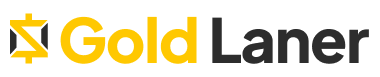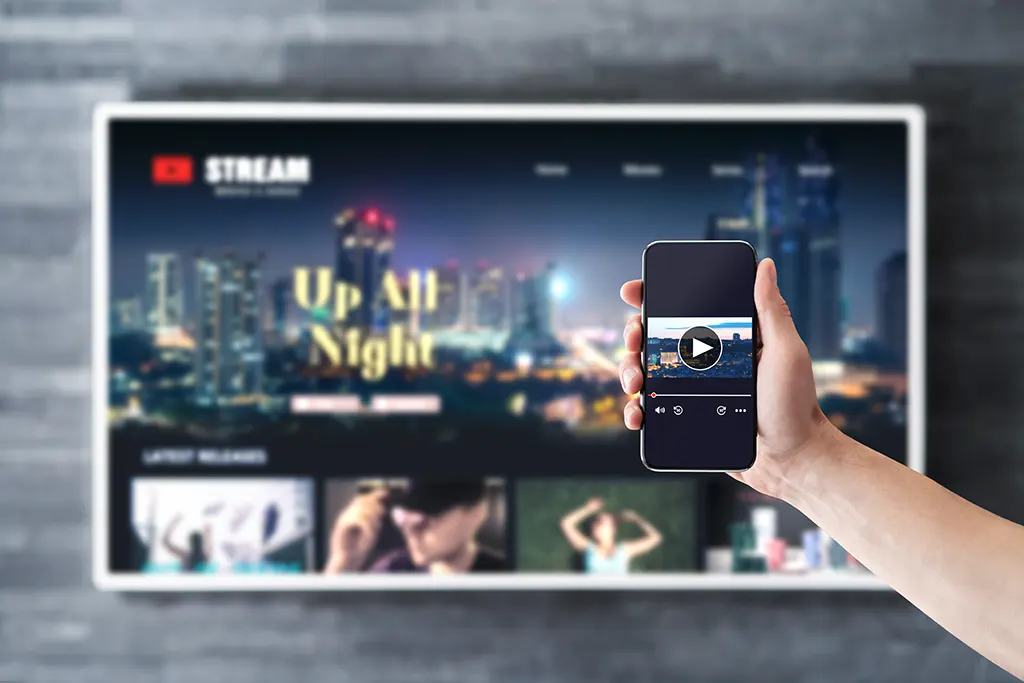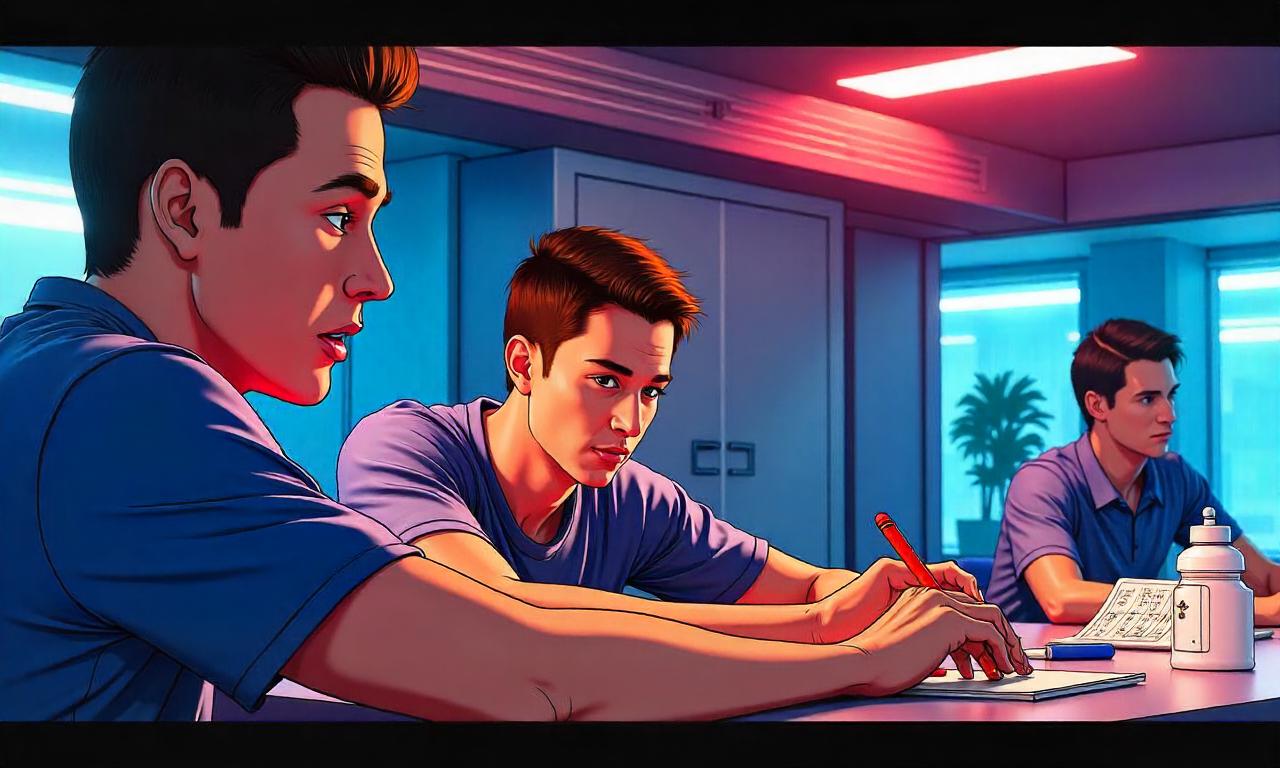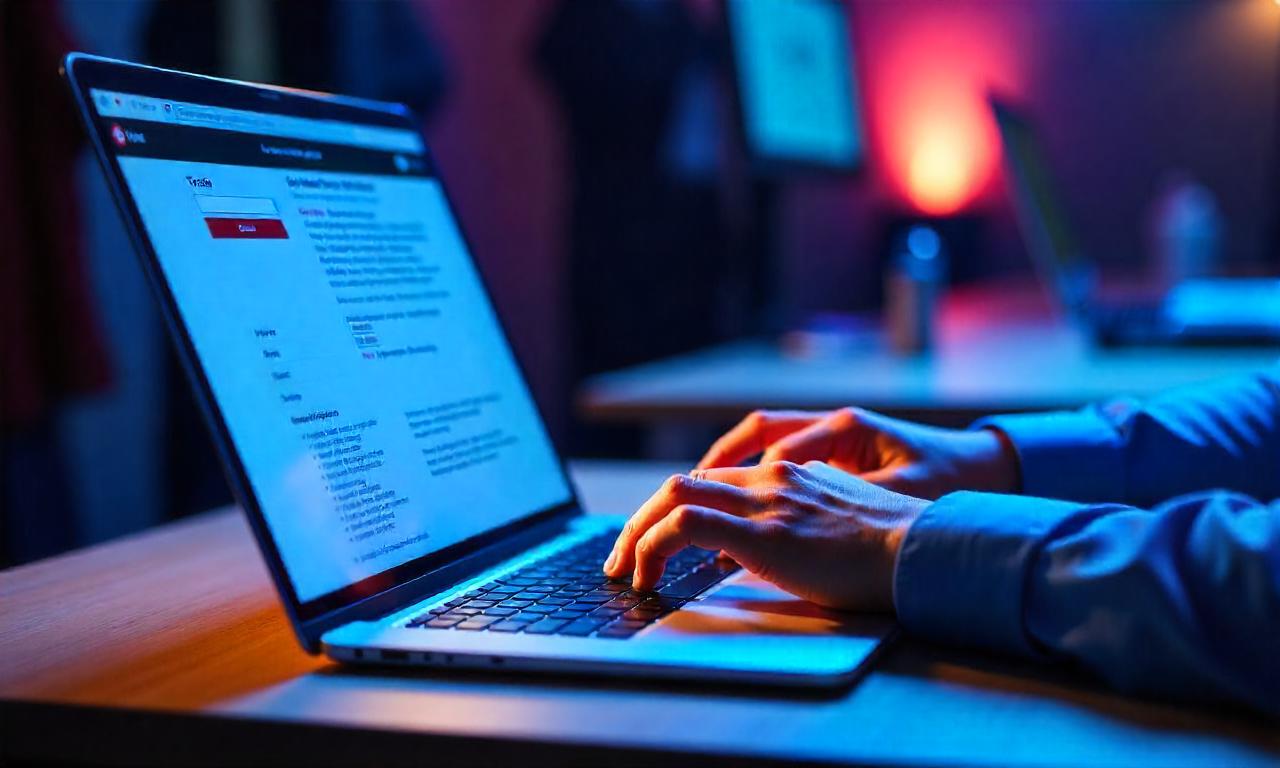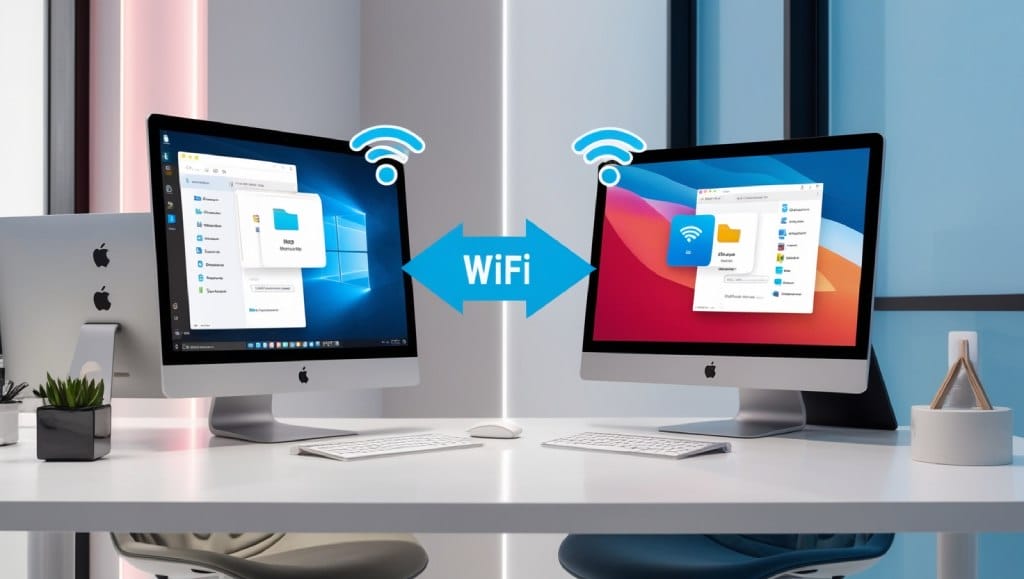goldlaner.com – Learn how to connect mobile to smart TV effortlessly. Explore various methods, troubleshoot common issues, and enhance your viewing experience.
In today’s digital age, the ability to connect your mobile device to a smart TV has become increasingly important. Whether you want to share photos, stream videos, or mirror your phone’s screen on a larger display, knowing how to connect mobile to smart TV can greatly enhance your entertainment experience.
This comprehensive guide will walk you through various methods, troubleshooting tips, and best practices to ensure a seamless connection between your mobile device and smart TV.
Understanding the Basics of Mobile-to-TV Connectivity
Before diving into the specific methods of how to connect mobile to smart TV, it’s essential to understand the underlying technologies that make this connection possible. Smart TVs are equipped with various features that allow them to communicate with mobile devices, including built-in Wi-Fi, Bluetooth, and specialized protocols like Miracast or AirPlay.
When you connect your mobile to a smart TV, you’re essentially creating a wireless bridge between the two devices. This connection allows you to transmit data, such as video, audio, or images, from your mobile device to the TV screen. The process can vary depending on the brand and model of your smart TV, as well as the type of mobile device you’re using.
It’s important to note that not all smart TVs support all connection methods, and some older models may have limited compatibility. Similarly, different mobile operating systems (iOS and Android) may have varying capabilities when it comes to connecting to smart TVs. Therefore, it’s crucial to check your devices’ specifications and compatibility before attempting to establish a connection.
Benefits of Connecting Mobile to Smart TV
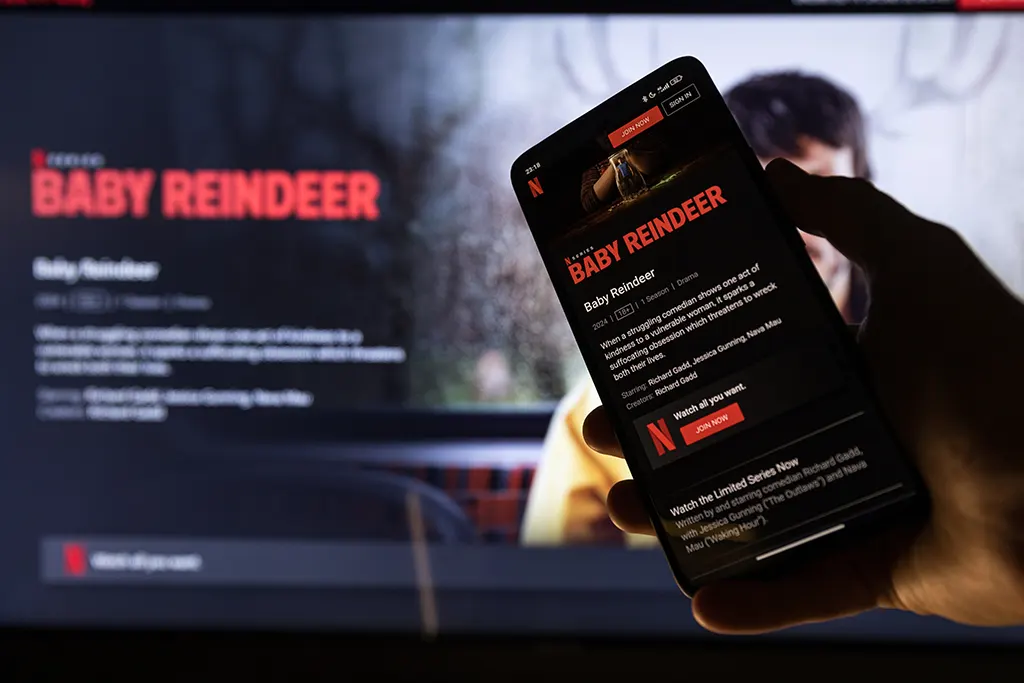
Connecting your mobile device to a smart TV offers numerous advantages:
1. Larger display: Enjoy content from your mobile on a bigger screen.
2. Enhanced audio: Utilize your TV’s superior sound system.
3. Collaborative viewing: Share photos and videos with friends and family.
4. Productivity boost: Use your TV as a second screen for work or presentations.
5. Gaming experience: Play mobile games on a larger display.
Understanding these benefits will help you appreciate the value of learning how to connect mobile to smart TV and motivate you to explore the various methods available.
Methods to Connect Mobile to Smart TV
There are several ways to connect your mobile device to a smart TV. Let’s explore each method in detail to help you choose the most suitable option for your devices.
1. Wi-Fi Direct Connection
Wi-Fi Direct is a popular method for connecting mobile devices to smart TVs without the need for an internet connection or router. This technology allows devices to establish a direct wireless connection, making it an excellent option for how to connect mobile to smart TV.
To use Wi-Fi Direct:
1. Ensure both your mobile device and smart TV support Wi-Fi Direct.
2. Enable Wi-Fi Direct on your smart TV (usually found in network settings).
3. On your mobile device, go to Wi-Fi settings and look for the TV’s name.
4. Select the TV and follow the on-screen prompts to establish the connection.
Wi-Fi Direct is particularly useful when you want to quickly share content without relying on your home network. However, keep in mind that the range is limited, so your mobile device needs to be relatively close to the TV for optimal performance.
2. HDMI Connection
While not wireless, an HDMI connection is a reliable method for how to connect mobile to smart TV, especially for older TV models that may not support wireless options.
To connect via HDMI:
1. Purchase an appropriate adapter for your mobile device (e.g., USB-C to HDMI or Lightning to HDMI).
2. Connect the adapter to your mobile device.
3. Use an HDMI cable to connect the adapter to your TV’s HDMI port.
4. Select the corresponding HDMI input on your TV.
HDMI connections offer excellent video and audio quality, making them ideal for streaming high-definition content or mirroring your mobile screen. However, the need for cables may limit mobility and convenience.
3. Chromecast
Google’s Chromecast is a popular device that simplifies the process of how to connect mobile to smart TV. It’s particularly useful for Android users but also works with iOS devices.
To use Chromecast:
1. Plug the Chromecast device into your TV’s HDMI port.
2. Set up the Chromecast using the Google Home app on your mobile device.
3. Ensure both your mobile device and Chromecast are on the same Wi-Fi network.
4. Open a Chromecast-compatible app on your mobile device.
5. Tap the cast icon and select your Chromecast device.
Chromecast offers a seamless way to stream content from various apps directly to your TV. It’s an excellent option for those who frequently use streaming services and want an easy way to enjoy content on a larger screen.
Screen Mirroring
Screen mirroring is another popular method for how to connect mobile to smart TV. This technique allows you to replicate your mobile device’s screen on your TV, making it ideal for sharing photos, presentations, or even playing mobile games on a larger display.
Screen Mirroring on Android Devices
Android devices typically use protocols like Miracast or Google Cast for screen mirroring. Here’s how to set it up:
1. Ensure your TV supports screen mirroring (sometimes called “Smart View” or “Cast Screen”).
2. On your Android device, go to Settings > Display > Cast (the exact path may vary by device).
3. Select your TV from the list of available devices.
4. Follow any on-screen prompts to complete the connection.
Many Android devices also feature a Quick Settings toggle for screen mirroring, making it even easier to connect to your smart TV.
Screen Mirroring on iOS Devices
Apple devices use AirPlay for screen mirroring. To connect an iOS device to a smart TV:
1. Ensure your smart TV supports AirPlay (many modern smart TVs do).
2. Connect your iOS device and TV to the same Wi-Fi network.
3. Open Control Center on your iOS device.
4. Tap “Screen Mirroring” and select your TV from the list.
Remember that some TVs may require an AirPlay password, which will be displayed on the TV screen when you attempt to connect.
Troubleshooting Common Connection Issues
Even when you know how to connect mobile to smart TV, you may encounter some challenges. Here are some common issues and their solutions:
1. Connection fails to establish:
– Ensure both devices are on the same Wi-Fi network.
– Restart both your mobile device and smart TV.
– Check for software updates on both devices.
2. Poor video quality or lag:
– Move your mobile device closer to the TV or router.
– Close unnecessary apps on your mobile device.
– Reduce the video quality in your streaming app settings.
3. Audio out of sync:
– Disable any audio processing features on your TV.
– Try reconnecting or using a different connection method.
4. Connection drops frequently:
– Check for interference from other wireless devices.
– Update your router’s firmware.
– Consider using a wired connection if possible.
By addressing these common issues, you can ensure a smoother experience when connecting your mobile to your smart TV.
Enhancing Your Mobile-to-TV Experience
Once you’ve mastered how to connect mobile to smart TV, consider these tips to enhance your viewing experience:
1. Use a TV-optimized launcher: Some apps offer TV-friendly interfaces when connected to a larger screen.
2. Invest in a wireless keyboard and mouse: This can improve navigation when using your TV as a computer monitor.
3. Explore specialized apps: Many smart TVs have app stores with applications designed for mobile-to-TV connectivity.
4. Consider a dedicated streaming device: Devices like Apple TV or Amazon Fire Stick can offer a more robust smart TV experience.
5. Use your mobile as a remote: Many smart TV apps allow you to control your TV using your smartphone.
By implementing these enhancements, you can take full advantage of the connection between your mobile device and smart TV.
Conclusion
Learning how to connect mobile to smart TV opens up a world of possibilities for entertainment and productivity. Whether you prefer wireless methods like Wi-Fi Direct and screen mirroring, or wired solutions like HDMI, there’s a connection option suitable for every setup.
By understanding the various methods, troubleshooting common issues, and exploring ways to enhance your experience, you can seamlessly integrate your mobile device with your smart TV.
Remember to always check device compatibility and keep your software up to date for the best results. With this knowledge, you’re well-equipped to enjoy your favorite content on the big screen, share memorable moments with friends and family, and even boost your productivity by using your TV as an extension of your mobile device.