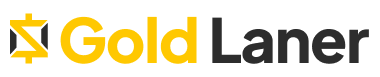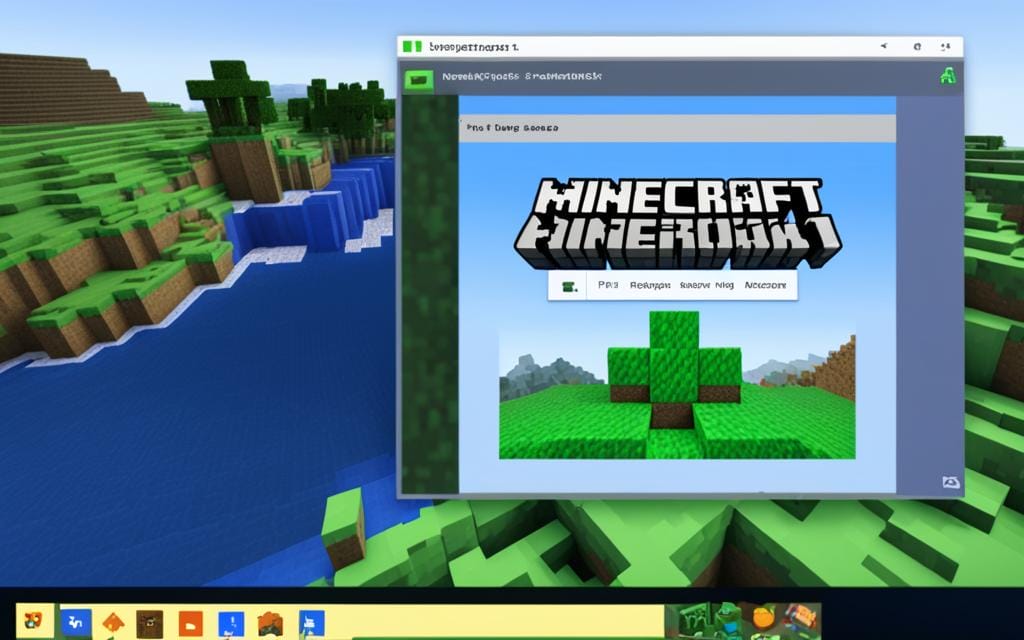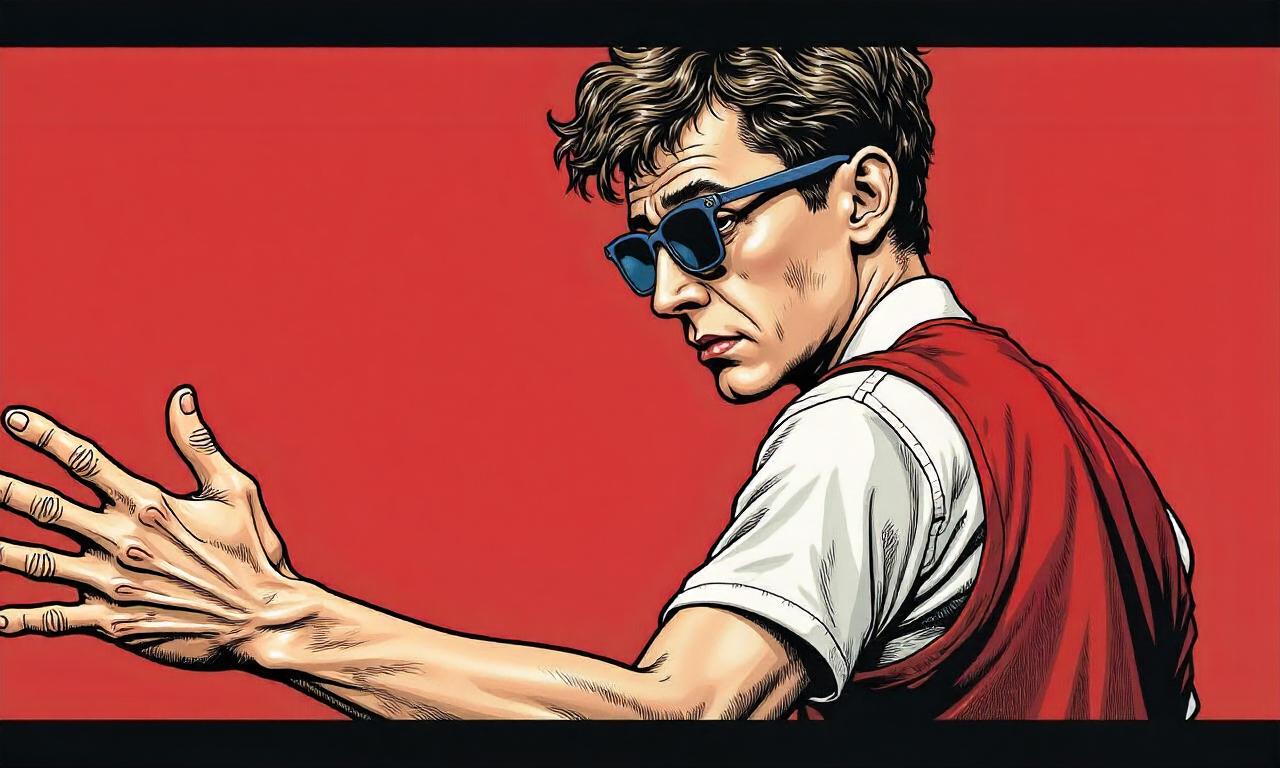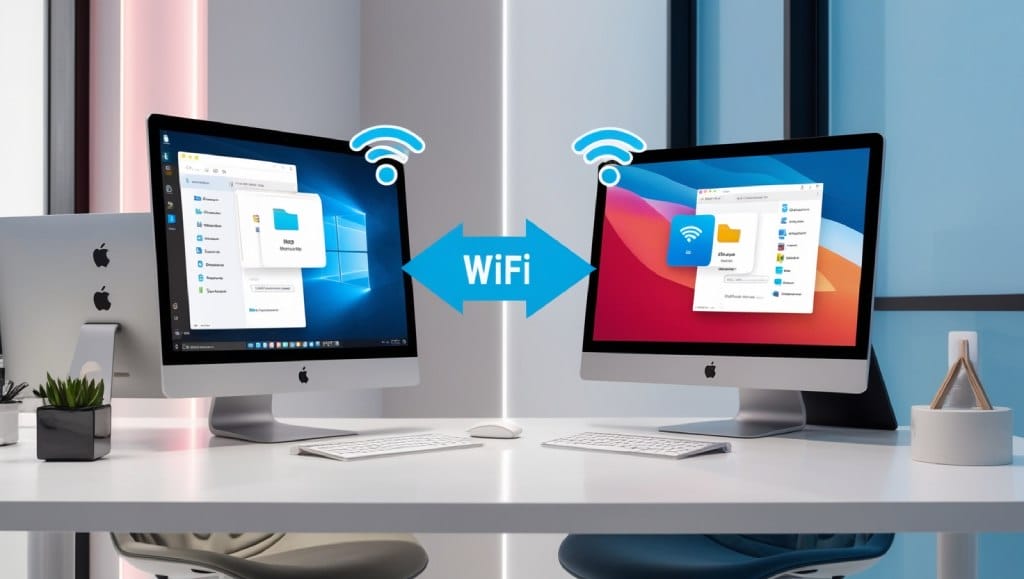Updating Minecraft Bedrock on PC is key to getting the newest features and improvements. I’ll guide you through the process, explaining why it’s important and how to do it. The steps might be different from other platforms, so I aim to make it easy for you.
By the end of this guide, you’ll know how to update Minecraft Bedrock on your PC easily. Let’s get started!
Understanding Minecraft Bedrock Editions
Minecraft Bedrock editions offer a special way to play across different platforms. Unlike the Java Edition, they let players cross-play on consoles and mobile devices. It’s important to see how these versions meet various gaming needs and likes.
Bedrock editions are easy to get into. You can play on Windows 10, Xbox, PlayStation, Nintendo Switch, and mobile devices. Each platform gives a unique feel, but they all work together in the Bedrock system. This means friends can build and play together, no matter their device.
Bedrock Editions have cool features like a marketplace for skins and worlds. This makes the game more personal. Even though Java Edition has more mods, Bedrock focuses on smooth performance across platforms.
| Feature | Bedrock Edition | Java Edition |
|---|---|---|
| Cross-Platform Play | Yes | No |
| Marketplace | Yes | No |
| Add-ons Support | Yes | Limited |
| Modding Capability | Limited | Extensive |
Why Keeping Your Game Updated Matters
Keeping up with updates is key for my Minecraft Bedrock experience. These updates bring better performance and security. They also add new features that make the game more fun.
Not updating can mean missing out on a lot. Updates bring new content, fix bugs, and make the game more stable. This means I can play without interruptions and enjoy a smoother experience.
Security risks can threaten my gaming world. Regular updates protect my account and game data. Without these updates, I could face technical issues and miss out on new features. This puts my gaming experience at risk.
Preparing Your PC for the Update
Getting ready for a Minecraft update is important for a great experience. Knowing the Minecraft PC system requirements is key for a smooth update. If your system doesn’t meet these specs, the game might run poorly or not at all. Let’s look at how to check these requirements and make sure you have enough disk space for Minecraft.
Checking System Requirements
Before updating Minecraft, check the minimum and recommended system requirements. You can find this info on the official Minecraft website or trusted forums. Having a computer that meets the recommended specs ensures a smooth game without lag or problems.
- Minimum Requirements: Make sure your system can run the game at the very least.
- Recommended Requirements: For the best experience, aim for these specs to enjoy the game fully.
Freeing Up Disk Space
After checking the system requirements, think about your disk space for Minecraft. Updates need a lot of room, so it’s important to free up space. Here are some tips to clear out unwanted files:
- Delete apps you don’t use to save space.
- Clear temporary files from your system settings.
- Use a disk cleanup tool to remove old files.
By setting up your PC right and ensuring you have enough disk space for Minecraft, you’re ready for the update. Proper preparation means a smoother and more fun gaming experience.
How to Update Minecraft Bedrock on PC
Updating Minecraft Bedrock makes the game better with new features and fixes. I’ll show you how to do it step by step. First, we’ll look at updating through the Microsoft Store. Then, we’ll explore manual update options for those who like downloading updates directly.
Using the Microsoft Store
To update Minecraft quickly through the Microsoft Store, just follow these steps:
- Open the Microsoft Store on your PC.
- Click on the three dots in the top right corner.
- Select “Downloads and updates” from the dropdown menu.
- Click on the “Get updates” button.
This should automatically find and install any updates for Minecraft. Make sure your internet is stable during the update to avoid problems.
Manual Update Options
If you like to update Minecraft yourself, I can guide you. This involves downloading the latest version directly. Here’s how:
- Visit the official Minecraft download page.
- Find the section for Bedrock Edition updates.
- Download the latest update file available.
- Run the downloaded file to install the update.
This way, you can choose the version you install and keep your game up to date. Always back up your saved games before updating to prevent losing your progress.
Automatic Updates: Setting It Up
Enabling automatic updates for Minecraft Bedrock makes gaming easier. With automatic updates, players don’t have to check for new versions themselves. I’ll show you how to turn this on in the Microsoft Store and the game settings.
To start, open the Microsoft Store. Here’s what to do next:
- Open the Microsoft Store app on your PC.
- Click on the three dots in the top right corner.
- Select “Settings” from the dropdown menu.
- Under “App updates,” toggle the switch to enable automatic updates for all your apps.
This way, you set up Minecraft to update automatically through the Microsoft Store. You won’t have to do anything. Now, let’s look at how to set up updates in the game:
- Open Minecraft Bedrock Edition on your PC.
- Navigate to the “Settings” menu from the main menu.
- Look for “Auto-update” within the ‘General’ tab and enable it.
Setting up auto-updates in the game ensures you get new patches and features. While it’s convenient and keeps the game running smoothly, some players might wait to update. They want to make sure it won’t affect their game’s stability or mods.
It’s important to find a balance between easy updates and your gaming needs. With these settings, you can enjoy Minecraft without worrying about updates.
Common Issues When Updating Minecraft Bedrock
Updating Minecraft Bedrock can sometimes cause problems that stop your game. It’s important to know about these issues for a smooth update. Here are some tips to help fix update failures and error codes.
Update Fails or Errors
Update failures can be really frustrating. Here are steps to help fix these problems:
- Check your internet connection. A stable connection is key for downloading updates without issues.
- Make sure your system can run the latest Minecraft update.
- Look for corrupted game files. Fixing them might solve many update problems.
Being ready for update errors can save you time and trouble. If you run into problems updating, check the table below for common issues and how to fix them:
| Issue | Possible Cause | Solution |
|---|---|---|
| Update fails | Poor internet connection | Connect to a more stable network |
| Error code 0x80070057 | System compatibility issues | Check system requirements |
| Installation stuck | Corrupted game files | Repair or reinstall Minecraft |
By following these tips, I think players can easily solve common Minecraft update issues. This way, you can enjoy your game without interruptions.

Verifying Your Update Was Successful
After updating, it’s key to make sure everything went right. A good way to check is by looking at the game’s main menu for the version number. This confirms the update is in place. I always check this against the latest info on official sites.
Checking Version Numbers
To check your Minecraft version, just follow these steps:
- Launch Minecraft Bedrock from your PC.
- Find the version number at the main menu’s bottom.
- Go to the official Minecraft website or social media for the latest version info.
- Compare the version numbers.
If they match, I know my Minecraft update was a success.
Exploring New Features and Fixes
Once I confirm the update, it’s time to see what’s new. New features, bug fixes, or content additions make the game more exciting. I look at official patch notes for all the details. Here are some updates I like:
- New biomes or structures
- Updated mechanics for blocks or items
- Quality of life improvements
These updates make my gaming better and deepen my knowledge of Minecraft.
Reverting to Previous Versions
Sometimes, I want to go back to an older version of Minecraft. This might be because of compatibility issues with mods or a preference for certain features. A Minecraft rollback lets players go back to a previous state without losing their progress. There are a few ways to do this while managing my Minecraft versions well.
One way is to use backup files. If I have saved backups of my Minecraft worlds, I can easily go back to those versions. Keeping regular backups means I can return to a game state I liked.
Another way is to use the version history in the game launcher. Many players don’t know Minecraft lets you access older versions. Here’s how I can manage my Minecraft versions:
- Open the Minecraft Launcher.
- Select the “Installations” tab.
- Click on “New” to create a new installation.
- Choose the desired older version Minecraft from the dropdown menu.
- Name the installation and save it.
- Now, I can select this installation when I launch the game.
This lets me easily switch between versions, making sure I play Minecraft how I like. If you need to go back to a version you love, consider these options for a smooth transition.
| Method | Description | Best For |
|---|---|---|
| Backup Files | Restoring game using manually created backups. | Players with frequent backups. |
| Version History | Accessing older versions via Minecraft Launcher. | Players who want an easy way to switch versions. |
Benefits of Staying Updated on Minecraft
Keeping up with Minecraft has many benefits that make the game better. Regular updates mean I get better gameplay, more stability, and new features. By checking out the Minecraft latest updates, my adventures stay exciting.
One big plus of updating Minecraft is getting community-driven changes. These updates often come from player feedback. This means the game gets features and fixes that players want. By joining in, I feel closer to other players who love the game as much as I do.
Every new version also makes sure I can use the latest features and expansions. This keeps me from missing out on anything. So, it’s key to stay current with Minecraft. If I don’t, I might feel left out from the community.
Here’s a quick summary of the benefits:
- Improved gameplay experience
- Increased stability and performance
- Access to new features and improvements
- Community-driven changes and enhancements
For anyone serious about Minecraft, it’s crucial to keep up with the latest versions. By embracing the Minecraft latest updates, I enjoy the game more and connect better with others in the community.
| Benefit | Description |
|---|---|
| Gameplay Enhancements | Experience smoother and more dynamic interactions within the game. |
| Stability | Minimized crashes and bugs lead to a more reliable game environment. |
| New Features | Access to the latest content and functionalities introduced in the game. |
| Community Engagement | Participation in a vibrant community that influences future updates through feedback. |
Engaging with the Minecraft Community for Updates
Connecting with the Minecraft community is a great way to keep up with the latest news and updates. Forums, social media groups, and official channels are perfect places to share and learn from others. These spaces are full of players who love to talk about the game.
Being part of these platforms means I can join in on discussions about new updates and gameplay tips. Here are some key places to check out:
- Official Minecraft Website: It’s a go-to for news and updates straight from the developers.
- Reddit: Subreddits like r/Minecraft are great for community-driven talks and news.
- Discord: Minecraft Discord servers are perfect for real-time chats and getting support.
Players’ feedback is really important for the game’s development. When we share our thoughts on updates, the developers listen. This helps shape what new features and improvements will come next. By being active in the Minecraft community, I can better understand and adapt to the changes made by the game’s creators.
Resources for Further Learning
If you’re eager to learn more about Minecraft Bedrock, there are many resources to help you. These resources can improve your gameplay and keep you up-to-date with new features.
- YouTube Channels: Look for channels focused on Minecraft tutorials. They cover everything from basic building to complex redstone creations.
- Official Minecraft Website: The official site often has updates, including change logs and patch notes. Regular visits can keep you in the loop about new features.
- Reddit Communities: Subreddits like r/Minecraft are full of knowledge. You’ll find player experiences, tips, and tutorials shared by others.
- Minecraft Wiki: This site is packed with detailed tutorials and explanations of game mechanics in various formats.
Using these resources can greatly improve your Minecraft experience. Whether you’re looking for specific mechanics or overall gameplay tips, there’s a lot to explore. Dive into these platforms to enhance your skills!
| Resource Type | Examples | Key Features |
|---|---|---|
| YouTube Channels | Popular Minecraft YouTubers | Visual tutorials with step-by-step instructions |
| Forums | Reddit, Minecraft forums | Community feedback and diverse perspectives |
| Wiki | Minecraft Wiki | Extensive guides and in-depth articles on gameplay |
| Official Website | Minecraft.net | Latest patch notes and official announcements |
Conclusion
As I finish this guide, it’s clear that updating Minecraft is key for a smooth gaming experience. Keeping your Minecraft Bedrock updated means you get the newest features and fixes. It also makes the game run better. I’ve covered steps and resources to help you update your game.
By keeping up with updates, I get to enjoy better gameplay and stay safe. Being part of the community makes the game even more fun. We share tips and stories that make our adventures more exciting. I hope you’ll use the advice given and keep your game updated regularly.
In conclusion, as I end this Minecraft guide, I encourage you to dive into all the game has to offer. Every update adds new things to do, and knowing about them makes the game better. I hope you find joy in exploring and updating your Minecraft.
FAQ
How do I update Minecraft Bedrock on my PC?
To update Minecraft Bedrock on your PC, you have two options. You can use the Microsoft Store or download the update manually. Open the Microsoft Store app, go to your library, and look for updates. Or, visit the official Minecraft website for direct download links if you prefer.
What should I do if my Minecraft update fails?
If updating Minecraft fails, check your internet connection first. Sometimes, restarting your router can solve the problem. Make sure your system meets the update’s requirements if issues continue. For more help, look at troubleshooting guides or forums.
How can I check if my Minecraft update was successful?
To see if your Minecraft update worked, start the game and look at the version number on the main menu. Compare it to the latest version on the official Minecraft website to confirm.
Can I automatically update Minecraft Bedrock?
Yes, you can set Minecraft Bedrock to update automatically through the Microsoft Store settings. This ensures you always have the newest version without manually checking for updates.
What are the benefits of keeping my Minecraft updated?
Updating Minecraft keeps you up-to-date with new features, bug fixes, and performance improvements. It also enhances your gaming experience and prevents issues that come with old software.
Are there any common issues I might face when updating Minecraft?
When updating Minecraft, you might see error messages or the update could fail. Check for network problems, ensure your game files are not corrupted, and make sure your system meets the update’s requirements. Community forums can also provide tips to fix these issues.
What resources can I use for more information about Minecraft updates?
For more info on Minecraft updates, check out official forums, YouTube channels for gaming tutorials, and social media groups about Minecraft. These sources can keep you updated on the latest news and features.
How do I revert to an older version of Minecraft Bedrock?
To go back to a previous Minecraft version, use backup files if you made them before updating. Or, look at version history through your Microsoft Store or Minecraft settings. Always follow guides on safe rollback methods to keep your game progress.