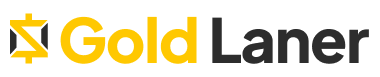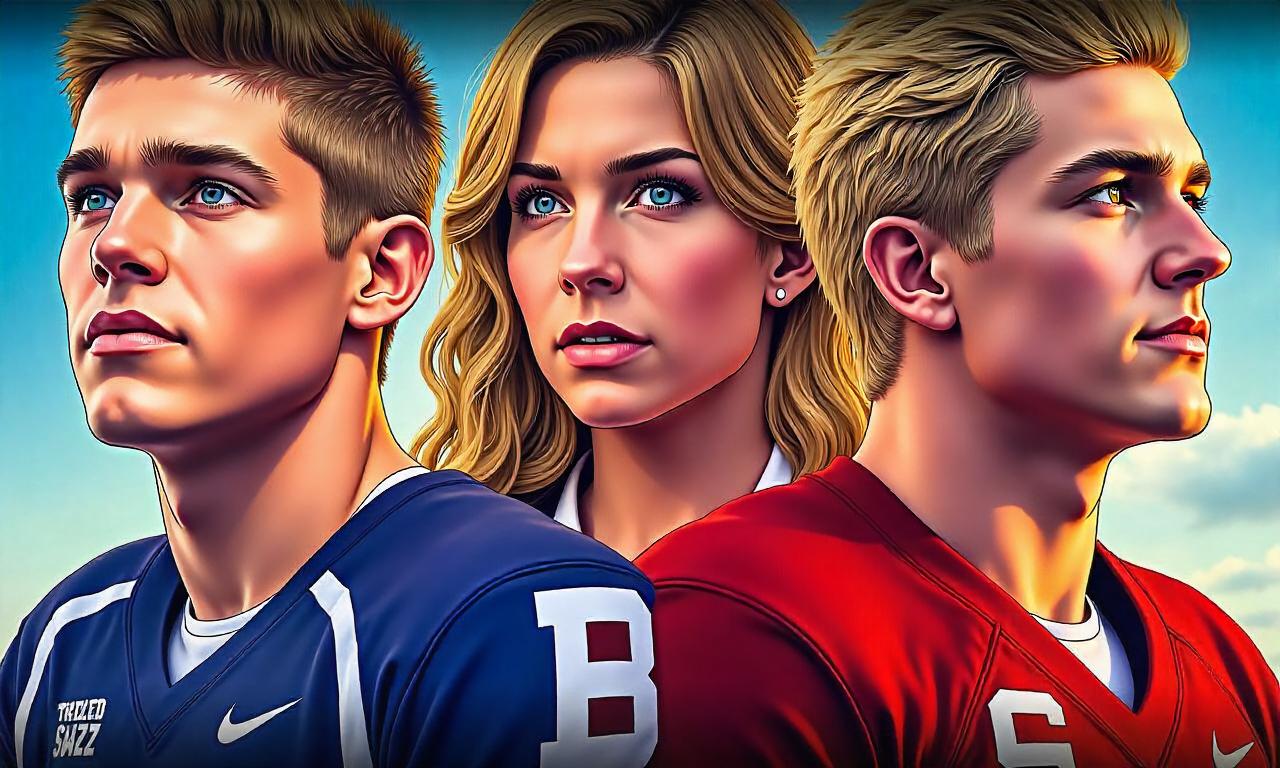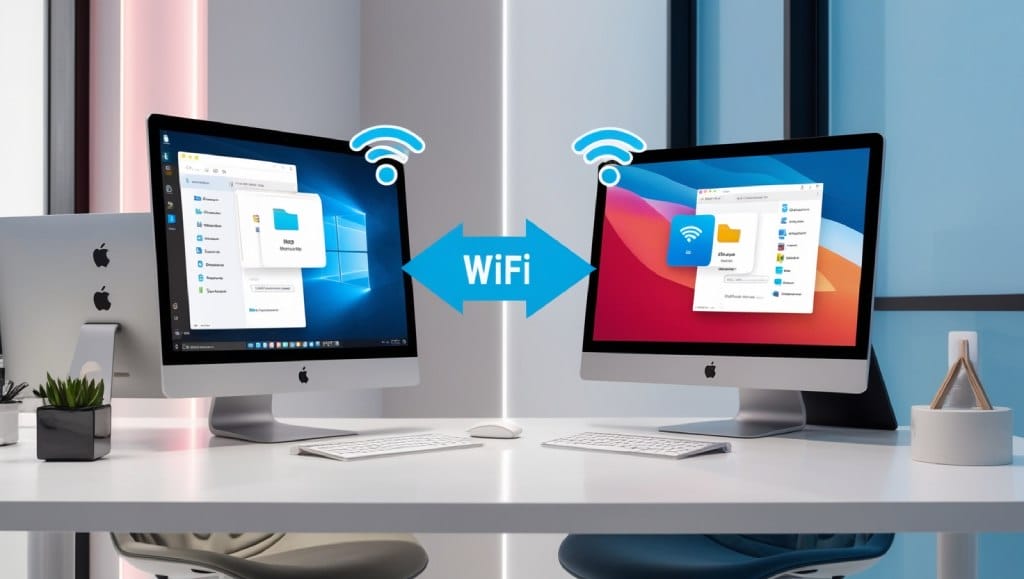Welcome to our guide on how to improve the performance of your graphics card and optimize its settings for better functionality. Whether you’re a passionate gamer or a professional designer, having a graphics card that operates at its full potential is crucial to achieving the best visual experience.
In this article, we will provide you with valuable graphics card optimization tips that can help you enhance your graphics card performance. By implementing these tips, you can expect smoother visuals, increased efficiency, and an overall improved user experience.
Are you ready to unleash the full potential of your graphics card? Let’s dive into the world of graphics card optimization!

Table of Contents
ToggleGraphics Card Optimization Tips
Welcome to Section 2 of our article, where we will explore specific optimization techniques to maximize the capabilities of your graphics card. By implementing these tips, you can optimize GPU performance, boost graphics card efficiency, and enhance its overall functionality.
1. Update Your Graphics Card Driver
Keeping your graphics card driver up to date is crucial for optimal performance. Manufacturers frequently release driver updates that improve compatibility and performance with the latest games and software. Visit the official website of your graphics card’s manufacturer to download and install the latest driver.
2. Adjust Graphics Settings
Optimizing the graphics settings in your games can have a significant impact on performance. Experiment with different settings, such as resolution, texture quality, shadow quality, and anti-aliasing, to find the right balance between visual quality and performance. Lowering demanding settings can help your graphics card perform better in resource-intensive games.
3. Monitor and Control GPU Temperature
High GPU temperatures can negatively affect performance. Ensure proper cooling by regularly cleaning your graphics card’s fans and heatsinks to remove dust and debris. Consider investing in additional cooling solutions, such as aftermarket coolers or liquid cooling systems, to enhance heat dissipation and maintain optimal operating temperatures.
4. Avoid Potential Bottlenecks
Increase your graphics card’s efficiency by ensuring that other components in your system are not causing bottlenecks. Make sure your CPU, RAM, and power supply are capable of supporting the graphics card’s performance. Upgrading these components if necessary can help unleash the full potential of your graphics card.
5. Overclocking
If you’re comfortable with advanced settings, consider overclocking your graphics card. Overclocking involves increasing the clock speeds of the GPU and memory to achieve higher performance. However, be cautious and follow proper overclocking techniques to avoid potential damage and stability issues. Refer to your graphics card manufacturer’s guidelines and use reliable overclocking software.
By following these optimization tips, you can unlock the full potential of your graphics card, enhance its functionality, and enjoy improved gaming performance. Let’s now move on to Section 3, where we will discuss methods to increase GPU speed and performance.
Increasing GPU Speed and Performance
In order to maximize the capabilities of your graphics card and enhance its performance, there are several methods you can utilize. By implementing these techniques, you can effectively increase the speed of your GPU and optimize its functionality.
- Overclocking: One of the most popular methods to boost GPU speed is through overclocking. This involves increasing the clock speed and voltage of your graphics card, allowing it to perform at higher frequencies. However, it is important to note that overclocking can lead to higher temperatures and potential stability issues, so it should be done cautiously and with proper knowledge.
- Updating Drivers: Keeping your GPU drivers up to date is crucial for maximizing performance. Graphics card manufacturers regularly release driver updates that address bugs, improve stability, and enhance compatibility with the latest games and applications. By frequently updating your drivers, you can ensure that your GPU is running on the latest optimizations and fixes.
- Optimizing In-Game Settings: Adjusting graphics settings within games can have a significant impact on GPU performance. Lowering graphics quality settings such as texture details, shadow quality, and anti-aliasing can help increase frame rates and overall smoothness. Experimenting with these settings while maintaining an acceptable balance between visuals and performance will allow you to maximize your graphics card capabilities.
By following these methods, you can effectively increase the speed and performance of your GPU, allowing for a smoother and more enjoyable gaming experience. Implementing these techniques will not only optimize your graphics card but also help you make the most out of its capabilities.
Improving Gaming Performance of Graphics Card
To enhance the gaming performance of your graphics card, it’s essential to focus not only on optimizing settings but also on ensuring efficient cooling. By implementing the following strategies, you can improve heat dissipation, minimize thermal throttling, and enhance overall gaming performance for a superior gaming experience.
1. Enhance Graphics Card Cooling
Efficient cooling is crucial for maintaining optimal performance during intense gaming sessions. Consider the following tips to enhance the cooling capabilities of your graphics card:
- Clean the Graphics Card: Regularly clean the dust and debris accumulated on the graphics card’s cooling fans and heatsinks to prevent overheating.
- Improve Airflow: Ensure proper airflow within your system by organizing cables and removing any obstructions that may impede the flow of cool air.
- Upgrade Cooling Solutions: Consider adding additional cooling solutions such as aftermarket coolers or liquid cooling systems to improve heat dissipation and keep temperatures low.
2. Optimize In-Game Settings
Adjusting in-game graphical settings can significantly impact the performance of your graphics card. Here are some tips to optimize in-game settings:
- Resolution and Display Quality: Lowering the resolution and adjusting display quality settings can help reduce the load on your graphics card, resulting in improved performance.
- Texture Quality and Anti-Aliasing: Experiment with these settings to find the right balance between visual quality and performance. Lowering the texture quality and reducing anti-aliasing can boost FPS (frames per second).
- Disable Unnecessary Effects: Turn off unnecessary effects like motion blur, ambient occlusion, and depth of field to free up resources and enhance performance.
3. Update Graphics Card Drivers
Outdated or incompatible graphics card drivers can hinder performance. Ensure that you regularly update your graphics card drivers to benefit from the latest optimizations and bug fixes. Visit the manufacturer’s website or use a driver updater tool for seamless updates.
Incorporating these strategies will help improve the overall gaming performance of your graphics card, allowing you to enjoy smoother gameplay and stunning visuals. By enhancing cooling, optimizing in-game settings, and keeping drivers up to date, you can unlock the true potential of your graphics card.
Conclusion
In conclusion, implementing the tips and techniques discussed in this article can greatly enhance the performance of your graphics card. By optimizing the settings of your GPU, maximizing its capabilities, and improving cooling efficiency, you can elevate your gaming experience to the next level.
Optimizing GPU settings is a crucial step in achieving better performance. Adjusting parameters such as resolution, anti-aliasing, and texture quality can significantly impact frame rates and overall visuals. Additionally, updating drivers and firmware regularly will ensure compatibility with the latest games and improvements in performance.
Furthermore, maximizing the capabilities of your graphics card involves considering overclocking options. By increasing clock speeds and memory frequencies within safe limits, you can unleash the full potential of your GPU. However, caution must be exercised to avoid overheating and potential hardware damage.
To maintain optimal performance, it is vital to enhance cooling efficiency. Ensuring proper airflow in your system, regularly cleaning dust from fans and heat sinks, and considering additional cooling solutions like aftermarket coolers or liquid cooling can prevent thermal throttling and extend the lifespan of your graphics card.
By following these strategies and implementing the recommended tips, you can improve the performance of your graphics card, leading to smoother gameplay, enhanced visuals, and an overall superior gaming experience. Start optimizing your GPU today and unlock its full potential.
FAQ
How can I improve the performance of my graphics card?
There are several ways to improve your graphics card’s performance. First, make sure you have the latest drivers installed. This can significantly enhance GPU functionality. Additionally, you can optimize in-game graphics settings to match your hardware capabilities. Properly cooling your graphics card by ensuring good airflow and cleaning dust build-up can also improve performance. Lastly, consider overclocking your GPU if you are comfortable with it, as this can provide a boost in speed and performance.
How can I optimize my GPU performance?
To optimize your GPU performance, start by adjusting the graphics settings in your games. Lowering settings like anti-aliasing, shadows, and texture quality can lighten the load on your graphics card, resulting in smoother gameplay. Additionally, you can use software tools to overclock your GPU, increasing its clock speed for better performance. Just make sure to monitor temperatures and stability when overclocking.
What are some ways to boost my graphics card’s efficiency?
One way to boost graphics card efficiency is to close any unnecessary background applications that may be using system resources. This will free up more power for your graphics card to utilize. Another helpful tip is to clean the cooling fans and heatsink regularly to ensure optimal airflow, as a cooler graphics card will operate more efficiently. Lastly, keep your graphics drivers up to date, as new updates often include performance optimizations.
How can I enhance the functionality of my graphics card?
Enhancing the functionality of your graphics card involves optimizing its settings and ensuring proper cooling. You can optimize settings by adjusting the resolution, graphics quality, and other related options according to your system’s capabilities. When it comes to cooling, make sure that your graphics card has adequate airflow within your computer case, and consider installing additional case fans or using liquid cooling solutions if necessary.
What can I do to increase the speed and performance of my GPU?
There are several ways to increase the speed and performance of your GPU. Firstly, updating your graphics card drivers regularly ensures compatibility with the newest games and optimizations. Secondly, overclocking your GPU can provide a significant boost in performance, but be cautious and monitor temperatures closely. Lastly, optimizing in-game settings and maintaining good airflow within your system will contribute to improved GPU speed and performance.
How can I improve the gaming performance of my graphics card?
Improving gaming performance involves optimizing both software and hardware aspects. Start by updating your graphics card drivers to ensure compatibility and access to the latest optimizations. Additionally, adjust in-game settings such as resolution, anti-aliasing, and texture quality to strike a balance between visual quality and performance. To prevent thermal throttling and ensure consistent performance, make sure your graphics card is adequately cooled by using efficient cooling solutions like aftermarket GPU coolers or good case airflow.