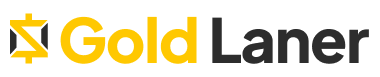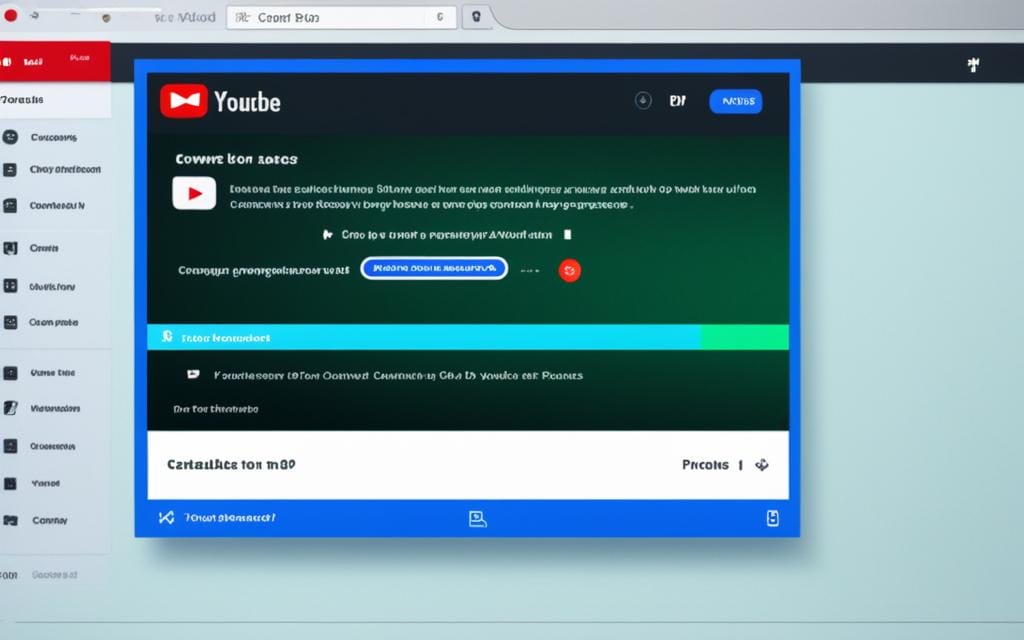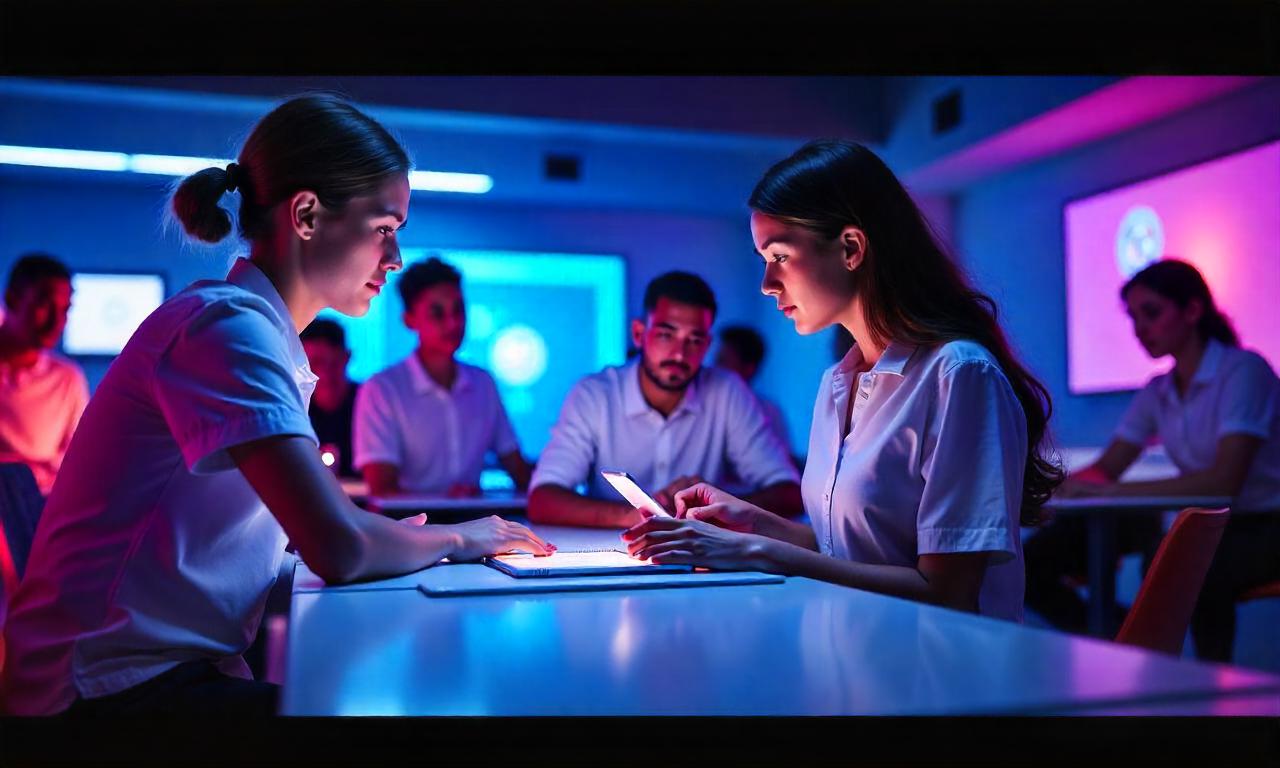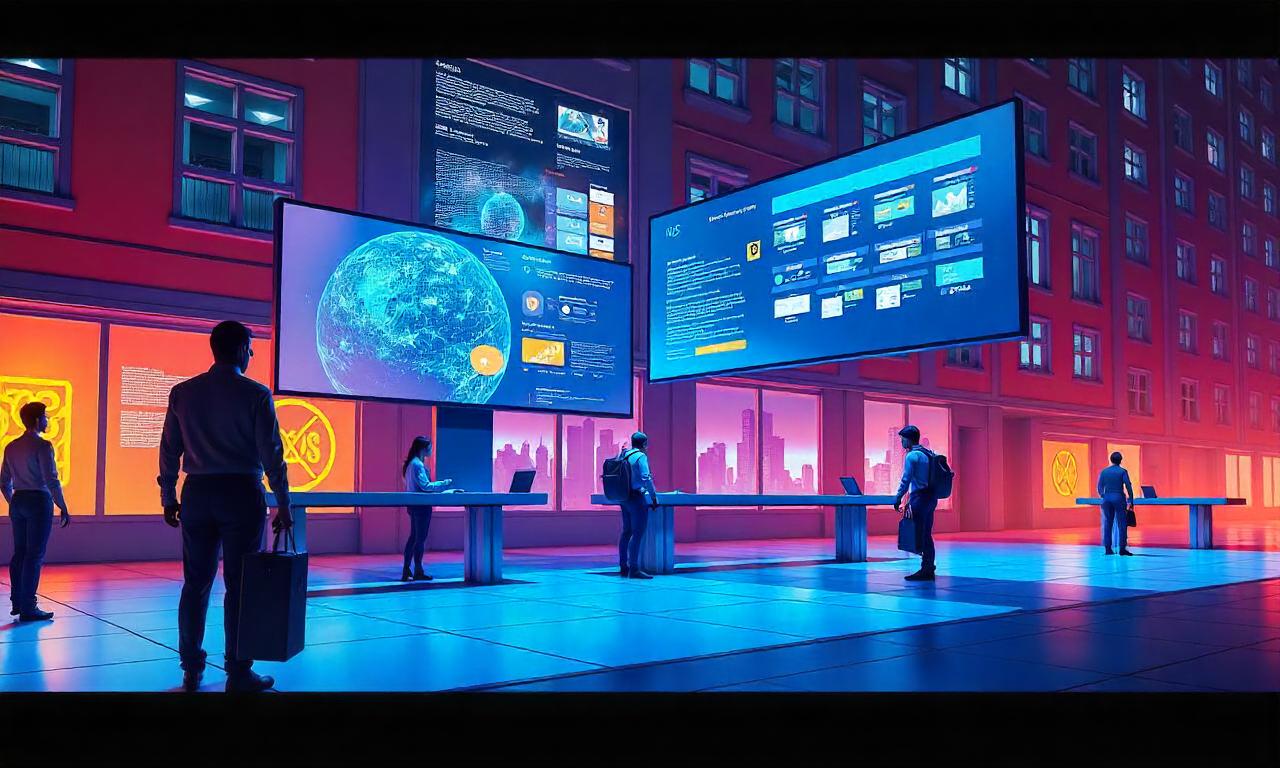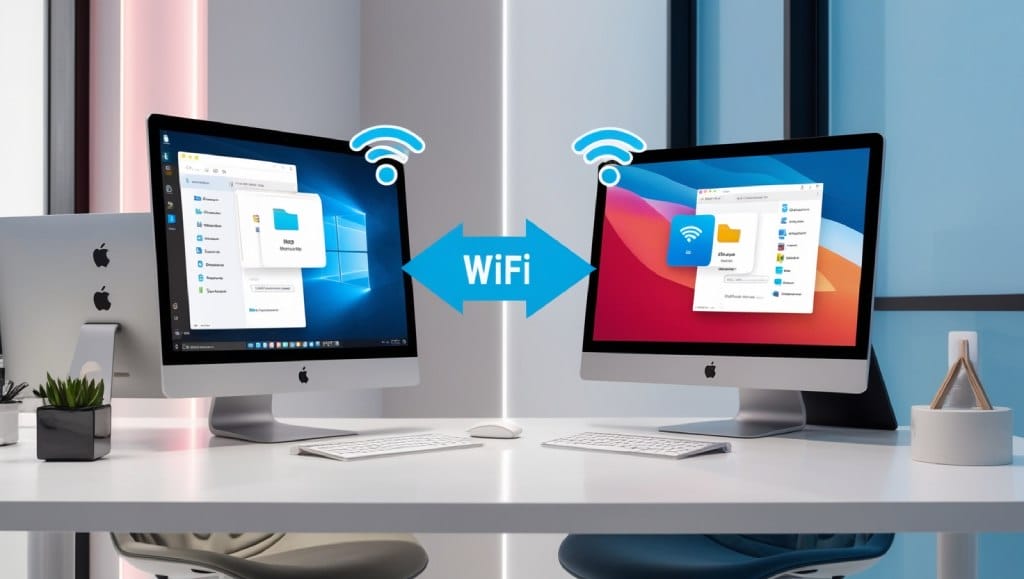Downloading videos offline is key for those with spotty internet. I’ll show you how to save YouTube videos on your PC for easy watching anytime. If you’re searching for a dependable way to download YouTube videos or just want to keep your top picks for later, you’re in the right place. Let’s explore the easy ways to get videos downloaded quickly.
Introduction to Downloading YouTube Videos
Downloading YouTube videos makes watching videos better. It gives me the freedom to watch my favorite content offline. This is great when I’m on a long trip, waiting in line, or just chilling at home.
It’s not just about watching videos anytime, anywhere. Downloading videos also lets me save my favorite clips for later. I can make playlists of these videos. This means I can easily find something fun or inspiring to watch during my free time. In today’s fast-paced life, having these videos ready is a big plus.
Understanding YouTube’s Terms of Service
As a frequent YouTube user, I know the thrill of wanting to download videos. It’s important to follow YouTube’s rules to avoid copyright issues. Knowing the legal side of downloading videos is key.
YouTube’s Terms state that downloading videos without permission is not allowed. I must respect the rights of the content creators. While fair use policies give some leeway, they mainly apply to educational or non-commercial uses. It’s crucial to think about how I plan to use the videos to stay legal.
Knowing my rights and responsibilities with copyright issues helps me use online media wisely. Being careful with downloads not only keeps me out of legal trouble but also supports the creators I like. YouTube’s Terms give me the guidance I need to make smart choices about downloading videos.
How to Download Videos from YouTube on PC
Downloading videos from YouTube lets you enjoy your favorite content offline. It’s important to know about the tools and software for downloading videos. I’ll share some key tools and software that make downloading videos easy.
Tools You Might Need
To start downloading videos, you’ll need some tools:
- A fast internet connection for quick downloads.
- A computer with enough storage for your videos.
- External storage for your video library and backups.
Recommended Software Options
Here are some top software choices for downloading videos:
| Software Name | Key Features | Pros | Cons |
|---|---|---|---|
| 4K Video Downloader | Supports various formats, batch downloads, and playlist saving. | User-friendly interface, free version available. | Premium features limited in free version. |
| YTD Video Downloader | Fast downloads, supports HD video formats. | Simple to use, offers a built-in player. | Ads in the free version. |
| Freemake Video Downloader | Supports many file formats and video sites. | Good download speed, free with options. | Watermark on videos in free version. |
| WinX HD Video Converter Deluxe | Converts videos, downloads playlists, and supports 4K. | Wide format support, fast processing. | Paid version required for full features. |
Using Online Video Downloaders
When I want to save YouTube videos online, I turn to online video download services. They let users download videos without needing to install software. This is super handy when I’m on the move.
SaveFrom.net and ClipConverter are two top picks for downloading videos. You just paste the video link into their interface. Their process is easy:
- Navigate to the video on YouTube.
- Copy the URL from the browser’s address bar.
- Open the online video downloader.
- Paste the URL into the provided field.
- Select your preferred video quality.
- Click the download button.
Online video download services are handy but have some downsides. You might face ad interruptions, which can be annoying. Also, some services track your activity, which raises privacy concerns. Yet, for many, the ease of saving YouTube videos online without downloading software is a big plus.
It’s key to think about the pros and cons before picking a download method. Consider what matters most to you, like ease of use or privacy. This will help you choose the best online video download service.
Downloading Videos with Browser Extensions
Browser video download extensions make downloading videos from YouTube easy. They simplify the process, often making it unnecessary to use extra software. Here, I’ll share some top extensions you might find useful for downloading videos.
Best Extensions to Consider
For both Chrome and Firefox users, many browser extensions stand out. Here are some top picks:
- Video DownloadHelper: Known as one of the best, it works on Firefox and Chrome.
- Flash Video Downloader: Supports many formats and resolutions, ideal for various videos.
- SaveFrom.net: A simple Chrome extension for YouTube, easy to use.
Installation and Setup Process
Installing these extensions is easy. Here’s how to get started:
- Open your browser (Chrome or Firefox).
- Go to the Chrome Web Store or Firefox Add-ons page.
- Search for the extension name (like Video DownloadHelper).
- Click “Add to Chrome” or “Add to Firefox.”
- Complete the installation prompts.
- After installation, the extension icon will appear next to your browser’s address bar.
- Click the icon and set up any preferences as needed.
With these easy steps, you’re all set to use your chosen browser video download extensions. Whether you prefer Chrome extensions for YouTube or Firefox download tools, the setup is straightforward.

Utilizing YouTube Premium for Downloads
Being a YouTube Premium subscriber offers many benefits that make watching videos better. One key advantage is downloading videos for offline use through the YouTube app. This is great when I know I won’t have internet in certain places.
Downloading videos with YouTube Premium is easy. First, I find the video I want to download. Then, I tap the download button and pick the quality I like. After downloading, I can watch the video anytime without ads, which makes watching smoother.
YouTube Premium also lets me watch videos without ads and play them in the background on my phone. This is super helpful when I’m doing other things too. Learning about YouTube Premium showed me how it makes watching videos better and more flexible.
| Feature | YouTube Premium | Standard YouTube |
|---|---|---|
| Offline Viewing | Yes | No |
| Ad-Free Experience | Yes | No |
| Background Play | Yes | No |
| Exclusive Content | Yes | No |
Every feature of YouTube Premium makes my experience better. Whether I’m watching videos offline on my commute or enjoying ad-free content, learning about YouTube Premium has changed how I watch videos.
Saving YouTube Videos Using VLC Media Player
Looking for a reliable way to save YouTube videos with VLC? I’ve found this method to be very effective. It lets me download videos easily using VLC Media Player’s built-in features. You don’t need any extra software.
First, I find the link to the YouTube video I want. Then, I copy the URL from my web browser. Next, I open VLC Media Player and go to the “Media” tab on the top menu.
From there, I select “Open Network Stream.” This is where I paste the YouTube video link for my VLC YouTube download.
Once the video plays in VLC, I go to the “Tools” menu and pick “Codec Information.” In this window, I find the “Location” field, which shows a URL. I copy this URL because it’s key for saving the video.
Then, I open my browser again and paste the URL into the address bar. Pressing enter makes the video start playing.
Now, here’s the key step: I right-click on the video and choose “Save video as” to save it using VLC. This lets me save videos in different formats and sizes, fitting my needs.
VLC’s versatility as a media player makes downloading videos better. Not only can I save YouTube videos with VLC, but I also get great playback quality for various formats. For anyone wanting to download videos, using VLC is both efficient and easy.
Common Issues When Downloading YouTube Videos
Downloading videos from YouTube can be tricky. I often face technical problems and have to decide on the format and quality. Knowing about these issues can make downloading easier and less frustrating.
Troubleshooting Download Problems
YouTube download errors can show up in many ways, like error messages, slow downloads, or not downloading at all. Here are some steps to fix these problems:
- Check your internet connection; a weak signal can interrupt downloads.
- Ensure that the video link is not broken or restricted in your region.
- Consider switching to a different downloader to see if the issue is software-related.
- Clear cache and cookies in your browser, which might resolve conflicts.
Understanding Video Formats and Quality Options
Choosing the right video format and quality is key to a good download. I often pick between MP4 and AVI, each with its own advantages. Here’s a quick look at popular formats:
| Format | Compatibility | File Size | Video Quality Options |
|---|---|---|---|
| MP4 | Widely supported across devices | Smaller file sizes | Up to 4K resolution |
| AVI | Best for high-quality videos | Larger file sizes | Up to 1080p resolution |
Understanding these points helps me avoid YouTube download errors. It ensures I get a video in the right format and quality for my needs.
Storing and Organizing Downloaded Videos
Organizing downloaded videos is key to keeping things tidy and easy to find. I set up a clear folder system to help manage my videos better. It’s smart to sort videos by type, like tutorials, movies, and music.
How you name your files is important for keeping things organized. I prefer to use clear titles that tell what the video is about and when I downloaded it. For instance, a video on baking cookies could be named “Baking_Cookies_Recipe_2023.” This way, I can spot videos quickly.
It’s vital to back up your videos, especially if you have a lot. Using external hard drives or cloud services keeps your videos safe. Regular backups mean I can always get back to my favorite shows if something goes wrong.
To make organizing easier, I use special software for managing videos. Tools like Kodi or Plex help organize my videos and offer features like playlists and streaming. This makes it easy to find and watch my videos.
| Video Management Tips | Benefits |
|---|---|
| Create a folder structure | Easier navigation |
| Use descriptive file names | Quick identification |
| Back up your videos | Data security |
| Utilize video management software | Enhanced features |
Following these tips has made my video collection easy to navigate. Now, finding and enjoying my favorite videos is a breeze.
Conclusion
As we conclude our exploration of video downloading, I hope you now understand various techniques to meet your needs. We covered methods like using online video downloaders, VLC Media Player, and browser extensions. Each method has its own benefits, so I suggest finding what works best for you.
Remember, it’s crucial to follow YouTube’s legal guidelines when downloading videos. Downloading videos without permission can harm creators and go against the law. My final thoughts stress the importance of respecting copyright to support creators.
Choosing the right method can greatly improve how you watch videos. Whether you’re going on a long trip or just want to watch videos offline, I hope you’re ready to download videos with ease. Enjoy your videos!
FAQ
How can I download YouTube videos to watch offline?
You can download YouTube videos using different methods. Options include software like 4K Video Downloader, online services like SaveFrom.net, or YouTube Premium for offline viewing. Each method has its pros and cons, depending on what you prefer.
Is it legal to download YouTube videos?
Downloading YouTube videos can be legal or not, based on the content and how you use it. YouTube’s rules don’t allow downloading videos without permission from the owner. But, for personal use, there are some exceptions under fair use policies. Always check the rights of the videos you want to download.
What tools do I need to download videos from YouTube on my PC?
To download YouTube videos on your PC, you might need software like 4K Video Downloader or YTD Video Downloader. Browser extensions such as Video DownloadHelper can also be useful. Choose tools that meet your downloading needs.
Can I use browser extensions to download YouTube videos?
Yes! Browser extensions are a great way to download YouTube videos from your browser. For Firefox and Chrome, Video DownloadHelper is a popular choice. Just add the extension and follow its steps to download videos.
What if I encounter issues while downloading videos?
If you run into problems like download errors or video format issues, check your internet connection and try downloading again. Make sure to choose a format like MP4, which is widely supported. Look for troubleshooting tips online for more help.
How can I organize the downloaded videos on my PC?
To keep your downloaded videos organized, set up a special folder on your PC. Use clear names for your files and consider backing them up. Video management software can also help you find and access your videos easily.
Are there any online services that allow me to save YouTube videos without downloading software?
Yes, online services like ClipConverter and SaveFrom.net let you download videos without software. Just enter the video URL, pick a format, and save it!
What are the benefits of using YouTube Premium for downloads?
YouTube Premium lets you download videos directly from the app for offline watching. It’s easy, legal, and offers ad-free videos, music downloads, and playlist saving.
Can I use VLC Media Player to download YouTube videos?
Yes! VLC Media Player is a great tool for downloading YouTube videos. Copy the video URL, go to the Media menu, and select “Open Network Stream.” Then, load the video and save it to your PC.