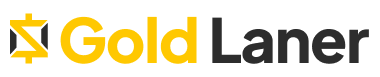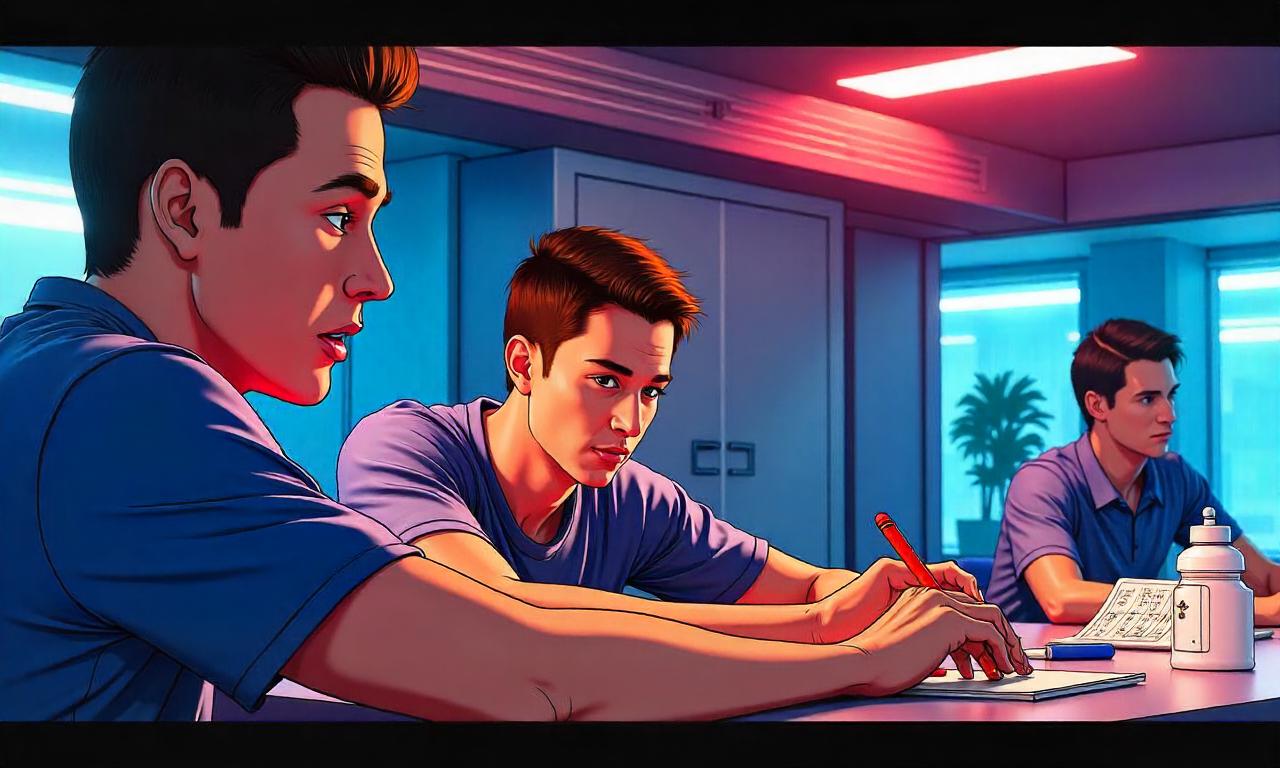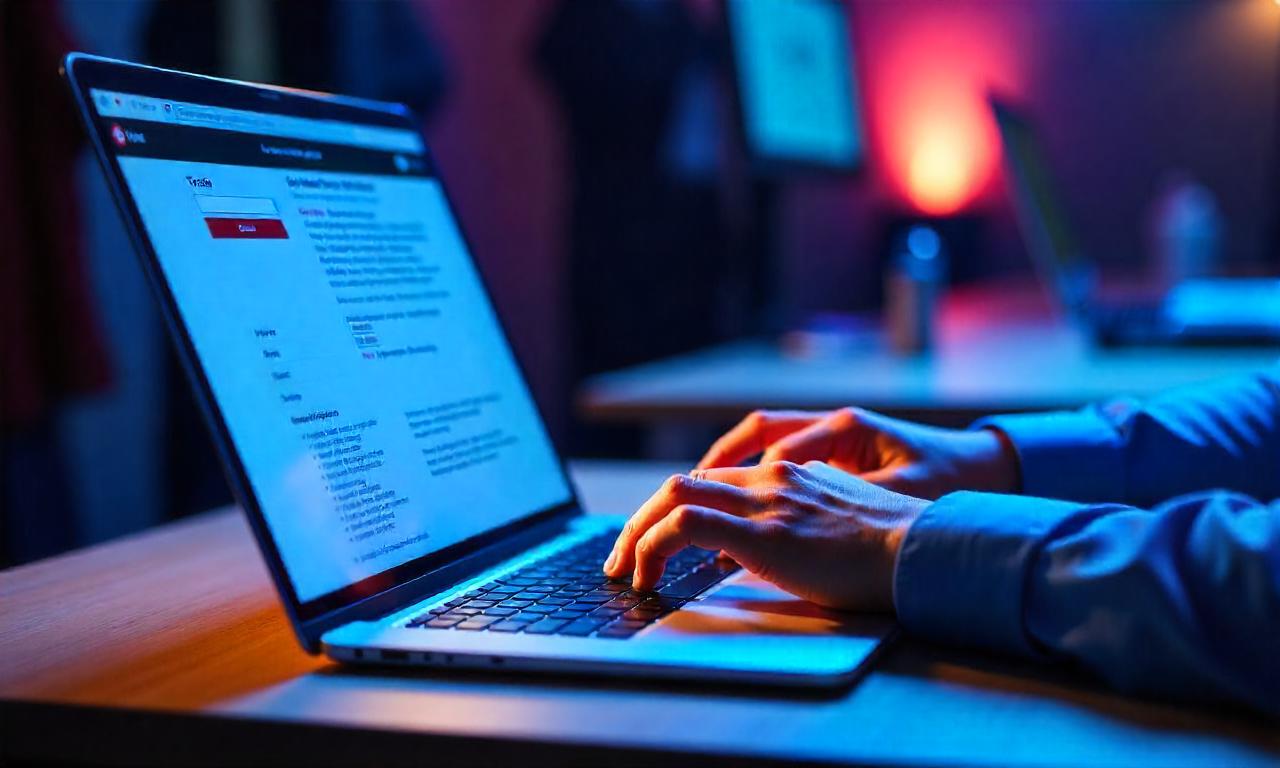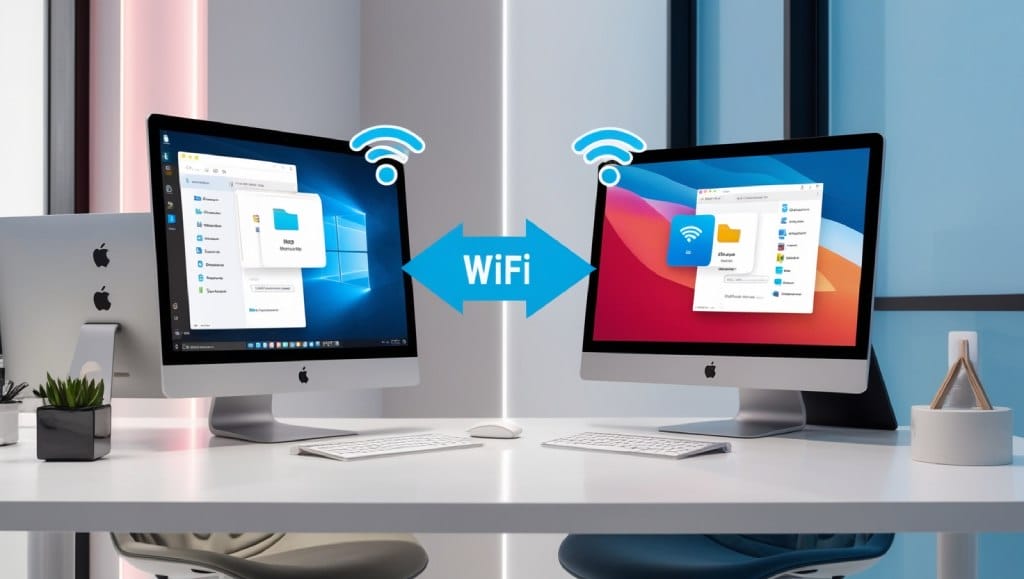Welcome to our comprehensive guide on how to benchmark your graphics card and unleash its full potential. In today’s technologically advanced world, graphics cards play a crucial role in delivering stunning visuals and immersive gaming experiences. However, to ensure optimal performance, it’s essential to benchmark your graphics card regularly.
Benchmarking your graphics card allows you to evaluate its performance, identify bottlenecks, and make informed decisions regarding optimizations. By measuring and comparing its capabilities against industry standards, you can unlock its true power and tailor your system to meet your specific needs.
Whether you are a casual gamer, a content creator, or an enthusiast, understanding the benchmarking process is key to maximizing your graphics card’s performance. In this article, we will take you through each step, providing insights, tips, and recommended tools. From understanding GPU benchmarking to interpreting benchmark scores, we have got you covered.
So, join us on this journey to discover how to benchmark your graphics card effectively and elevate your gaming and computing experience to new heights. Let’s dive in!
Understanding GPU Benchmarking
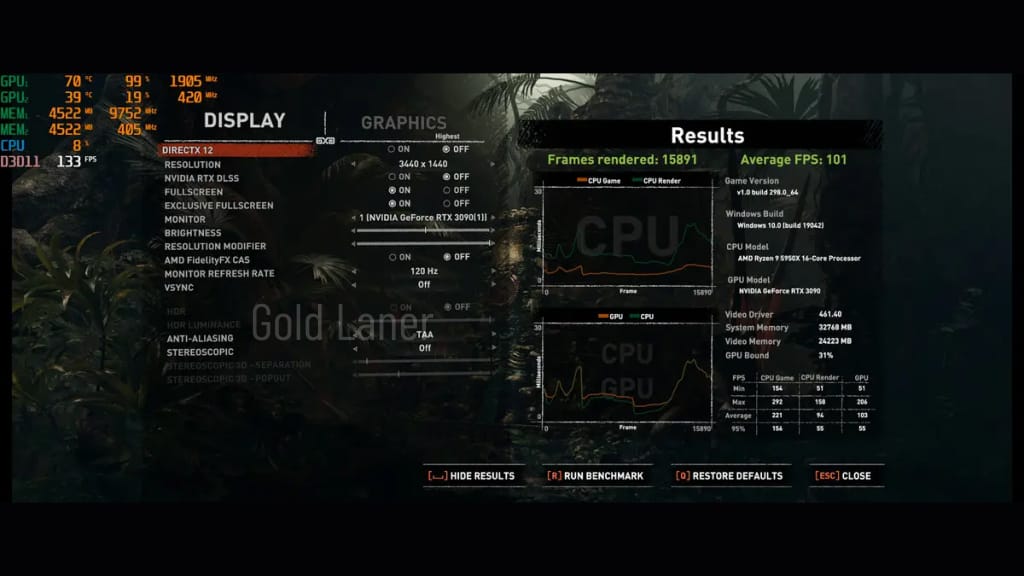
When it comes to optimizing your graphics card’s performance, understanding GPU benchmarking is essential. In this section, we will explore the different tools and software available for benchmarking your graphics card, providing you with a comprehensive understanding of the benchmarking process.
GPU benchmarking tools are designed to test and measure the performance of your graphics card under various conditions. They allow you to evaluate the capabilities of your GPU, identify any potential bottlenecks, and compare its performance with other models. By using benchmark software for graphics cards, you can make informed decisions about system upgrades or settings adjustments for optimal performance.
There are several GPU benchmarking tools available in the market, each with its own set of features and capabilities. Some popular options include:
- 3DMark: A widely used benchmarking tool that offers a range of tests to evaluate your GPU’s performance across different scenarios.
- Unigine Heaven: Allows you to stress test your graphics card and measure its performance in a visually stunning environment.
- PassMark PerformanceTest: Provides a comprehensive suite of tests to evaluate your GPU’s performance and compare it with other models.
These tools typically use a combination of synthetic and real-world tests to push your graphics card to its limits. They measure parameters such as frame rates, rendering times, and power consumption to provide you with accurate benchmark scores.
By utilizing GPU benchmarking tools and benchmark software for graphics cards, you can gain valuable insights into your GPU’s performance, identify any potential issues, and make informed decisions about optimizations or upgrades. In the next sections, we will guide you through the process of preparing your system, choosing the right benchmarking tool, running the benchmark, and analyzing the results to further enhance your graphics card’s performance.
Preparing Your System for Benchmarking
Before you begin benchmarking your graphics card to test its performance, it is essential to make sure that your system is properly prepared. Taking the time to optimize settings, update drivers, and monitor system temperatures will ensure accurate and reliable results. Follow these steps to get your system ready for benchmarking:
Optimizing Settings
Start by optimizing your graphics card settings to achieve the best performance. Adjusting settings such as resolution, anti-aliasing, and texture quality can significantly impact benchmark results. Higher settings may yield more realistic visuals but can also put a heavier load on your graphics card. Finding the right balance between quality and performance is key.
Updating Drivers
Outdated or incompatible drivers can negatively affect your graphics card’s performance. Visit the manufacturer’s website or use the provided software to check for updates and install the latest drivers for your graphics card. This ensures that you have the most stable and optimized drivers for benchmarking.
Monitoring System Temperatures
During benchmarking, your graphics card will be under heavy load, generating heat. Monitoring system temperatures is crucial to avoid overheating and ensure accurate performance testing. Use monitoring software like MSI Afterburner or HWMonitor to keep an eye on temperatures and take preventive measures if necessary.
- Ensure proper cooling by cleaning dust from fans and heat sinks
- Consider using a cooling pad or an additional case fan for better airflow
- Avoid benchmarking in a hot environment, as this can affect your system’s cooling capacity
By following these steps and preparing your system adequately, you will be ready to benchmark your graphics card effectively and obtain accurate performance results.
Choosing the Right Benchmarking Tool
When it comes to benchmarking your graphics card, selecting the right benchmarking tool is crucial. The tool you choose will directly impact the accuracy and reliability of your benchmark results. In this section, we will discuss the key factors to consider when choosing a benchmarking tool for your graphics card.
Compatibility
Before you start benchmarking, it’s important to ensure that the benchmarking tool you choose is compatible with your graphics card. Different benchmarking tools support different graphics card models and manufacturers. Make sure to check the compatibility requirements of the tool before proceeding.
Test Types
Consider the types of tests that the benchmarking tool offers. Some tools focus on specific aspects of graphics card performance, such as 3D rendering, while others provide a more comprehensive range of tests. Think about your specific needs and requirements when it comes to benchmarking, and choose a tool that offers the tests that align with your goals.
User Interface
The user interface of the benchmarking tool is another important factor to consider. It should be intuitive and user-friendly, allowing you to easily navigate through the different settings and options. Look for a tool that provides clear instructions and a straightforward interface, so you can focus on benchmarking your graphics card without any unnecessary complications.
Now that we’ve discussed the key factors to consider, let’s take a look at some popular benchmarking tools that are widely used in the industry:
| Benchmarking Tool | Compatibility | Test Types | User Interface |
|---|---|---|---|
| 3DMark | Wide range of graphics cards | Comprehensive tests for gaming and 3D rendering | Intuitive and user-friendly |
| Unigine Heaven | Compatible with major graphics card manufacturers | Focused on 3D rendering and GPU stress testing | Sleek and easy to navigate |
| Passmark PerformanceTest | Supports a variety of graphics cards | Wide range of tests for graphics, CPU, and disk performance | Straightforward and informative |
These benchmarking tools come highly recommended by professionals in the field and offer a range of features and capabilities. Choose the one that best suits your needs and get ready to benchmark your graphics card with confidence!
Running the Benchmark
Now that you have prepared your system and selected the right benchmarking tool, it’s time to run the benchmark on your graphics card. Follow these step-by-step instructions to ensure a smooth and accurate benchmarking process:
- Launch the benchmarking software
- Select the desired benchmark test or game
- Adjust the graphics settings to your preference or use the recommended settings
- Start the benchmarking process by clicking the “Run” or “Start” button
- Monitor the benchmark’s progress and observe your graphics card’s performance indicators
- Once the benchmark is complete, take note of the benchmark scores or results
Interpreting and analyzing the benchmark scores is essential for evaluating your graphics card’s performance effectively. Here are some key factors to consider:
- Frame rates: The higher the frame rate, the smoother the gameplay
- Overall score: A higher score indicates better overall performance
- Specific test results: Pay attention to individual test scores to identify performance strengths and weaknesses
- Comparing scores: Compare your results with similar graphics cards to assess performance relative to others
By following these steps and analyzing the benchmark scores, you can gain valuable insights into your graphics card’s capabilities and identify any areas for improvement. This information will help you make informed decisions when optimizing your system’s performance.
Comparing Graphics Card Performance
When it comes to choosing a graphics card, comparing performance is crucial. By comparing graphics card benchmark scores, you can make an informed decision and determine which card is best suited for your needs. There are several parameters to consider when comparing performance:
1. Frame Rates
Frame rates indicate the number of frames per second that a graphics card can render. Higher frame rates result in smoother and more fluid gameplay. When comparing graphics card performance, look for cards with higher frame rates to ensure a seamless gaming experience.
2. Power Consumption
Power consumption is an important factor to consider, especially if you value energy efficiency or if you have power limitations in your system. By comparing the power consumption of different graphics cards, you can choose one that meets your power requirements while still delivering optimal performance.
3. Temperature
Graphics cards generate heat during operation, so it’s essential to compare their temperature levels. Opt for cards that offer effective cooling solutions, such as larger heatsinks or multiple fans, to prevent overheating and ensure long-term performance stability.
4. Comparing Similar Models
When comparing graphics cards, it’s prudent to compare similar models within the same price range. This allows for a fair and accurate assessment of performance, as cards with similar specifications should offer comparable performance levels. Avoid comparing cards from different price categories, as they are likely to have varying performance capabilities.
To assist you further in comparing graphics card performance, here is a table showcasing a comparison between two popular graphics card models:
| Graphics Card | Frame Rate (fps) | Power Consumption (Watts) | Temperature (°C) |
|---|---|---|---|
| NVIDIA GeForce RTX 3080 | 120 | 320 | 75 |
| AMD Radeon RX 6800 XT | 110 | 300 | 72 |
This table provides a quick comparison between the NVIDIA GeForce RTX 3080 and the AMD Radeon RX 6800 XT. From the data presented, we can see that the RTX 3080 offers slightly higher frame rates, but also consumes more power compared to the RX 6800 XT. Additionally, the temperature levels are relatively similar for both cards.
Remember, comparing graphics card performance using benchmark scores will help you make an informed decision based on your specific requirements. By considering frame rates, power consumption, temperatures, and comparing similar models, you can find the graphics card that offers the best performance for your needs.
Troubleshooting and Optimization
If you encounter any issues during graphics card performance testing or if you are not satisfied with the results, this section provides troubleshooting tips and optimization techniques to help you resolve problems and enhance your system’s performance.
Common Troubleshooting Issues:
- System crashes or freezes during benchmarking: Ensure that your system meets the minimum system requirements for the benchmarking tools you are using. Check for any conflicting software or driver issues and update them if necessary.
- Inconsistent benchmark results: Make sure your system is running at optimal settings and check for any background processes that may be affecting performance. Close unnecessary applications and disable any overlays.
- Poor graphics card performance: Check your graphics card’s temperature and ensure it is running within safe limits. Clean the cooling components and consider upgrading your graphics card drivers to the latest version.
Optimization Techniques:
- Update drivers: Keeping your graphics card drivers up to date is crucial for optimal performance. Visit the manufacturer’s website to download the latest drivers specific to your graphics card model.
- Adjust graphics settings: Fine-tune your graphics settings to balance performance and visual quality. Lowering graphics settings can improve frame rates, while raising them can enhance visual fidelity.
- Monitor system temperature: Overheating can negatively impact graphics card performance. Use monitoring software to keep an eye on temperatures and consider improving system cooling if needed.
- Manage power settings: Adjust power management settings to ensure your graphics card is running at full potential. Set your system to high-performance mode and disable any power-saving features that may restrict performance.
By utilizing these troubleshooting tips and optimization techniques, you can overcome common issues during graphics card performance testing and optimize your system for better overall performance.
Conclusion
Throughout this article, we have explored the essential process of benchmarking your graphics card and its significance in optimizing performance. By following the information and guidelines provided, you now have the knowledge and tools to effectively benchmark your graphics card.
Benchmarking your graphics card is crucial for understanding its capabilities and ensuring it meets your needs. Through benchmarking, you can gauge the performance of your graphics card, compare it to similar models, and make informed decisions when it comes to upgrading or optimizing your system.
We have discussed the steps involved in benchmarking, including system preparation, choosing the right benchmarking tool, running the benchmark, analyzing the results, and troubleshooting common issues. By following these steps, you can accurately evaluate your graphics card’s performance and make any necessary adjustments to enhance its efficiency.
Remember, benchmarking is an ongoing process. As technology advances and new graphic-intensive applications and games emerge, it’s essential to periodically benchmark your graphics card to ensure it can handle the latest demands. By doing so, you can stay ahead of the curve and ensure a smooth and enjoyable experience on your computer.
FAQ
Why is benchmarking your graphics card important?
Benchmarking your graphics card allows you to assess its performance and compare it to other models. This helps you identify any weaknesses or bottlenecks in your system and make informed decisions when purchasing or upgrading a graphics card.
What tools or software can I use to benchmark my graphics card?
There are several GPU benchmarking tools available, such as 3DMark, Heaven Benchmark, and FurMark. These tools provide various test scenarios and benchmarking options, allowing you to gauge your graphics card’s performance under different conditions.
How do I prepare my system for benchmarking?
To ensure accurate results, you should optimize your system settings, update your graphics card drivers to the latest version, and monitor temperatures to prevent thermal throttling. Closing unnecessary background applications can also help reduce interference during benchmarking.
What factors should I consider when choosing a benchmarking tool?
When selecting a benchmarking tool, consider factors such as compatibility with your graphics card model, the types of tests it offers (e.g., gaming, synthetic, or stress tests), and the tool’s user interface. It’s also worth checking reviews and recommendations from trusted sources.
How do I run a benchmark on my graphics card?
First, install the benchmarking tool of your choice and launch it. Select the appropriate graphics card benchmark test and run it according to the tool’s instructions. The benchmark will simulate various graphics-intensive scenarios, after which you will receive benchmark scores reflecting your card’s performance.
How can I compare graphics card performance using benchmark results?
When comparing graphics card performance, consider parameters such as frame rates, power consumption, and temperature. Higher frame rates indicate superior performance, while lower power consumption and temperatures suggest better efficiency and cooling. Compare your graphics card’s scores to similar models to get an accurate perspective.
What should I do if I encounter issues during benchmarking?
If you experience any problems during benchmarking, ensure that your system meets the minimum requirements of the benchmarking tool. If you’re still encountering issues, try updating your drivers, closing unnecessary applications, or adjusting your system settings. If all else fails, reach out to the developer or consult relevant forums for troubleshooting advice.
Is there anything else I can do to optimize my graphics card’s performance?
Yes, there are additional steps you can take to optimize your graphics card’s performance. These include overclocking or undervolting your card, adjusting graphics settings in games, and optimizing your system for better airflow and cooling. Be cautious when overclocking, as it may void warranties and potentially cause instability.