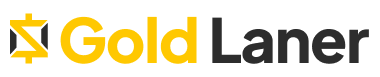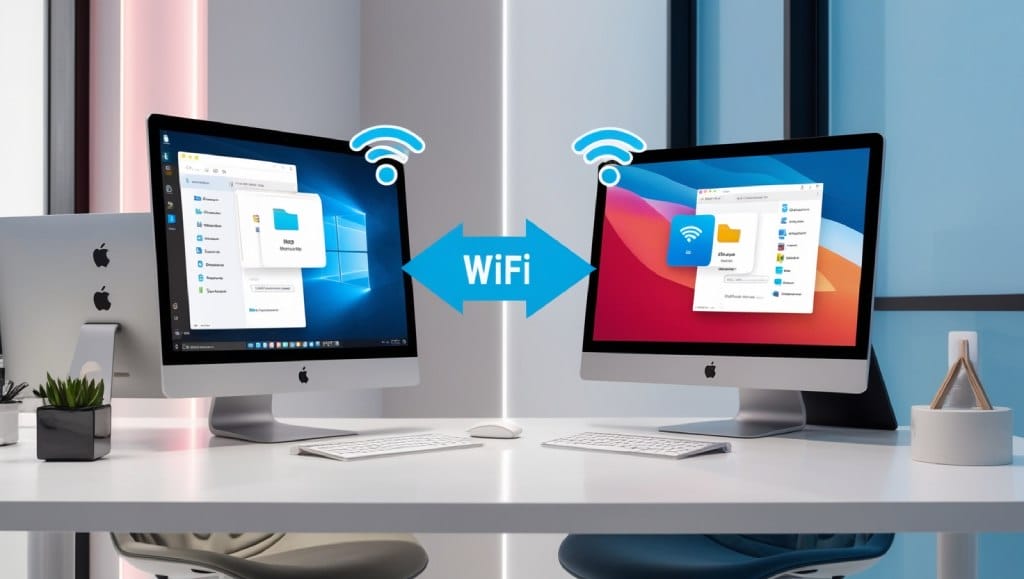Are you looking to improve the performance of your graphics card and maximize its capabilities? Look no further! In this article, we will provide you with 10 expert tips that will help you optimize your graphics card and take your gaming experience to the next level. Whether you’re a hardcore gamer or someone who enjoys a casual gaming session, these tips will help you achieve the best possible visuals and smooth gameplay. Say goodbye to laggy frame rates and pixelated graphics! By following these tips, you’ll learn how to update your graphics card drivers, adjust graphics settings in games, monitor your GPU temperature, overclock your graphics card responsibly, and keep your PC and graphics card clean for optimal performance. So, if you’re ready to enhance your graphics card performance and maximize its capabilities, let’s dive into these 10 tips together. Your gaming experience will never be the same! Update Your Graphics Card Drivers One of the most essential graphics card optimization tips is to regularly update your drivers. Keeping your graphics card drivers up to date can have a significant impact on performance, efficiency, and compatibility with the latest games and software. Graphics card manufacturers release driver updates to address bugs, enhance stability, and introduce new features. By installing the latest drivers, you can ensure that your graphics card is running at its optimal potential, delivering smooth gameplay and improved visuals. Updating your drivers is a straightforward process that can be done in a few simple steps: Identify your graphics card model. Common brands include NVIDIA GeForce and AMD Radeon. Visit the official website of your graphics card manufacturer. Locate the driver download section and search for the specific driver for your graphics card model. Download the latest driver version compatible with your operating system. Run the installer and follow the on-screen instructions to complete the installation process. Restart your computer to apply the changes. Once you have successfully updated your graphics card drivers, you can experience improved performance, enhanced efficiency, and full compatibility with the latest games and software. Benefit Description Improved Performance Updated drivers can optimize your graphics card’s performance, providing smoother gameplay and faster rendering of graphics. Bug Fixes Driver updates often fix known bugs and issues, reducing crashes and improving overall system stability. Increased Compatibility By keeping your drivers up to date, you ensure compatibility with the latest games and software releases, preventing any performance or visual issues. Adjust Graphics Settings in Games Optimizing your graphics settings in games can significantly improve performance and enhance your gaming experience. By adjusting various settings, you can find the right balance between visual fidelity and smooth gameplay. 1. Resolution Choosing the appropriate resolution for your monitor is essential. Higher resolutions offer crisper visuals, but they require more GPU power. Experiment with different resolutions to find the one that provides the best balance between sharpness and performance. 2. Anti-Aliasing Anti-aliasing smooths out jagged edges in the game’s graphics. While it improves visual quality, it can also have a significant impact on GPU performance. Consider using techniques like FXAA or MSAA and adjusting the level to strike the right balance. 3. Texture Quality Texture quality affects the level of detail in the game’s textures. Higher quality textures provide more realism but require additional GPU memory. Find the balance between visual quality and performance by selecting a texture quality level that suits your hardware capabilities. 4. Shadow Detail Shadow detail settings determine the accuracy and complexity of shadows in the game. Higher settings create more realistic and dynamic shadows but can be demanding on the GPU. Adjusting shadow detail can have a significant impact on both performance and visual quality. 5. Other Settings Every game offers different graphical settings that can impact performance and visuals. Experiment with options like ambient occlusion, draw distance, post-processing effects, and motion blur. Fine-tuning these settings can help you optimize GPU performance and enhance your overall gaming experience. Graphics Setting Effect Performance Impact Resolution Visual Clarity High Anti-Aliasing Jagged Edge Smoothing Medium to High Texture Quality Level of Detail in Textures Medium to High Shadow Detail Shadow Quality and Realism High Other Settings Various Visual Effects Variable Experiment with these graphics settings in your favorite games, and find the optimal configuration that suits your hardware and personal preference. Remember to strike a balance between visuals and performance to enjoy a smooth and visually stunning gaming experience. Monitor Your GPU Temperature Overheating can cause your graphics card to throttle and reduce performance. To ensure optimal performance and enhance the efficiency of your graphics card, it’s important to monitor your GPU temperature and keep it within safe limits. High temperatures can lead to decreased speed and efficiency, affecting your gaming experience. Using third-party software specifically designed for monitoring temperature can be helpful in keeping track of your GPU’s temperature levels. These programs provide real-time data and allow you to monitor and analyze temperature fluctuations. By closely monitoring the temperature, you can take timely action to prevent overheating and maintain the performance of your graphics card. If you find that your GPU temperature is consistently high, it may be necessary to improve the cooling system of your PC. Upgrading the fans or adding additional cooling solutions such as liquid cooling can help dissipate heat more effectively, boosting the speed and efficiency of your graphics card. Overclock Your Graphics Card Overclocking your graphics card can improve its performance and maximize its capabilities. However, it’s important to approach overclocking with caution and proper knowledge to avoid damaging your GPU. Follow these steps to safely overclock your graphics card: Research: Before overclocking, research your specific graphics card model to understand its limitations and recommended settings. Adjust Clock Speeds: Use overclocking software or BIOS settings to gradually increase the clock speeds of your graphics card. Start with small increments and test for stability. Monitor Stability: Run stress tests and benchmarking tools to ensure that your overclocked graphics card is stable and doesn’t cause crashes or artifacts. Monitor Temperature: Keep a close eye on your graphics card’s temperature