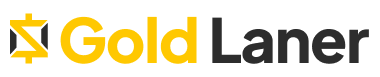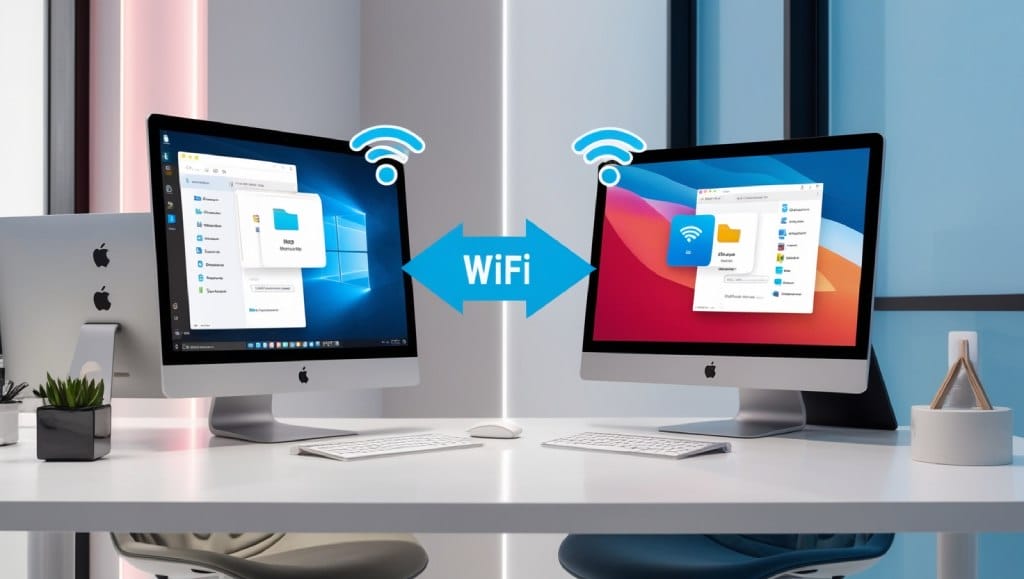Welcome to our guide on how to improve the performance of your graphics card and optimize its settings for better functionality. Whether you’re a passionate gamer or a professional designer, having a graphics card that operates at its full potential is crucial to achieving the best visual experience. In this article, we will provide you with valuable graphics card optimization tips that can help you enhance your graphics card performance. By implementing these tips, you can expect smoother visuals, increased efficiency, and an overall improved user experience. Are you ready to unleash the full potential of your graphics card? Let’s dive into the world of graphics card optimization! Graphics Card Optimization Tips Welcome to Section 2 of our article, where we will explore specific optimization techniques to maximize the capabilities of your graphics card. By implementing these tips, you can optimize GPU performance, boost graphics card efficiency, and enhance its overall functionality. 1. Update Your Graphics Card Driver Keeping your graphics card driver up to date is crucial for optimal performance. Manufacturers frequently release driver updates that improve compatibility and performance with the latest games and software. Visit the official website of your graphics card’s manufacturer to download and install the latest driver. 2. Adjust Graphics Settings Optimizing the graphics settings in your games can have a significant impact on performance. Experiment with different settings, such as resolution, texture quality, shadow quality, and anti-aliasing, to find the right balance between visual quality and performance. Lowering demanding settings can help your graphics card perform better in resource-intensive games. 3. Monitor and Control GPU Temperature High GPU temperatures can negatively affect performance. Ensure proper cooling by regularly cleaning your graphics card’s fans and heatsinks to remove dust and debris. Consider investing in additional cooling solutions, such as aftermarket coolers or liquid cooling systems, to enhance heat dissipation and maintain optimal operating temperatures. 4. Avoid Potential Bottlenecks Increase your graphics card’s efficiency by ensuring that other components in your system are not causing bottlenecks. Make sure your CPU, RAM, and power supply are capable of supporting the graphics card’s performance. Upgrading these components if necessary can help unleash the full potential of your graphics card. 5. Overclocking If you’re comfortable with advanced settings, consider overclocking your graphics card. Overclocking involves increasing the clock speeds of the GPU and memory to achieve higher performance. However, be cautious and follow proper overclocking techniques to avoid potential damage and stability issues. Refer to your graphics card manufacturer’s guidelines and use reliable overclocking software. By following these optimization tips, you can unlock the full potential of your graphics card, enhance its functionality, and enjoy improved gaming performance. Let’s now move on to Section 3, where we will discuss methods to increase GPU speed and performance. Increasing GPU Speed and Performance In order to maximize the capabilities of your graphics card and enhance its performance, there are several methods you can utilize. By implementing these techniques, you can effectively increase the speed of your GPU and optimize its functionality. Overclocking: One of the most popular methods to boost GPU speed is through overclocking. This involves increasing the clock speed and voltage of your graphics card, allowing it to perform at higher frequencies. However, it is important to note that overclocking can lead to higher temperatures and potential stability issues, so it should be done cautiously and with proper knowledge. Updating Drivers: Keeping your GPU drivers up to date is crucial for maximizing performance. Graphics card manufacturers regularly release driver updates that address bugs, improve stability, and enhance compatibility with the latest games and applications. By frequently updating your drivers, you can ensure that your GPU is running on the latest optimizations and fixes. Optimizing In-Game Settings: Adjusting graphics settings within games can have a significant impact on GPU performance. Lowering graphics quality settings such as texture details, shadow quality, and anti-aliasing can help increase frame rates and overall smoothness. Experimenting with these settings while maintaining an acceptable balance between visuals and performance will allow you to maximize your graphics card capabilities. By following these methods, you can effectively increase the speed and performance of your GPU, allowing for a smoother and more enjoyable gaming experience. Implementing these techniques will not only optimize your graphics card but also help you make the most out of its capabilities. Improving Gaming Performance of Graphics Card To enhance the gaming performance of your graphics card, it’s essential to focus not only on optimizing settings but also on ensuring efficient cooling. By implementing the following strategies, you can improve heat dissipation, minimize thermal throttling, and enhance overall gaming performance for a superior gaming experience. 1. Enhance Graphics Card Cooling Efficient cooling is crucial for maintaining optimal performance during intense gaming sessions. Consider the following tips to enhance the cooling capabilities of your graphics card: Clean the Graphics Card: Regularly clean the dust and debris accumulated on the graphics card’s cooling fans and heatsinks to prevent overheating. Improve Airflow: Ensure proper airflow within your system by organizing cables and removing any obstructions that may impede the flow of cool air. Upgrade Cooling Solutions: Consider adding additional cooling solutions such as aftermarket coolers or liquid cooling systems to improve heat dissipation and keep temperatures low. 2. Optimize In-Game Settings Adjusting in-game graphical settings can significantly impact the performance of your graphics card. Here are some tips to optimize in-game settings: Resolution and Display Quality: Lowering the resolution and adjusting display quality settings can help reduce the load on your graphics card, resulting in improved performance. Texture Quality and Anti-Aliasing: Experiment with these settings to find the right balance between visual quality and performance. Lowering the texture quality and reducing anti-aliasing can boost FPS (frames per second). Disable Unnecessary Effects: Turn off unnecessary effects like motion blur, ambient occlusion, and depth of field to free up resources and enhance performance. 3. Update Graphics Card Drivers Outdated or incompatible graphics card drivers can hinder performance. Ensure that you regularly update your graphics card drivers to benefit from the latest